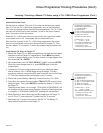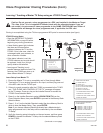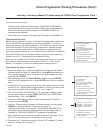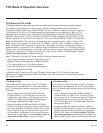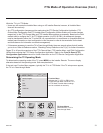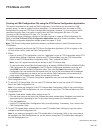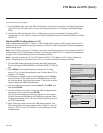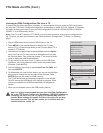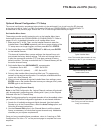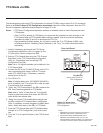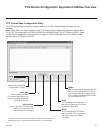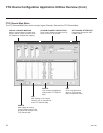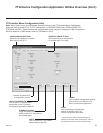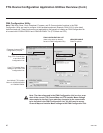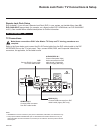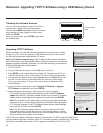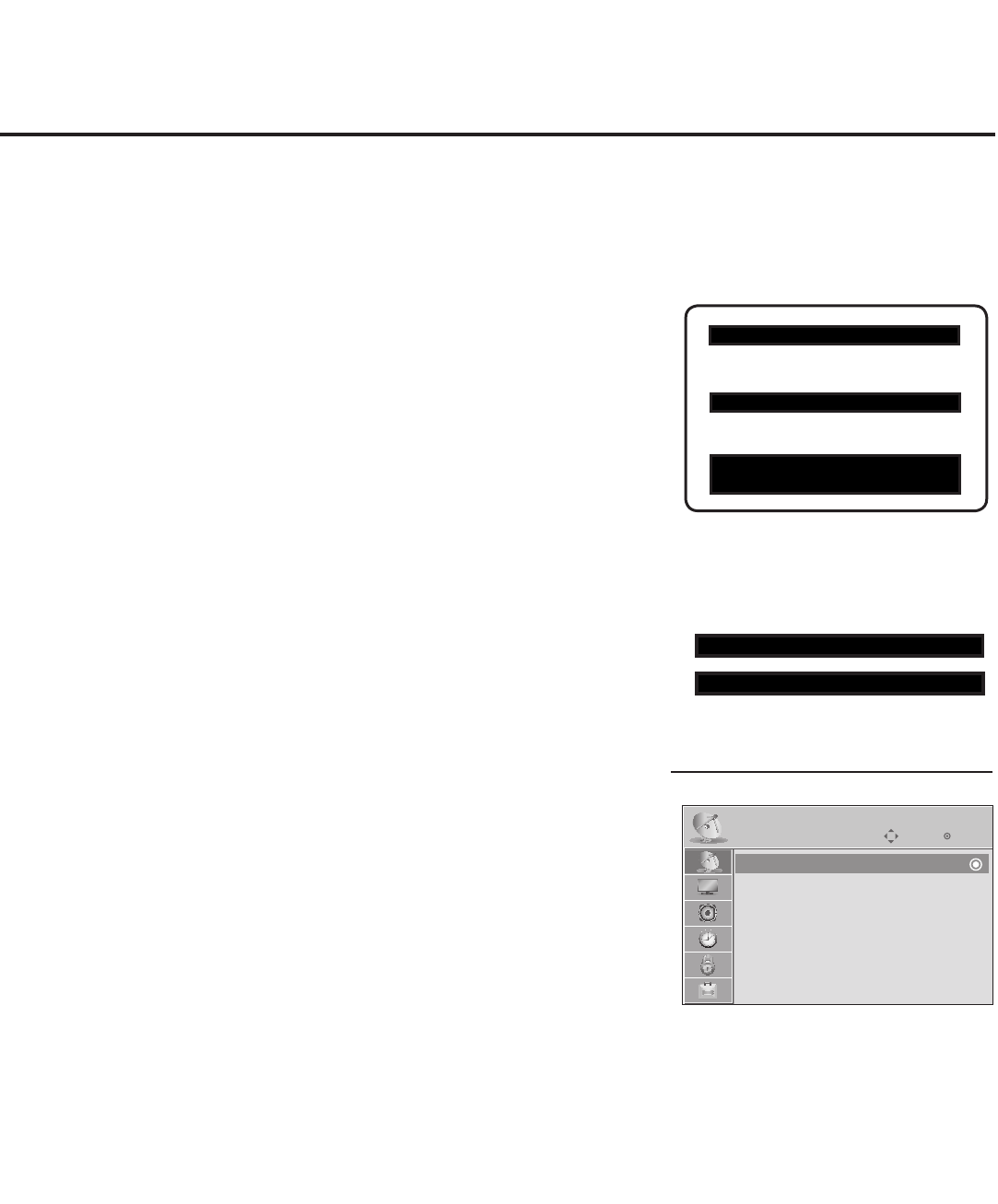
35
206-4186
FTG Mode via CPU (Cont.)
Typical Installer Menu
Note: The Installer Menu header will vary
depending on the TV you are setting up.
Use Channel Menu options to run
Auto Tuning and edit the channel
lineup, as necessary.
Adjust the settings for these
Installer Menu items.
117 FACT DEFAULT 001
003 BAND/AFC 00X
xxLD340H PTC INSTALLER MENU
000 INSTALLER SEQ 000
UPN 000-000-000-000 ASIC 20E7
PTC V1.00.001 CPU V3.25.00
Set Installer Menu Items
These steps provide specic instruction only on the Installer Menu items
that should be set on an LD320H/LD325H or
LD340H/LD345H
TV. Refer to
pages 15 to 21 for detailed information on all Installer Menu items.
1. Make sure the TV is ON. Then, use the Installer Remote to enter the
Installer Menu: Press MENU repeatedly until the on-screen display of the
TV setup menus no longer toggles, and then press 9-8-7-6 + ENTER.
2. Set Installer Menu item 117 FACT DEFAULT to 001 and press ENTER
on the Installer Remote.
This clears all Installer Menu custom settings, the channel lineup, etc.
and reloads the factory default settings. The value will change back to
0 after the commercial controller (PTC) has been restored to factory
default condition. This step ensures that the TV Channel Memory will be
the active channel lineup.
3. Set Installer Menu item 003 BAND/AFC, as appropriate.
• Broadcast: Set to 000. • HRC: Set to 002.
• CATV: Set to 001 (default). • IRC: Set to 003.
4. Set any other Installer Menu items that affect your TV programming
network to the required conguration. For example, enable/disable Aux
inputs, set a Start Channel, etc.
5. After you have adjusted all required Installer Menu item settings, press
ENTER once on the Installer Remote to save your changes; then, press
ENTER again to exit the menu.
Run Auto Tuning (Channel Search)
Note: In the FMA Conguration le, Logical Channel numbers will automati-
cally be assigned in ascending order, starting with 0 (zero), to the Physical
Channels from the TV Channel Map.
Note: Pro:Idiom decryption for encrypted channels will not be enabled unless
you use the FTG Device Conguration Application to set channel attributes.
1. Search for all available analog and digital channels: Use the Installer
Remote to go to the Channel Menu, select the Auto Tuning option, and
follow the on-screen instructions.
2. Use the Channel Edit option in the Channel Menu to edit the channel
lineup, as necessary, to include free to guest channels only. Add/delete
channels per your system requirements.
Optional Manual Conguration / TV Setup
The manual configuration procedures below should only be performed if you do not know the RF channels
at the site and need to “Learn” an FMA Configuration file from an
LD320H/LD325H or
LD340H/LD345H TV
as described on the previous page. Ensure the TV is in Pass-through Mode before you begin.
Once you have completed these procedures, return to “Learning an FMA
Conguration File from a TV” on the previous page to complete the Learn
sequence.
CHANNEL
Enter
Move
Auto Tuning
Manual Tuning
Channel Edit
Channel Label