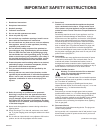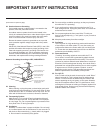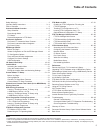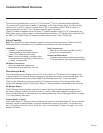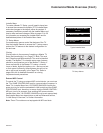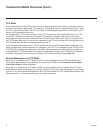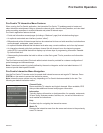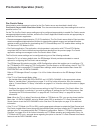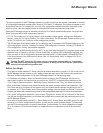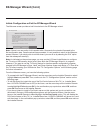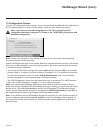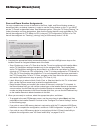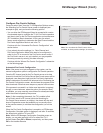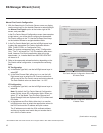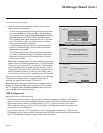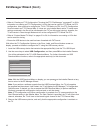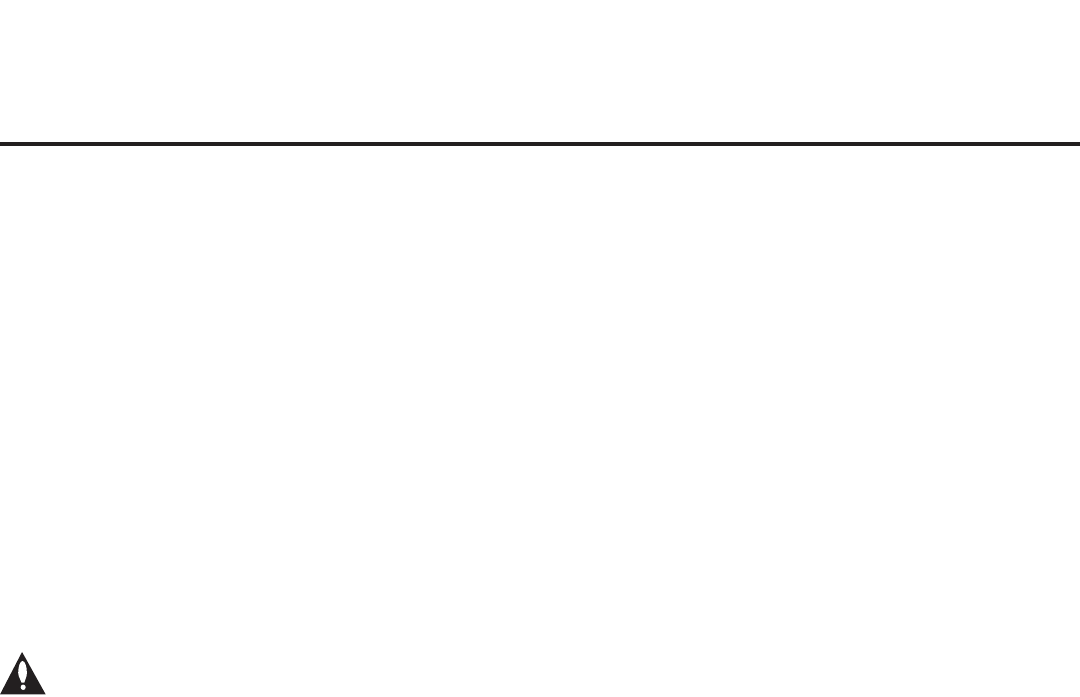
11
206-4234
The primary purpose of the EZ-Manager Wizard is to guide you through the process (automated or manual)
of configuring the essential Installer Menu items for Pro:Centric TV operation. The wizard will appear on the
screen each time the TV is turned ON, until one of its configuration methods has been completed or the
wizard is exited. Use the Installer Remote to make selections and complete each wizard step.
While the EZ-Manager Wizard is intended primarily for Pro:Centric-related conguration, the wizard also
offers Zoning as well as USB conguration options.
• LT777H TVs support the TV Zoning feature, which enables location-specic settings (see Reference
section, “Using the TV Zoning Feature,” for further information). The EZ-Manager Wizard enables you to
set the TV Zone # in the TV as part of the conguration process.
• The EZ-Manager Wizard also enables you to redirect to the TV’s standard USB Download Menu as part
of the conguration process, if desired, to perform USB conguration functions, including FTG Mode via
CPU conguration, cloning, and software upgrades.
• You can connect a USB memory device to the TV at any time while the wizard is in progress (either at the
Welcome level or beyond) to use the LG Smart Install utility to perform USB conguration functions. Any
le(s) you wish to use for conguration purposes must be stored in a folder named “LGSMARTINSTALL”
in the root directory of the USB memory device. See “LG Smart Install Utility” on pages 19 to 20 for
further information.
Caution: Do NOT unplug the TV power cord or remove the antenna cable or, if applicable,
the LAN cable during the conguration process, as doing so will interrupt the current step
and may corrupt the conguration data.
Before You Begin
• If you plan to create a Master TV Setup using the procedure described on pages 31 to 34, be sure to exit
the EZ-Manager Wizard in order to avoid setting modes that may restrict the custom setup procedure.
See also “Initiate Conguration or Exit the EZ-Manager Wizard” on the following page.
• If it has been completed or exited and therefore does not display, the EZ-Manager Wizard can be
reactivated; however, this requires that you perform an “IN-STOP” to restore factory defaults on the
TV(s). Refer to Reference section, “Restoring Factory Defaults on the TV(s),” for further information.
• Each wizard step is allotted a time frame after which the wizard proceeds without user interaction. If the
Pro:Centric server is congured on the system and if no location-specic settings are required in the TV,
for example, for TV Zone, Label, and/or Room Number settings, you can simply turn ON the TV, and once
initiated, the wizard will proceed through each of the conguration steps with no further user interaction.
• If any of the conguration steps fails, you will see a “Diagnostics” screen with an indication of the failure.
You will then have the opportunity to reinitiate the conguration process from the previous screen or exit
the EZ-Manager Wizard.
• If you wish to enable media sharing (i.e., Smart Share, Wi-Fi Screen Share, and DMR) on the TV with-
out using a .tlx le for conguration purposes, you will need to create a custom Master TV Setup and
use the IP Environment Menu to specify the settings. Custom Master TV Setup is described on pages
31 to 34. Refer to “IP Environment Setup” on pages 56 to 63 for information on the IP Environment
Menu.
EZ-Manager Wizard