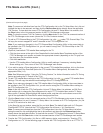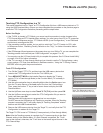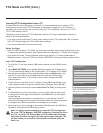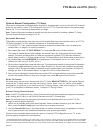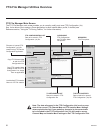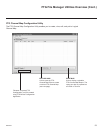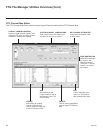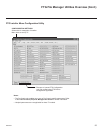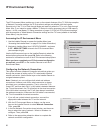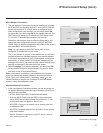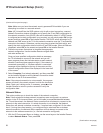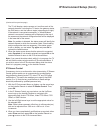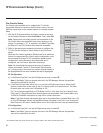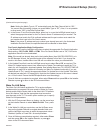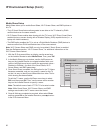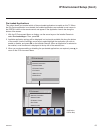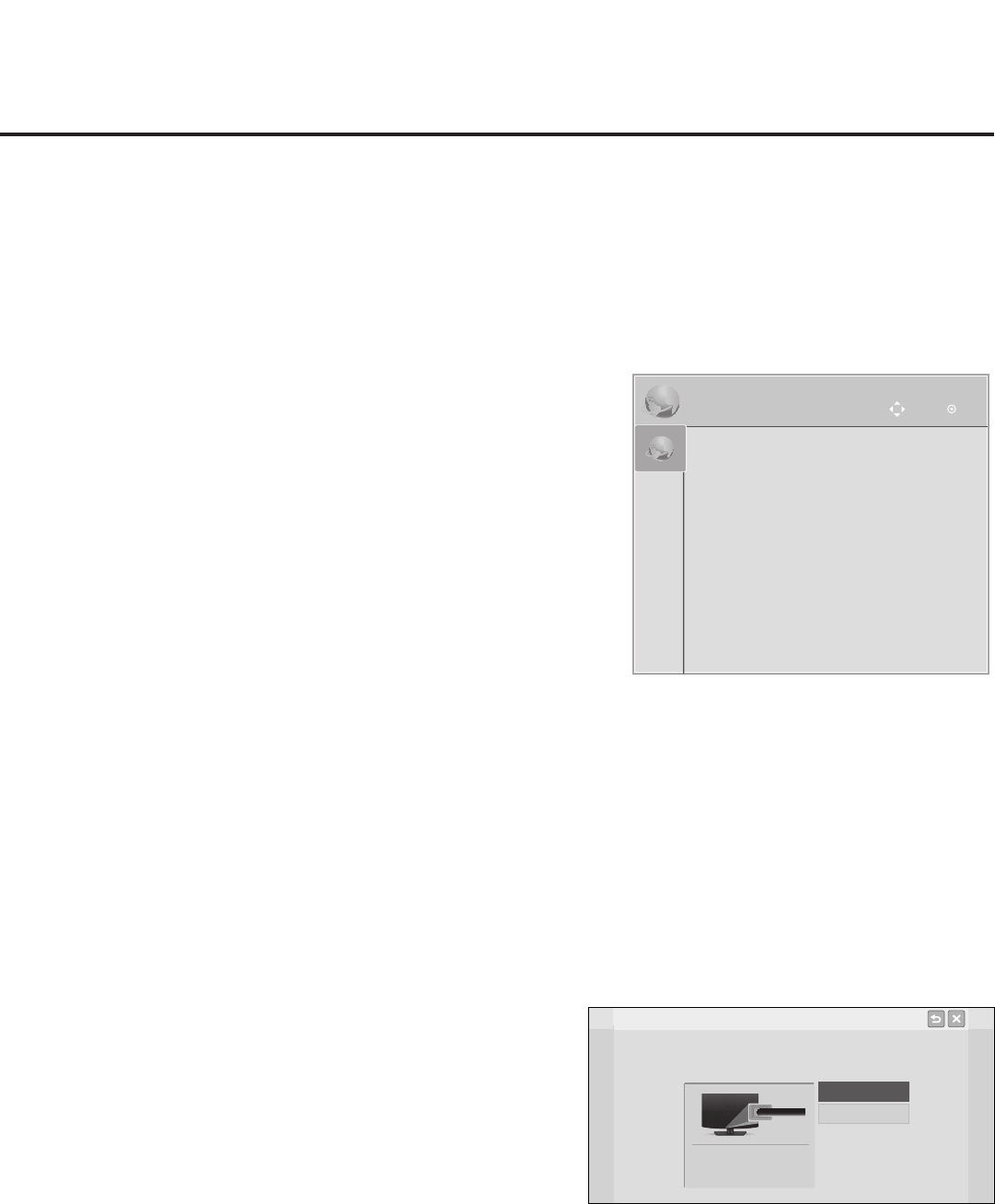
56
206-4234
IP Environment Setup
The IP Environment Menu enables you to set up the network features of the TV. With the exception
of Network Connection settings, the IP Environment settings are editable (with the Installer
Remote) only if the TV is in Pass-through Mode and read-only when the TV is not in Pass-through
Mode. Also, if you intend to create a Master TV Setup for cloning purposes (using a USB memory
device / .tlx le—see Master TV Setup procedure on pages 31 to 34), all IP Environment settings,
with the exception of Wired Network Connection settings and the TV name (editable in the Media
Share Menu), may be cloned.
Accessing the IP Environment Menu
1. Use the Installer Remote to access the Installer Menu (see
“Accessing the Installer Menu” on page 21 for further information).
2. Navigate to Installer Menu item 119 DATA CHANNEL, and press
2-5-3 + MENU SETTINGS to launch the IP Environment Menu
(see example at right).
Use the Up/Down arrow keys on the Installer Remote to select the
desired menu option and then press OK. Refer to the following
sections for information on each of the IP Environment setup options.
When you have completed your IP Environment conguration
as required, press EXIT on the Installer Remote to exit the IP
Environment Menu.
Conguring the Network Connection
This option launches a Network Connection wizard that guides you
through the process of setting up the TV’s wired and/or wireless
network connection. Use the arrow keys on the Installer Remote to
navigate between options.
Note: If desired, you can congure both wired and wireless
connections. However, note that a wired connection is always
prioritized over a wireless connection. That is, when the TV is
turned OFF and then back ON, if a LAN cable is detected between
the TV and the network, the TV will default to the wired connection.
If the LAN cable is removed, the TV will then attempt to establish
the wireless connection. Whenever the LAN cable is reconnected,
the TV will re-establish the wired connection.
1. If you will use a wired network connection, connect the
appropriate cable between the TV and the network.
2. With the IP Environment Menu on display, use the arrow
keys on the Installer Remote to select Network Connection.
Then, press OK.
3. In the rst Network Connection wizard window, use the arrow
keys to select the type of network—Wired or Wireless—to
congure. Then, press OK.
4. Refer to the appropriate subsection below to complete the
network connection conguration.
IP Environment
OK
Move
IP Environment
OK
Move
• Network Connection
• Network Status
• IP Stream Control
• Pro:Centric
• Wake On LAN
• Media Share
• Pre-loaded Apps
Wireless
Network Connection
Select the type of network.
Wired
Connect wired network with LAN cable.
IP/DNS can be set separately.