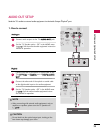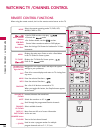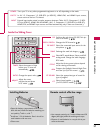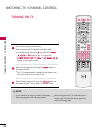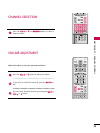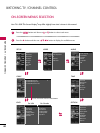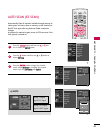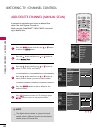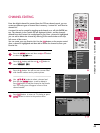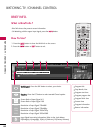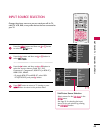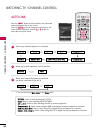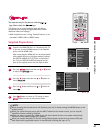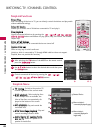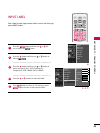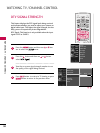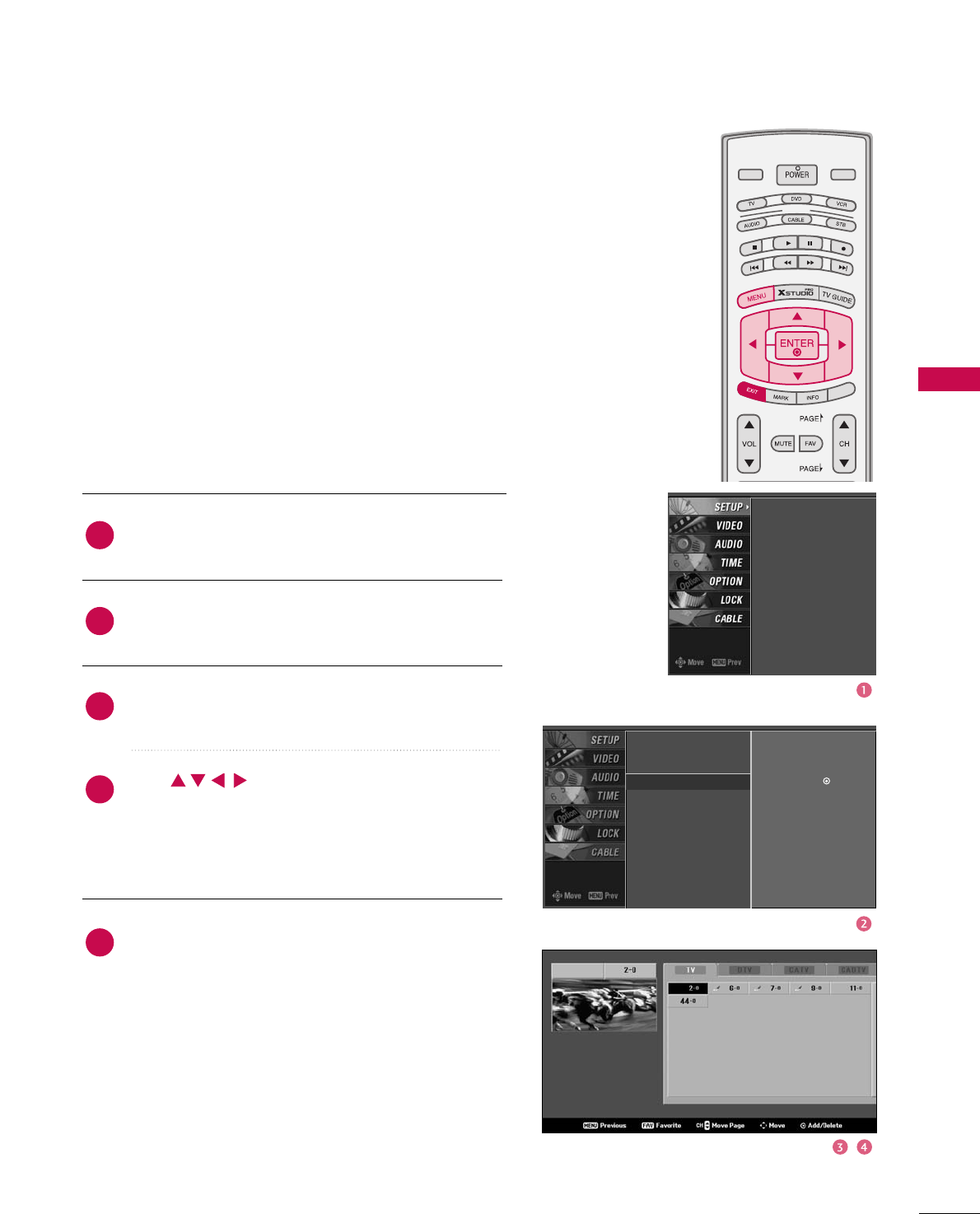
WATCHING TV / CHANNEL CONTROL
43
CHANNEL EDITING
Press the
MMEENNUU
button and then use
DD
or
EE
button
to select the
SSEETTUUPP
menu.
Press the
GG
button and then use
DD
or
EE
button to
select
CChhaannnneell EEddiitt
.
Press the
GG
button. You will now see a screen filled
with channel numbers and a preview picture.
Use button to select a channel and
then use the
EENNTTEERR
button to add or delete it.
Press
FFAAVV
button to add the channel to the Favorite
List. The surfing icon will appear in front of that
channel number.
Press
EEXXIITT
button to return to TV viewing or press
MMEENNUU
button to return to the previous menu.
MODE
LIVE TV
INPUT
DAY -
DAY +
SIMPLINK
From the default channel list created from the EZ Scan channel search, you can
create two different types of channel lists in memory: “custom list” and “favorite
channel list”.
A custom list can be created by toggling each channel on or off with ENTER but-
ton. The channels in the Custom List are displayed in black and the channels
deleted from the Custom List are displayed in gray. Once a channel is highlighted
you can add or delete the channel by referring to the small window at the top-
left corner of the screen.
You can create your own Favorite List. Use the
FFAAVV
button on the remote control
when a channel is highlighted and then add or delete the channel to/from your
Favorite List.
EZ Scan
Manual Scan
Channel Edit
G
DTV Signal
Main Input
Sub Input
Input Label
Set ID
EZ Scan
Manual Scan
Channel Edit
DTV Signal
Main Input
Sub Input
Input Label
Set ID
Selection (
G
or ) leads
you to the channel edit
screen.
4
5
2
3
1