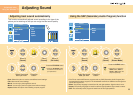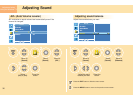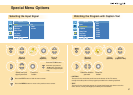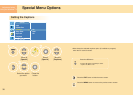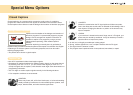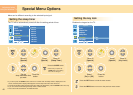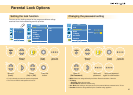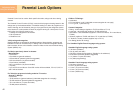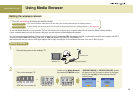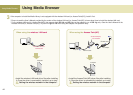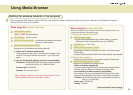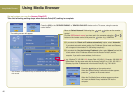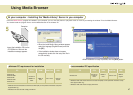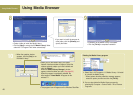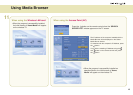Using Media Browser
43
Using Media Browser
Setting the wireless network
To use the Media Browser on your wireless TV, you will first need to configure your computer network and install the Media Library software.
If your computer does not have a wireless LAN card, one will need to be purchased and installed.
You should purchase the wireless LAN card (or Access Point(AP)) separately
802.11g adaptor (or 802.11g Access Point(AP)) that complies with Wi-Fi.
You cannot use the
802.11a wireless LAN card (or, 802.11a Access Point(AP)) for this wireless TV.
We recommend that you use the USB type adaptor that is easy to configure, or the wireless LAN card that runs in 802.11g only.
Setting method 1
1
Connect the power to the wireless TV.
Wireless TV
DC power adaptor
2
Turn on the wireless TV.
Switch to the ‘Media Browser’
by pressing TV/MEDIA button.
'SERVER FINDING' or 'SEARCH FAILURE' window
will appear on the TV screen as shown in the figure.
Do not click the [OK] on the screen but take the
following steps.
Upper side of the wireless TV Remote control Remote control
or
or
Power cord
Setting method 1
Setting method 2
There are two methods for setting the wireless network.
If you use the wireless LAN card for the first time, take the steps described in the ‘Setting method 1’.
If you’re familiar with wireless LAN card use, take the steps described in the ‘Setting method 2’. (See page 50)