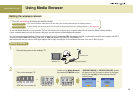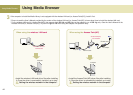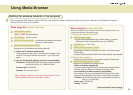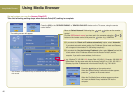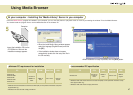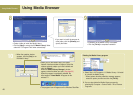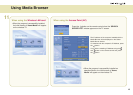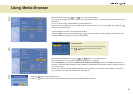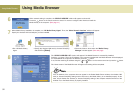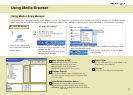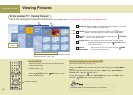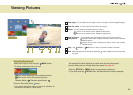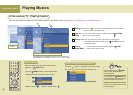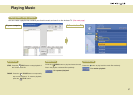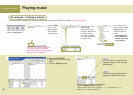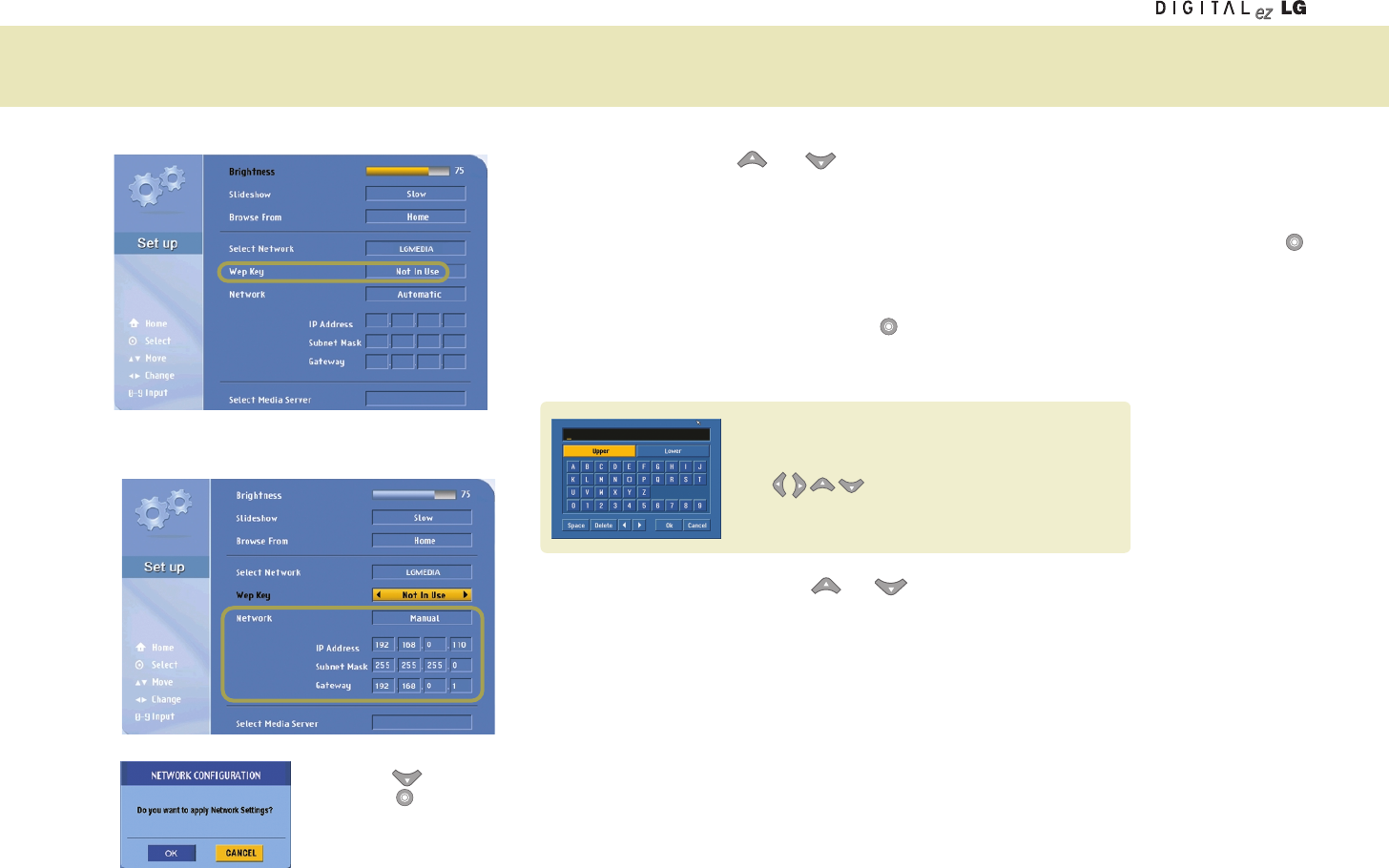
51
3
4
5
Move to WEP key using the and key on the remote control.
If you have set the WEP key in the computer (or, the Access Point(AP)), you should set the same WEP key in the
wireless TV.
(If not, you don’t have to set the WEP key in the wireless TV.)
Select ‘64 bits’ if the WEP key is 5 or 10 digit long. Or, select ‘128 bits’ if it is 13 or 26 digits. Then, press the
button on the remote control.
Input the WEP key when the virtual keyboard appears.
Press the [OK] on the virtual keyboard using the remote control button when setting is completed. For your
reference, WEP key setting can slow down performance.
Move to the Network section using the and button on the remote control.
Select whether you want to set the IP Address automatically or manually.
Select ‘Automatic’ if you select the ‘Obtain an IP address automatically’ option for IP Address setting in the
computer. Otherwise (manual setting), input IP Address, Subnet Mask and Gateway using the number buttons on
the remote control.
Set the fourth column of the IP Address different from the computer. If you set the same address, it will not run
e.g., Computer: 192.168.0.200, wireless TV: 192.168.0.110
Press the button on the remote control.
Press the button on the remote control when the Network Setting Confirmation Window appears.
Virtual keyboard
Input the number or the character you want by pressing
the buttons on the remote control.
Using Media Browser