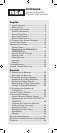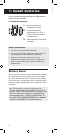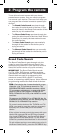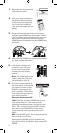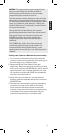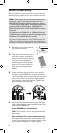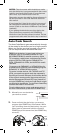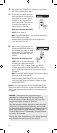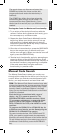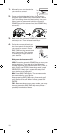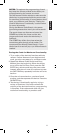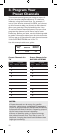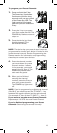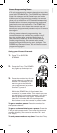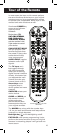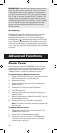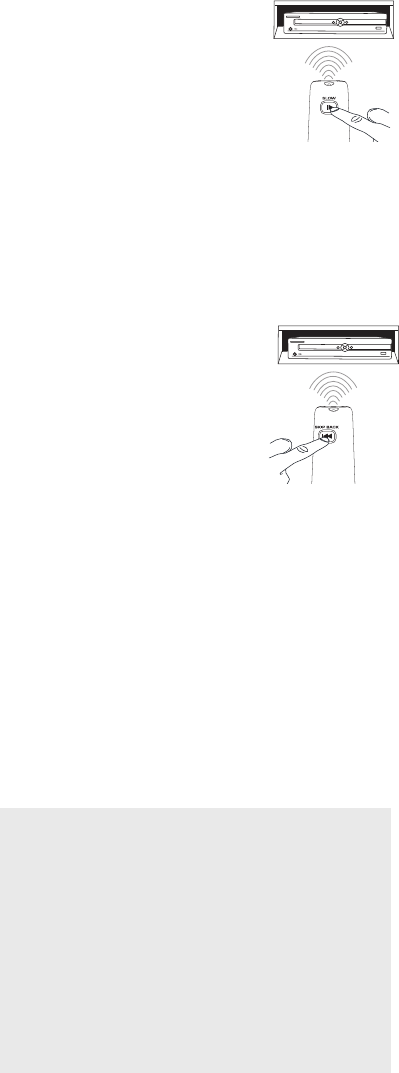
8
4. Point the remote directly at
the front panel of the device
you want to control. Press
SLOW on the remote and
wait 5 seconds. The remote
is sending a batch of 10
codes on your device.
3. Wait until the POWER key comes on and stays
on. Then release both keys.
Did your device turn off?
YES: Go to step 5.
NO: Press SLOW again. The remote sends the
next batch of 10 codes.
Keep pressing SLOW every 5 seconds until
your device turns off.
5. When your device turns off,
press the SKIP BACK key on
the remote and wait at least
2 seconds. The remote tries
the last of the previous ten
codes.
Did your device turn on?
YES: Test all of the following
remote keys that your device
uses: VOL+, CH+, 0 digit, PLAY, and STOP.
If these keys work, press OK/ENTER. If they
don’t, repeat this step until your device turns
off again.
NO: Press SKIP BACK again. The remote sends
the next code in the batch.
Keep pressing SKIP BACK every 2 seconds
until your device turns back on. When it does,
press OK/ENTER.
Note: If you accidentally press the SKIP BACK key
after your device turns on, press the SKIP FWD key.
Then, wait two seconds to see if your device turns
off again.
NOTES: Throughout the programming of
each key, be sure to keep the remote pointed
at the IR sensor of the device you are currently
programming the remote to control.
Test the remote with the device to make sure the
device key is programmed with the correct code
for maximum functionality. If some features don’t
work, try a different code. See the “Testing the
Code for Maximum Functionality” section below
for more information.
During the Auto Code Search, the remote ignores
key presses that aren’t part of the search.