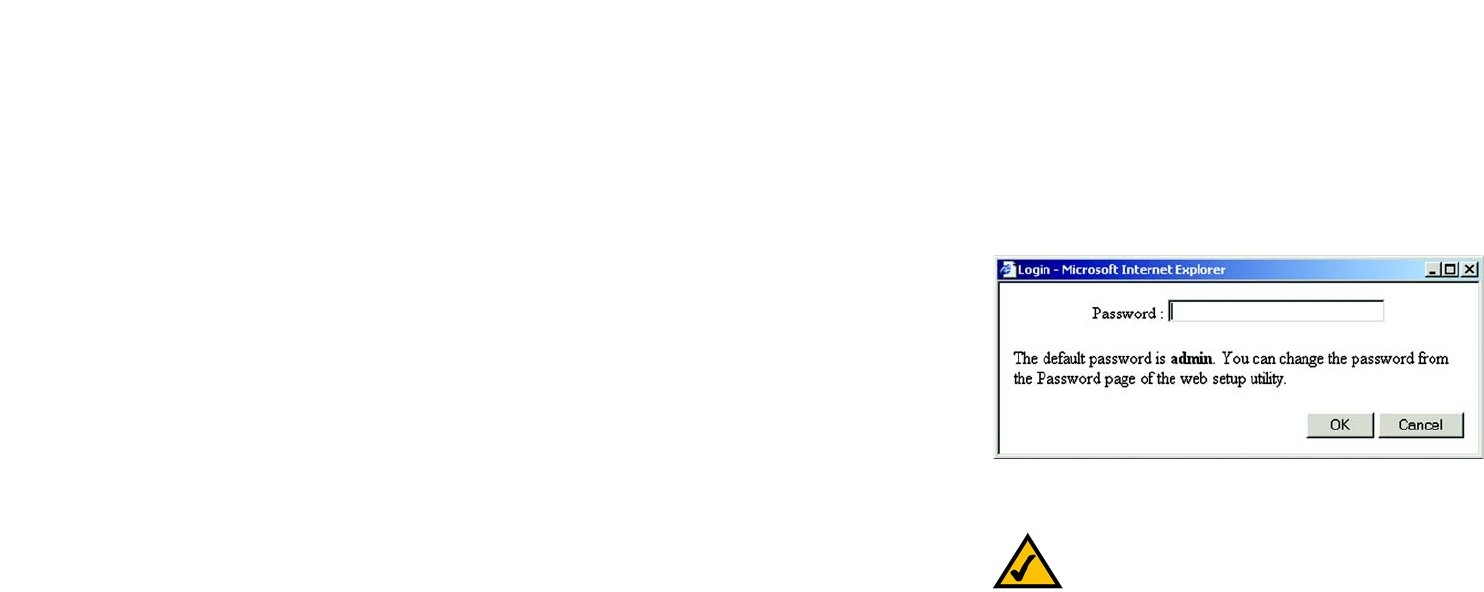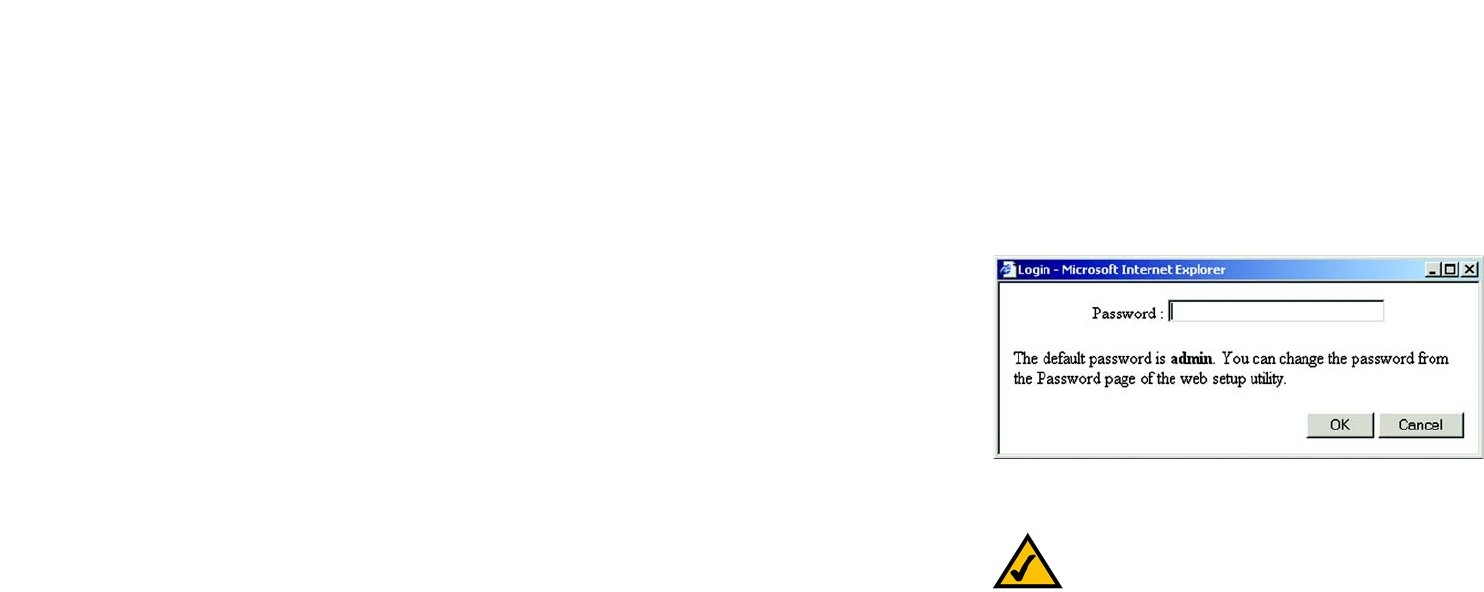
16
Chapter 6: Configuring the Presentation Player with the Web-Based Utility
Overview
Wireless-G Presentation Player
Chapter 6: Configuring the Presentation Player with the
Web-Based Utility
Overview
The Presentation Player has been designed to function with the default settings in the Setup Utility. However, if
you’d like to change these settings, the Presentation Player can be configured through your web browser with the
Web-Based Utility. This chapter explains how to configure the Presentation Player. The Utility contains these four
tabs: Setup, administration, Status, and Help.
How to Access the Web-based Utility
To access the Web-based Utility, you will need the Presentation Player’s IP Address. To find the Player’s IP
Address, make sure that the Presentation Player is connected to the projector or monitor and that both devices
are powered on. Open your web browser and enter the Player’s IP Address in the Address field. The default IP
Address is 192.168.1.200. Press the Enter key.
A password request screen, shown in Figure 6-1, will appear. The first time you open the Web-Based Utility, enter
the default password admin into the Password field. Click the OK button. You can later set a new password
using the Administration tab, as shown in Figure 6-4.
The Setup Tab
The Setup tab, as shown in Figure 6-2, has your available basic setup functions. Most users can use the default
settings, but you can change them here if you want. Your network and wireless security functions are located
here.
Firmware Version - This field displays the current firmware version of the Presentation Player. Firmware
upgrades, when available, may be downloaded from the Linksys web site at no charge. If you are not
experiencing any problems with the Presentation Player, you should not upgrade the firmware. Make sure to
review the release notes of any firmware version before attempting an upgrade.
Player Name - This is a common name that you assign to the Presentation Player. This field is limited to 32
characters. By default, four alphanumeric characters follow the device name. These represent the last four
characters of the Presentation Player's MAC (Ethernet) address. The MAC address is printed on the bottom of the
Note: The Presentation Player is designed to function
properly after using the Setup Wizard. This chapter is
provided for those who wish to perform more
advanced configuration or monitoring.
Figure 6-1: Password Screen
firmware: the programming code that runs a
networking device
MAC (Media Access Control) Address:the
unique address that a manufacturer assigns to
each networking device