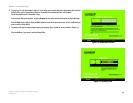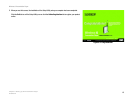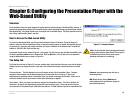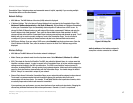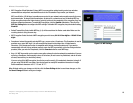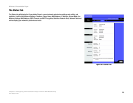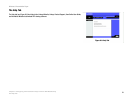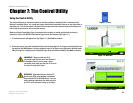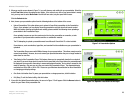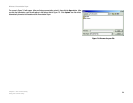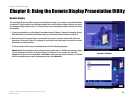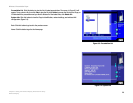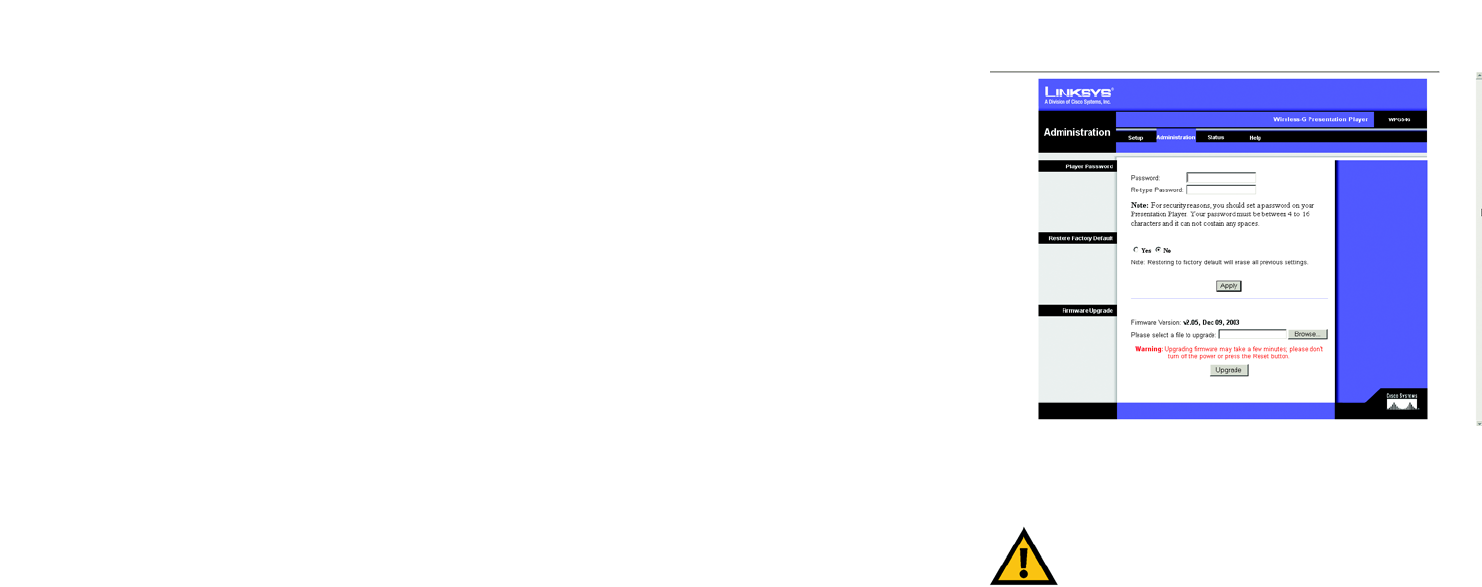
19
Chapter 6: Configuring the Presentation Player with the Web-Based Utility
The Administration Tab
Wireless-G Presentation Player
The Administration Tab
The Administration tab, as shown in Figure 6-4, is where you change your password, restore the factory default
settings, and upgrade the firmware for the Presentation Player.
Player Password
Choose an alphnumeric password between 4 and 16 characters and without spaces. Enter the password into the
Password field, then repeat it in the Re-type Password field.
Restore Factory Defaults
If you need to clear all of the settings on the Presentation Player and restore them to the factory default settings,
click the Yes button. Then, click the Apply button.
Firmware Upgrade
The current firmware version will be displayed.
New firmware versions are posted on the support page at the Linksys website and can be downloaded for free,
but do not upgrade your firmware unless you are experiencing problems.
1. Download the firmware from Linksys's website at www.linksys.com and then extract it.
2. Enter the location of the firmware's file or click the Browse button to find the file.
3. Then, click the Upgrade button to upgrade the firmware, and follow the instructions there.
IMPORTANT: Restoring the Presentation Player's
factory default settings will erase all of your settings
(WEP Encryption, Wireless and Network settings,
etc.), and replace them with the factory defaults. Do
not reset the Presentation Player if you want to
retain these settings.
Figure 6-4: Administration Tab