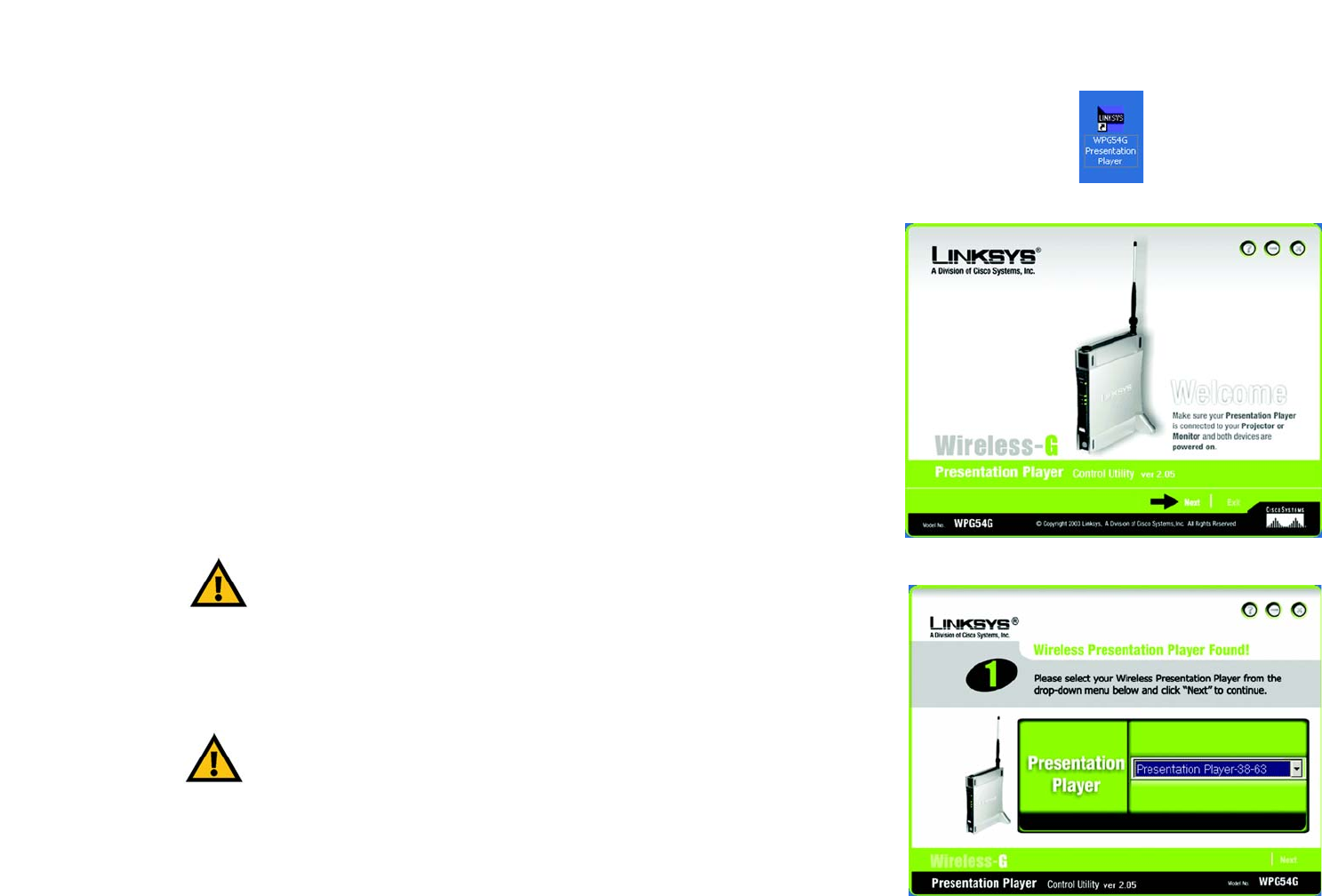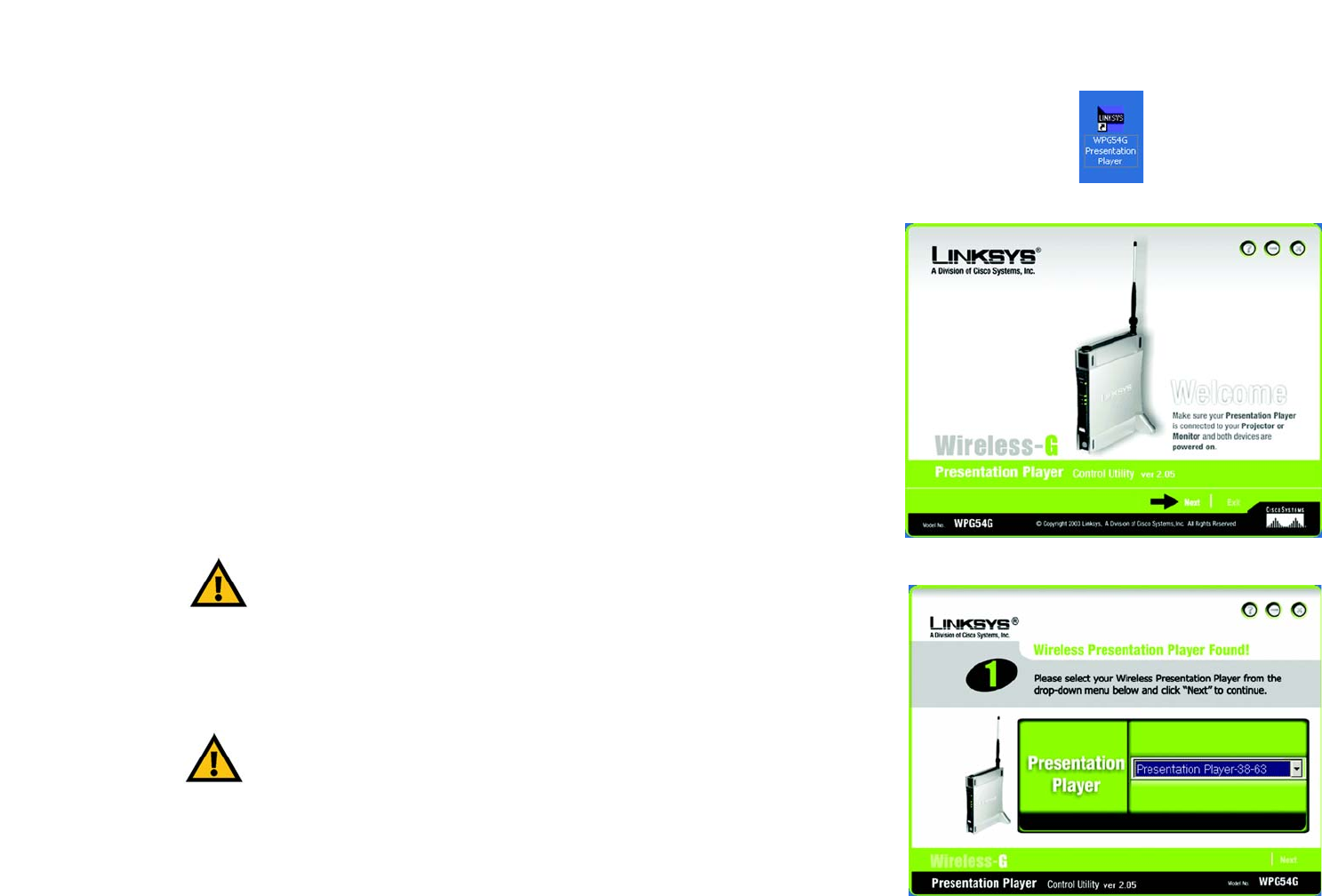
22
Chapter 7: The Control Utility
Using the Control Utility
Wireless-G Presentation Player
Chapter 7: The Control Utility
Using the Control Utility
The control utility may be used from any wired or wireless notebook or desktop PC with a connection to the
Wireless Presentation Player. It is a good idea to place the Wireless Presentation Player on or near the monitor or
projection area. The Infrared sensor is located on the front panel of the unit and the remote control must be in
line-of-sight of the sensor in order to function properly.
Make sure that the Presentation Player is connected to the projector or monitor and that both devices are
powered on. Click on the WPG54G Presentation Player icon on your desktop. (See Figure 7-1.)
1. The welcome screen will appear first. (See Figure 7-2.) Click Next to continue.
2. On the next screen, select the Presentation Player from the drop-down list. The Players are listed with the last
four digits of their MAC Address. You may change the name of the Player on the Setup tab in the Web-based
Utility in Chapter 6: Configuring the Presentation Player Using the Web-based Utility. Click Next to continue.
Figure 7-1: Icon
Figure 7-3: Presentation Player
Figure 7-2: Welcome
IMPORTANT: Make sure that your PC is
connected to the Ethernet port of the Wireless-G
Presentation Player if you are using a wired
connection. Also, make sure that your PC is set to
the same IP range as the Player.
IMPORTANT: Make sure that your wireless PC
has the same SSID as the Wireless Presentation
Player (default SSID is WPG54G-linksys, If you are
using a wireless connection. Also, make sure that
your PC is set to the same IP range as the Player.