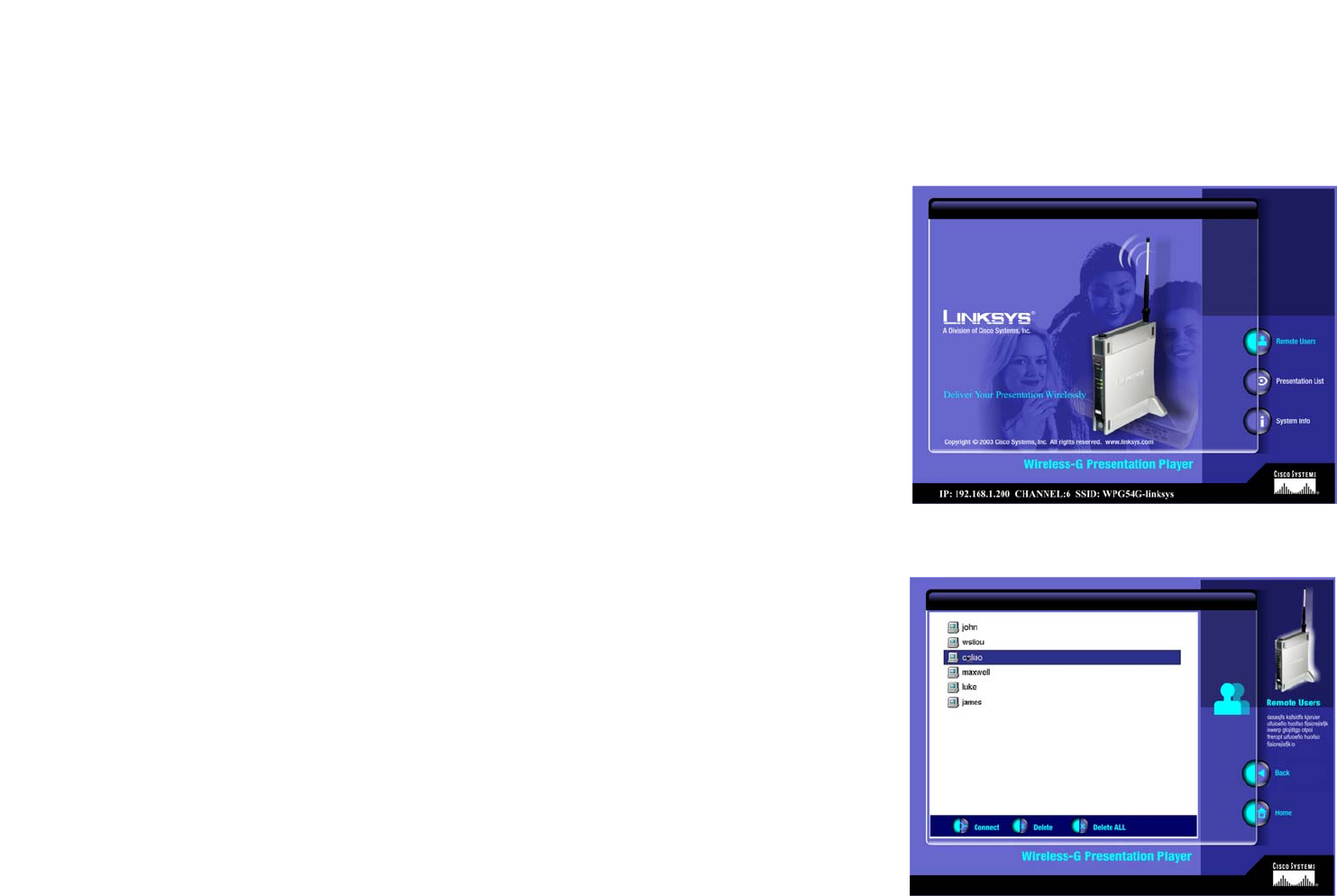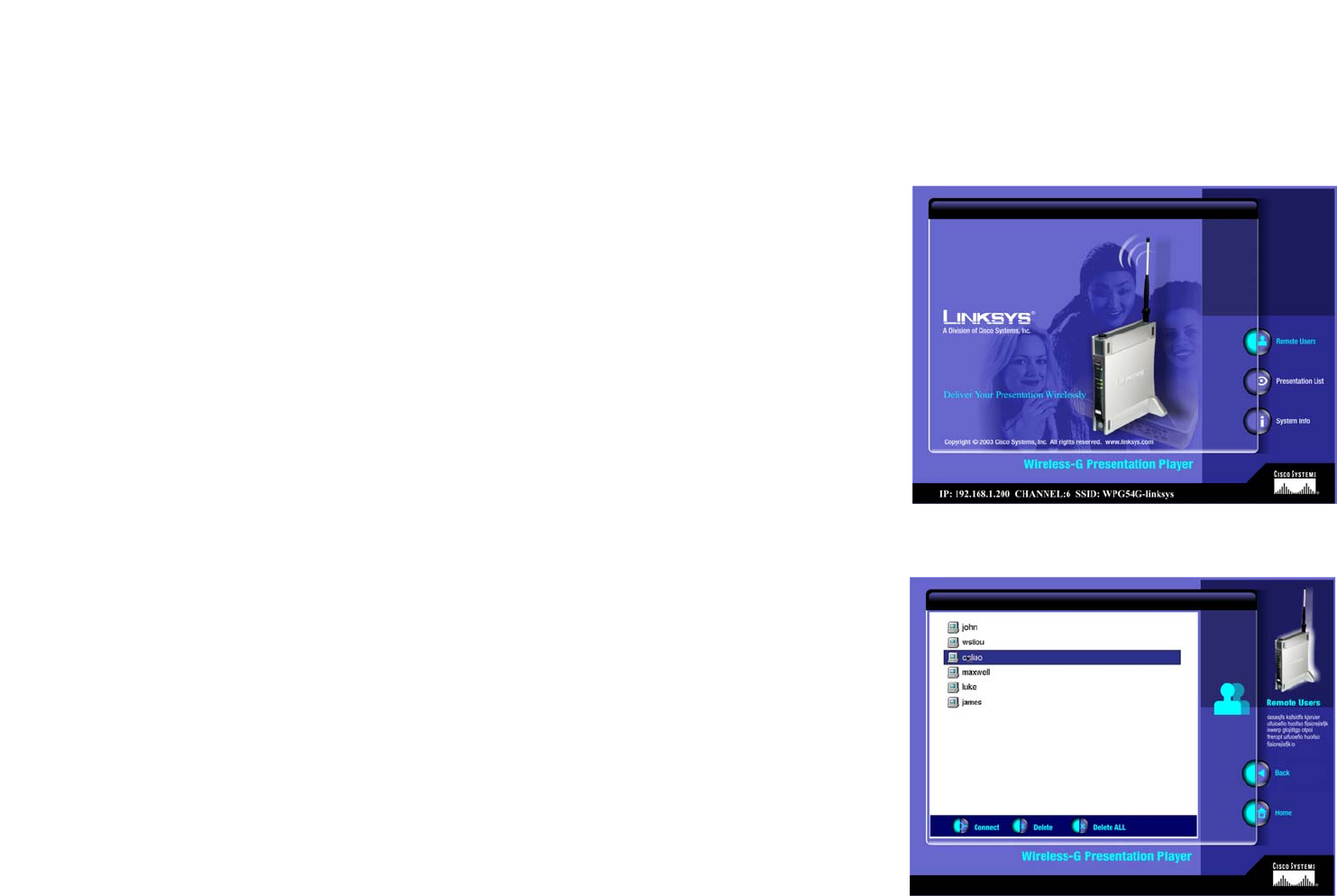
25
Chapter 8: Using the Remote Display Presentation Utility
Remote Display
Wireless-G Presentation Player
Chapter 8: Using the Remote Display Presentation Utility
Remote Display
The Presentation Player has a built-in image viewer and internal storage, so you can give a presentation without
an attached PC. All you need to do is load the presentation files onto the system in advance, then you can deliver
a presentation using the remote control. The Player also has a the remote display function to switch users during
a presentation.
1. To load your presentation, go to the Upload Presentation Section of Chapter 5: Using the Presentation Player’s
Web-Based Utility. To learn about the Remote Control, go to The Remote Control’s Buttons in Chapter 2.
2. Make sure that the Presentation Player is connected to the projector or monitor and that both devices are
powered on. The screen in Figure 8-1 will appear. It is referred to as the Home page. If you click on a screen’s
Home button, you will return here.
The three buttons on this screen are described below and in the following paragraphs.
Remote Users. Click this button to view and connect to the remote users. It will list the remote users whose
PCs are connected to the Player. The screen in Figure 8-2 will appear. To use, select a user, then click
Connect to connect the user to the network, click Delete to remove the user from the network, or if finished
with the presentation and you want to disconnect everyone, click Delete ALL.
Figure 8-1: Welcome
Figure 8-2: Remote Users