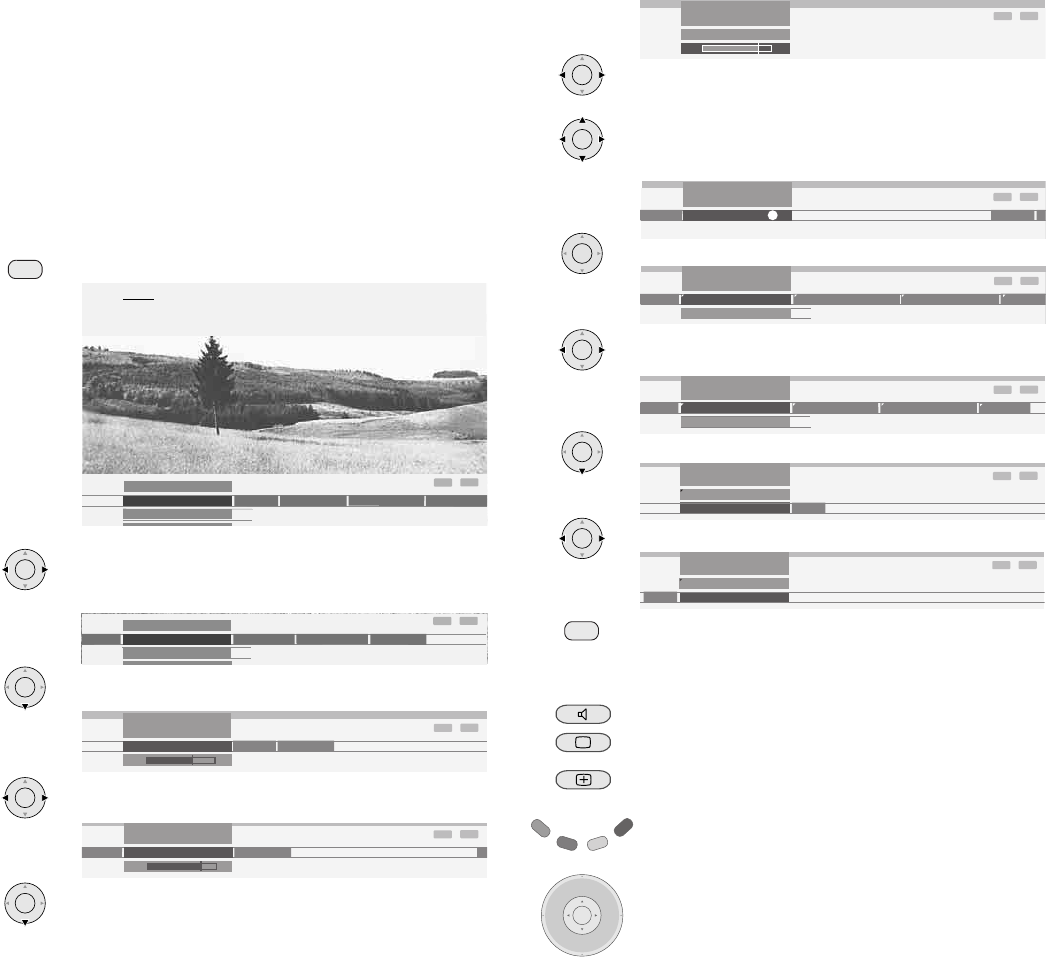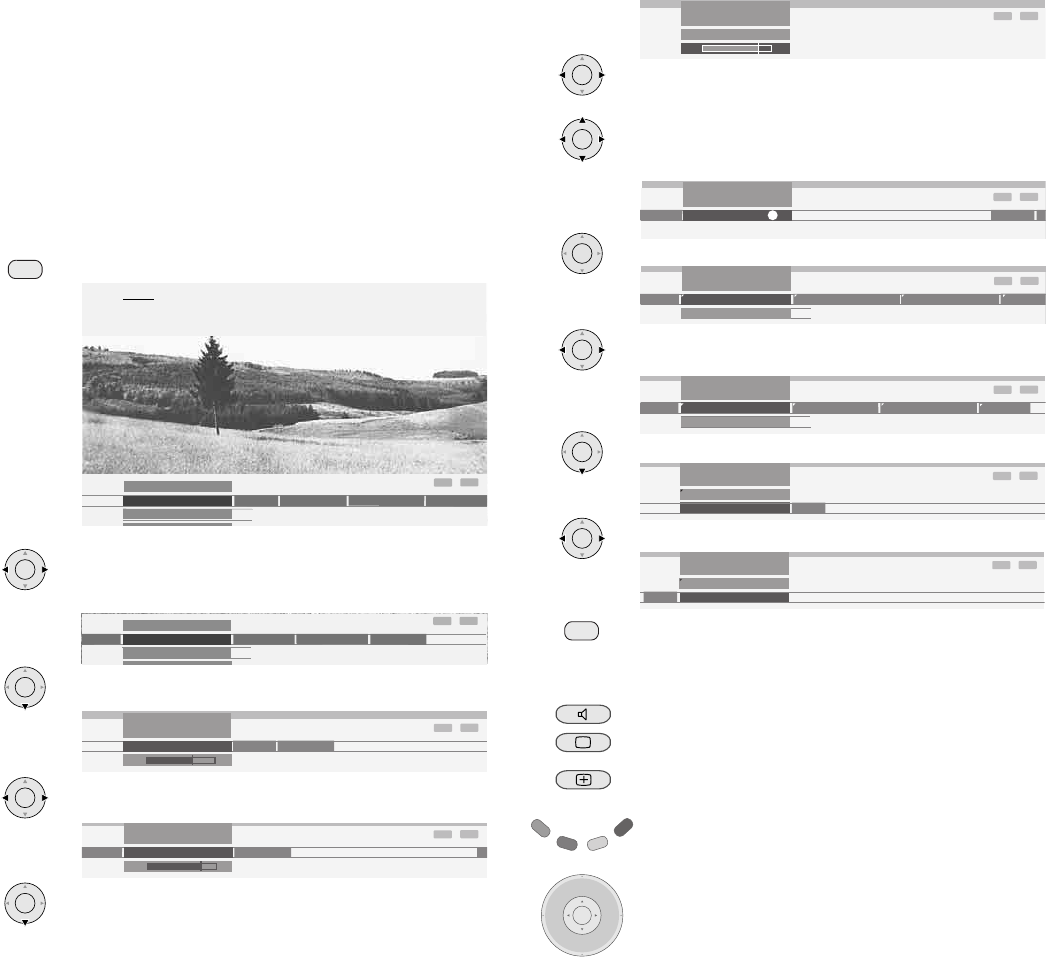
17
Daily operation
Set the bass tones by using .
If you want to make other sound settings, move up with
to “Bass“ and select with , e.g. “more...“. You can also
move up further to “Sound“ by using and select other
settings in the TV menu (such as, picture settings).
Use OK to call additional sound settings.
Select the sound setting using , e.g. “Auto volume“
and ...
... use to select the auto volume option.
Use to select “on“ and activate the auto volume.
Press the END button to hide the menu.
Apart from the TV menu shown here, other menus can be opened in TV
mode as follows:
Call the Sound menu directly.
Call the Picture menu directly.
Call normal/factory values (for DVB-T stations in UK: call
menu “Additional functions”).
Green coloured button: Quick calls for teletext subtitles,
personal text pages, headphones volume, to scan stations
and to move the picture up and down.
Using the volume control, you can also open other sound
settings, such as Sound via, Sound standards, Sound effects
and Loudness.
The key or OK must be pressed for the duration of the
volume display for this.
Basics about the menu operation
Menus are called via the MENU button or via the button for special menus
and can be hidden by using these buttons or by using the END button.
The menu is displayed in the bottom section of the screen. At the top, you
can see additional information for the menu point selected. In the menus,
navigate by using the cursor. You can make settings by using
. When you exit the menu, the settings are adopted.
Example of the menu operation
We shall demonstrate how to navigate with the menus using the TV menu
as an example. You can see which buttons you can use in the dark blue
field on your TV set.
Open TV menu (in TV mode).
Select the function in the TV menu, e.g. “Sound“ (for
sound settings). Use to move the menu points
displayed on the right into the dark blue field; use to
move the menu points displayed on the left.
Select the sound function below with or OK; you will
then see a list of the sound settings.
In the sound settings, also select the function with ,
e.g. “Bass“ (for increasing or reducing the bass tones).
To set the bass tones, use or OK to select the setting
bar underneath.
OK
Treble ...
INFO
END
TV menu
Settings
Connections
Recording
Sound
icture
INFO
END
more ...
Bass
Treble
TV menu
Sound
4
OK
INFO
END
more ...
TV menu
Sound
Treble Bass
6
INFO
END
Bass
TV menu
6
Sound
OK
INFO
END
more ...
Treble
Bass
TV menu
Sound
OK
OK
INFO
END
Auto vo
Loudspeaker sound
Headphone volume
TV menu
Stereo ...
Sound
Headphone sound
Bass
INFO
END
Auto volume
TV menu
on
Sound
off
Picture adjustment ...
INFO
END
Settings
Connections
Recording
Sound
TV menu
Picture
Picture
Here you can adjust among other things: Contrast, colour, brightness,
sharpness, tint, picture adjustment, picture format.
OK
OK
OK
OK
OK
INFO
END
AV audio signal Maximum volume
sound
Auto volume
TV menu
off ...
Sound
Balance
INFO
END
Auto volume
TV menu
off
Sound
on
OK
P+
OK
P–
V– V+
M
E
N
U
E
N
D