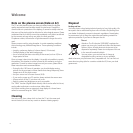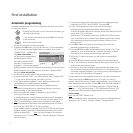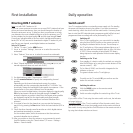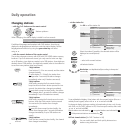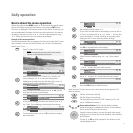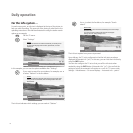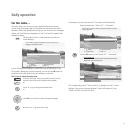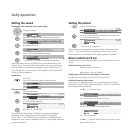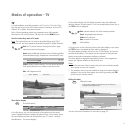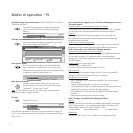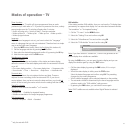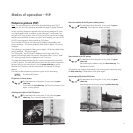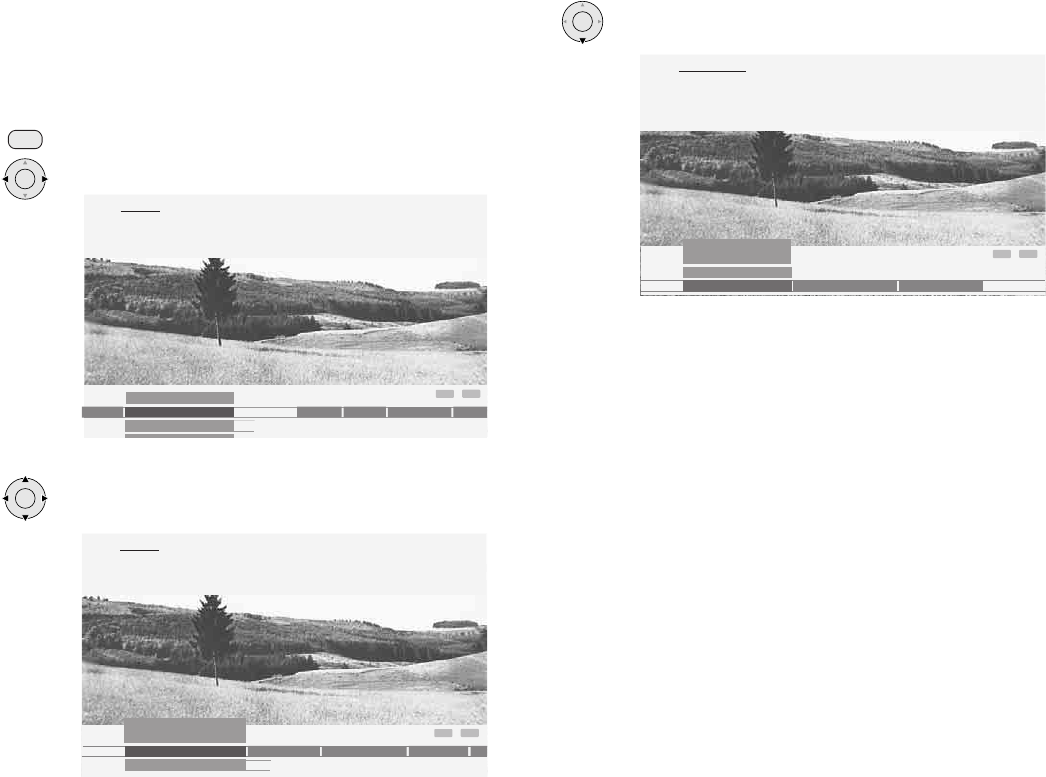
18
Daily operation
For the info system ...
For each menu point, an info text is displayed at the top of the picture to
help you with the setting. This saves you from having to refer back to the
operating instructions. We shall demonstrate this using the station search
option as an example:
Call the TV menu.
Select “Settings“.
In this example, you can see the options available after “Settings“.
If you want to search for new stations, for example, use
to select “Stations“ in the line below.
The info text indicates which settings you can make in “Stations“.
Use to select the line below, for example “Search
wizard“.
The info text explains how you are to proceed.
Upon delivery, the TV set is configured so that the info texts are always
displayed (Automatic info “yes“). In this case, you can hide the info texts by
using the INFO button.
You can also configure the TV set so that you call the info texts when
needed by using the INFO button (Automatic info “no“). You can find the
setting to switch the automatic info option on or off via “TV menu under
Settings – Miscellaneous – On-screen displays – Automatic info – yes/no“.
M
E
N
U
OK
INFO
END
Stations ...
TV menu
Settings
Conn
ee
ctions
Recording
Sound
Picture
Settings
Here, you can search for the stations automatically or manually as well
as set the menu language, timer functions, parental lock, on-screen
displays, etc.
INFO
END
Search wizard ...
Timer functions
Parental lock
Stations
Language Mi
TV menu
Settings
Stations
The menu contains the automatic station search and the manual station
setting. You can re-sort stations, enter and change station names and
delete stations.
OK
OK
INFO
END
Search wizard Manual adjustment Change stations
Stations
TV menu
Settings
Search wizard
Use this menu to search for stations automatically once certain settings
have been made.
If you want to search for stations with other than the displayed
settings, select the "Change settings" menu.