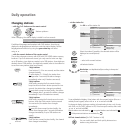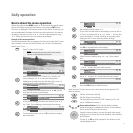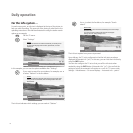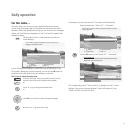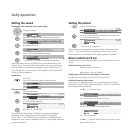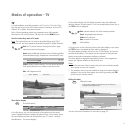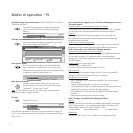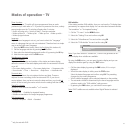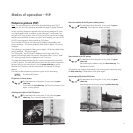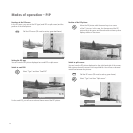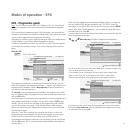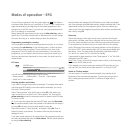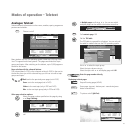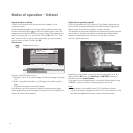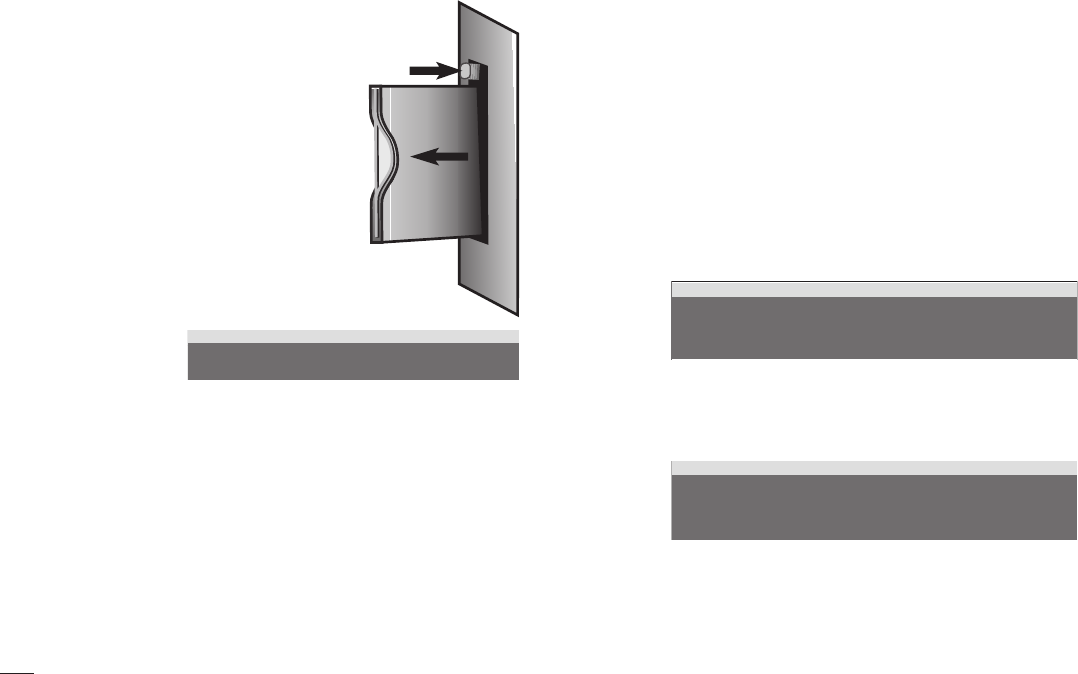
24
Modes of operation – TV
Removing the CI module
1. Switch the TV set off by pulling the mains plug
from the power outlet.
2. Remove the cover from the back of the set on
the upper left.
3. Press the eject button at the module slot; the
module is unlocked.
4. Remove the module from the set.
Inserting a new CI module
After you insert a new CI module and switch the TV
set on, the following dialogue is displayed:
After you press the OK button, the system starts the wizard to carry out the
automatic station search.
Check the proposed search parameters and let the set search for new
stations.
Calling the CI module menu
Here you can call up information on the inserted common interface
module and the smartcard. To do this, use the MENU button to call the TV
menu, select the line “Settings”, “Miscellaneous” and then the entry “CI
module - xxx” (in place of “xxx” stands the name of the provider which
is output by the smartcard. The content of this menu depends on the
particular supplier of the CI module.
Note: This menu is only available for digital stations.
Installing new DVB software
To ensure your DVB-S receiver is always performing at the state of the art,
newly developed software versions are made available from time to time;
these are broadcast via satellite and can be automatically installed on your
set (only possible via ASTRA1).
Software is recognised automatically
The set can determine whether a new software version is available. This
occurs at night when your EPG is automatically updated. For this, your TV
set has to remain in the standby mode (do not switch off using the on/off
button on the set).
If a new software version has been found, the set will indicate this with an
on-screen message the next time the set is switched on: You can decide
whether or not you want to download the new software.
Autom. station search
Your TV set has detected a new CI module. This requires a station
search for all new receivable stations.
C
O
M
M
O
N
I
N
T
E
R
FAC E
CI module
Confirm using OK, so that the new software can be loaded and installed via
satellite. Continue as set out in the “Downloading the software“ section.
Searching for new software
If you want to carry out a manual search for new software, proceed as
follows:
Call the TV menu using the MENU button.
Confirm the “Settings“ using OK.
Confirm the “Miscellaneous“ using OK.
Select “DVB software“ and press OK.
If you start the search using OK, the set checks if there is a new software
version available.
If there is a new version available, the set generates an on-screen
message.
Downloading software
If you press OK in the dialogue above, you can decide whether you want
to download the new software immediately, when you switch off the
set or not at all. We recommend you always carry out the update of the
digital software. This is the only way to ensure your set is always up to
date.
If you do decide to update, the software is initialised on your set and you
are informed of the status with a grey bar.
Do not switch your set off during this time. This process may take up
to one hour. You will be informed when the process is completed.
After the software is updated, you will be asked to switch your TV set off
and back on again using the on/standby switch.
If the update was not carried out, you will be asked several times when you
switch on the set whether you want to carry out this update.
1.
2.
3.
4.
5.
6.
1.
2.
3.
Update digital TV software
Current version: V3.x.x
You can search for a new software version with OK.
Update digital TV software
Current version: V3.x.x
New version: V3.1.0