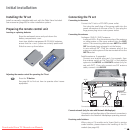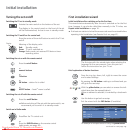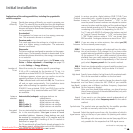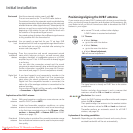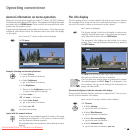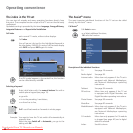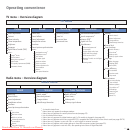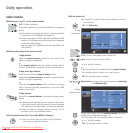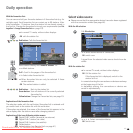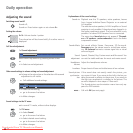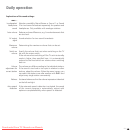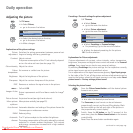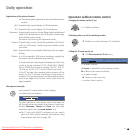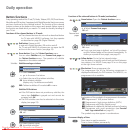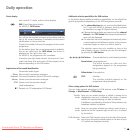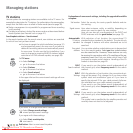19 -
Daily operation
With the favourites lists
You can save and call your favourite stations in 6 favourites lists (e.g. for
multiple users). Each favourites list can contain up to 99 stations. After
initial installation, 10 stations from the station list are already stored in
the first list. Change the favourites list to suit your requirements (see Put
together / change favourites lists on page 29).
➠ In normal TV mode, without other displays:
OK calls the station list.
Red button: Calls the favourites list.
Select station directly with numeric buttons. Or:
Mark stations.
P+/P– Scroll in the pages of the favourites list.
Select other favourites list.
➠ Other favourites lists can only be selected if these
contain stations.
OK The marked station is called.
Red button: Back to the station list.
Green button: Scan all stations of the currently selected
favourites list.
Yellow button: Change the Favourites lists, see page 29.
Explanation of the favourites lists:
The selection made with the red button (favourites list) is retained until
you switch back to the station list with the red button.
If favourites are selected, the name of the favourites list appears in the
status display after the station name after changing stations.
Explanation of the icons following station names:
Digital DVB-T station (terrestrial via antenna)
Digital DVB-C station (via cable)
Digital DVB-S station (via satellite)
Coded station
Locked station (see Parental lock on page 41)
Select video source
➠ Please ensure that the appropriate devices have also been registered
with the connection wizard (see page 44).
With the AV selection
Call AV selection.
Select desired device or connection,
OK switch over.
A signal from the selected video source should now be
visible.
With the station list
➠ In normal TV mode, without other displays:
OK Call the station list.
If the favourites list is displayed, switch to the
station list first.
In numerical sorting the connections or devices are always
at the beginning of the list.
In alphabetic sorting, the connections or devices are
sorted in alphabetically.
Select connection/device.
OK Switch over.
END
INFO
OK
OK
P+
P–
Switch to ...
Station list
Favourite list1
Favourites
Select station
Scan stations
Change favourites
09
-
END
INFO
09
-
OK
OK
P+
P–
Station list
Scan stations
Change stations
Sort alphabetically
COMP. IN
HDMI1/DVI
HDMI2/DVI
VGA
AVS
DVD
VCR
Switch to ...
Select station
Favourites
Page
OK
OK
END
Switch to ...
COMP. IN
HDMI2/DVI
HDMI1/DVI
PC IN
AVS
DVD-REC
AV1
VIDEO
AV selection
Downloaded From TV-Manual.com Manuals