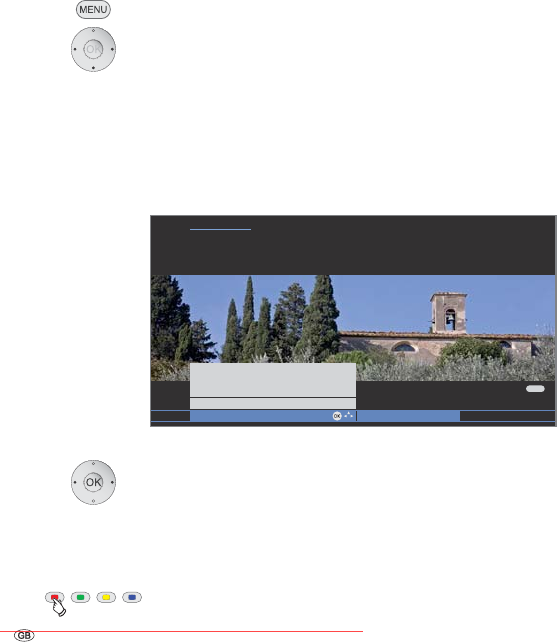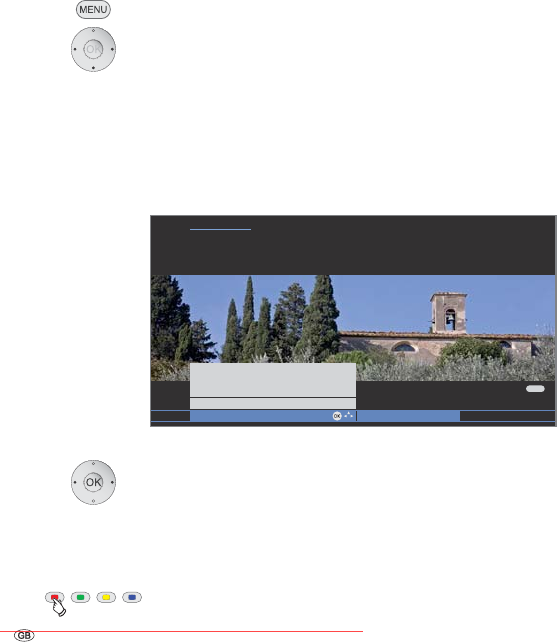
- 26
Managing stations
TV stations
Various options for managing stations are available via the TV menu. For
example the description for TV stations. For radio stations the same applies,
except that the Radio menu is called in Radio mode (see also page 36).
➠
Station management is not possible if a programmed timer recording
is still pending.
➠
If at least one station is locked the access code must be entered before
Search/Update (see Parental lock on page 41).
Search/update stations – Search wizard
In the search/update with the search wizard, new stations are searched
for which have not yet been stored.
➠ You have to repeat the initial installation (see page 12)
and automatically search for new ones if you want to
delete all the existing stations and automatically search
for new ones. Do also use the first installation if you
want to change to receiving MHEG-5 stations (attend
restrictions for DVB software update, see page 38).
Call TV menu.
Select Settings,
go to the menu line below.
Select Stations,
go to the menu line below.
Select Search wizard,
go to the menu line below.
In the upper info text the current search settings will now
be displayed:
If you want to change these search settings:
Select Change search settings,
OKwizard prompts search settings.
If you agree with these settings:
Select Start search/update,
OKstart search.
Red button: Abort current search/update.
Explanations of some search settings, including the upgradeable satellite
reception:
Select the country for country-specific defaults and sta-
tion sorting.
Here select antenna, cable, or satellite, depending on
where you want to search for new stations.
Here you can also call a configuration of the DVB-T and
DVB-S antennae with the green button (see page 13).
With selection of set location the conventional TV
standard/colour standard is the default. This should only
be changed if stations with other standards are to be
searched.
You can state whether coded stations are to be searched
for in the search/update.
Select yes then coded stations
are also searched for. However, these stations can only
be received in connection with a CA module and the ap-
propriate Smart Card.
Ask your dealer which Smart Card
you need to receive certain stations. Handling of the CA
module is described on page 40.
If you want to run the station search independently of
the channel grid, select frequency search for the search
method.
With the selection of set location the conventional set-
tings will be preset. Only change this if you know other
symbol rates and modulation types or if you have to
specify the network ID for your cable network (informa-
tion available from your cable network provider).
If you want to run the station search independently of
the channel grid, select frequency search for the search
method.
If you want to run the station search independently of
the channel grid, select frequency search for the search
method.
The symbol rate is specified by the satellite provider and
normally does not need to be adjusted.
Start search/updateChange search settings
Search wizard
TV menu
Settings
Stations
Search wizard
Your TV carries out the update of the station range (search for new stations;
delete stations no longer broadcast) with the following settings:
Location of TV set United Kingdom
Signal source DVB-T
END
OK
Set location
Signal source
Antenna/cable:
TV/colour
standard
Encrypted
stations
DVB-T
Search method
DVB-C
Settings
DVB-S
Settings
Downloaded From TV-Manual.com Manuals