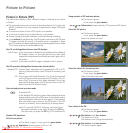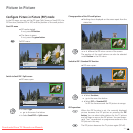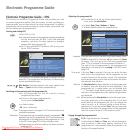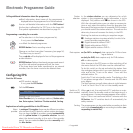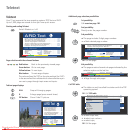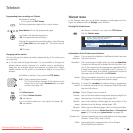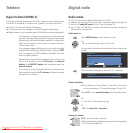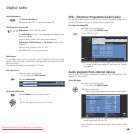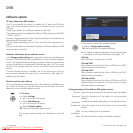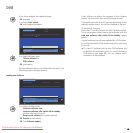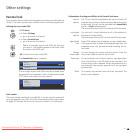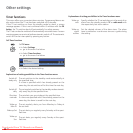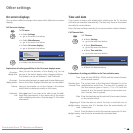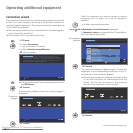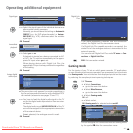- 38
If you want to change the update settings:
Select Change update settings,
OK the wizard polls the update settings.
➠ The selection options depend on the antenna cables
connected at the initial installation (see page 12).
USB only
New software is searched for via USB.
USB and DVB-T
New software is searched for first via USB then via DVB-T
(digital terrestrial transmission).
USB and DVB-C
New software is searched for first via USB then via DVB-C
(digital cable transmission).
USB and satellite
New software is searched for first via USB then via DVB-S
(digital satellite transmission). The name of the currently
selected satellite is displayed.
Setting parameters of the different DVB update sources:
Select the channel on which the new software is provided.
Enter the frequency of the station to be transmitted
directly.
Is preset automatically depending on the selected channel.
Enter the symbol rate of the station to be transmitted
directly.
Set the suitable type of modulation.
Set the transmission range for satellite reception.
Software update
TV base software and DVB software
Your TV set provides the option to update the TV basic and DVB soft-
ware. The current software versions can be installed on your set with a
USB stick.
Contact your dealer for a software update by USB stick.
The software can also be updated by different DVB reception paths (DVB-
T, DVB-C, DVB-S
(1
).
However, the prerequisite for this is that the software is provided by the
appropriate DVB reception path.
This may differ depending on the TV set and the DVB programme pro-
vided.
Ask your local dealer for information whether a software update via DVB
reception path is possible.
Automatic information by new software version
In the Change update settings menu (see right column) you can determine
via which DVB reception path (if possible) you want to receive updates.
Your TV set determines automatically overnight whether a new software
version is available via the selected DVB reception path. The TV set must
be left in the standby mode for this (do not switch off with the mains
switch).
If a new software version is available, the TV set informs you of this in
an on-screen message the next time it is switched on (see page 39 –
Loading new software).
Manual search for new software
If it is not displayed automatically that a new software is available when
you switch on the set, you can also search for one manually. The search
depends on the selected update source(s).
Call TV menu.
Select Settings,
go to the menu line below.
Select Miscellaneous,
go to the menu line below.
Select Software update.
OK Open the software update wizard.
The current update settings are displayed in the info
text.
DVB
. Continued on the next page
p
TV menu
Settings
Miscellaneous
Software update
Change update settingsStart update
Software update wizard
The software update can be made via a USB stick or DVB antenna. If you do
not make any changes, your TV makes it with the following settings:
Update source USB and satellite: ASTRA1 19,2°E (DVB-S)
(ASTRA1 19,2°E)
Frequency 12603 MHz
Symbol rate 22000
Band horiz/high
END
OK
Channel
Frequency
Bandwidth
Symbol rate
QAM
modulation
Band
(1
if upgraded
Downloaded From TV-Manual.com Manuals