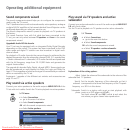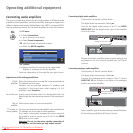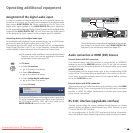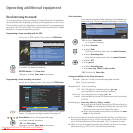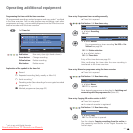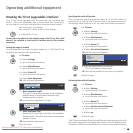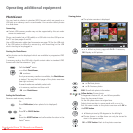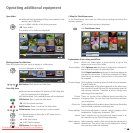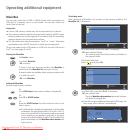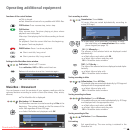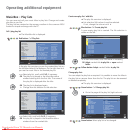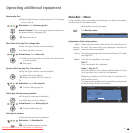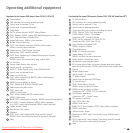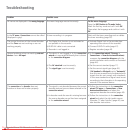59 -
Calling the PhotoViewer menu
In the PhotoViewer menu you can make picture settings and select the
memory medium.
➠ The photo overview is displayed.
Call PhotoViewer menu.
Explanations of the setting possibilities:
Within the folder select a photo directly or go to the
beginning or end of the folder.
With Optimum size the photo is reduced or enlarged in
size so that the screen is optimally filled.
With Original resolution each pixel of the photo represents
one pixel on the screen. If the photo resolution is higher
than that of the screen, then portions of the photo will
be cropped.
Set the display time per photo in a slide show to between
3 and 60 seconds.
The loading time of the photo depends on the photo size,
the number of saved files and the transmission speed of
the memory medium. Therefore a photo change may
take longer than specified.
There is a choice of four different photo transitions for
changing slides. You can also have the photo transitions
run in sequence.
Display additional information about the picture: Recording
time and date, resolution and picture size.
Set picture adjustment, contrast, colour intensity, colour
temperature, brightness, sharpness, DNC.
Select whether or not the previously heard sound is to
be heard during the PhotoViewer operation.
Select memory medium from which the photos are to be
reproduced. This menu item is only displayed if at least
two memory media are available.
Open folder
➠ Folders will only be displayed if they were created on the
memory card / USB stick.
Mark a folder in the photo overview.
OK Open folder.
The photos in this folder are displayed.
Marking photos for slide show
Mark the photos that you want to display in a slide show.
Navigate to a photo.
Blue button: Mark photo for slide show.
Start slide show
➠ No pictures are marked: All photos of the folder that
was just opened will be displayed.
➠ Photos marked: Only marked photos will be displayed.
PLAY button: Start / continue slide show.
OK calls the photo overview.
PAUSE button: Pause / continue the slide show.
Yellow button: Zoom picture (only in pause mode).
Rotate picture to left/right in 90º steps (only in
Pause mode).
or P+ Next photo.
or P– Previous photo.
STOP button: End slide show.
Operating additional equipment
Go to...
Picture display
Picture change
Picture
crossovers
Photo info
Picture settings
Sound
Select memory
medium
OK
END
INFO
MENU
OK
P+
P–
USB 1:\Folder _1\ 29 pictures
Open folder
Slide show
OK
END
INFO
MENU
OK
P+
P–
USB 1:\Folder_1\picture_017.jpg 29 pictures
View picture
Unmark picture
Slide show (marked pictures)
END
INFO
OK
Ordner_1
Picture display
Picture crossovers
Picture changeGo to ...
PhotoViewer menu
Picture 001 ...
Downloaded From TV-Manual.com Manuals