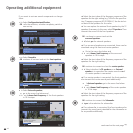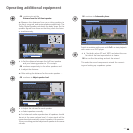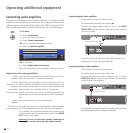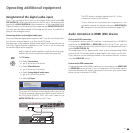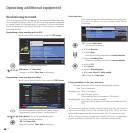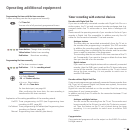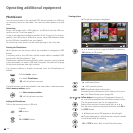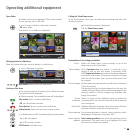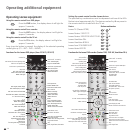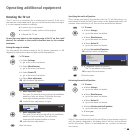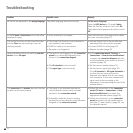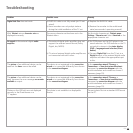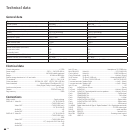- 48
PhotoViewer
You can view photos in the standard JPEG format stored on a USB stick
or a memory card in a card reader. You can also collect photos in a slide
show.
Connecting
Plug a card reader (with a USB cable) or a USB stick into the USB con
-
nection on the TV set (see page 5).
If, due to the selected installation solution of the TV set (e.g. for wall as
-
sembly), the USB socket is difficult to access, use a USB extension cable
for the USB stick (available from your dealer).
To mount the cover, break out the cable opening in the cover flap.
Starting the PhotoViewer
➠ No photos can be shown which are available in progressive JPEG
format.
A memory card or the USB stick should contain data in standard JPEG
format with the file extension ".jpg".
PhotoViewer mode starts automatically when a memory card is inserted
in the card reader, or when a USB stick is inserted. You see the first page
of the photo overview (see right column
).
If a memory medium is already connected, start the PhotoViewer as
follows:
Call the
Assist+ menu.
34 Mark PhotoViewer.
OK calls the photo overview.
If several memory cards are available in the card reader, a selection menu
Select memory medium opens.
34Select memory medium.
OK calls the photo overview.
Ending the PhotoViewer
Pull out the memory card or USB stick.
or press:
END button.
or:
TV or RADIO button.
Viewing photos
➠ The photo overview is displayed.
634mark a photo, page with
P+/P– if necessary.
OK display as full picture.
or P+ next photo.
or P– previous photo.
END: Show/hide photo information.
Extended photo information when Photo info is set to
on in the PhotoViewer menu (page 49).
Yellow button: Zoom photo. Enlargement factors x2,
x4, and x8 are possible.Press the button several times.
The 4th press returns you to the original size.
Select photo section in zoom mode with 634
.
Exit the zoom mode to the photo overview with
OK or
the
STOP button.
34 Rotate picture by 90 degrees to the left/right.
➠ Photos displayed in a slide show can only be rotated
in the Pause mode for viewing.
OK
or STOP button: Back to the Photo Overview.
Operating additional equipment
OK
END
INFO
MENU
OK
P+
P–
Folder_1
USB 1:\picture_024.jpg 38 pictures
View picture
Mark picture
Slide show
scroll ↓↑ (1/3)