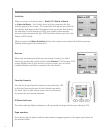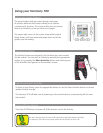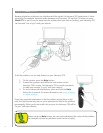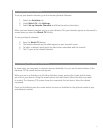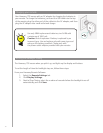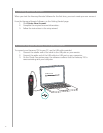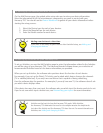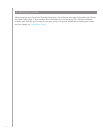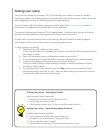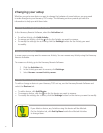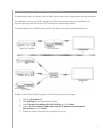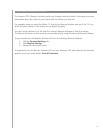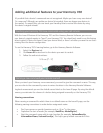13
4. Setting up Activities for your Harmony 700
To set up Activities, you use the Add Activities page to enter the information related to the Activities
you will be using on your Harmony 700. The Harmony Remote Software shows you a selection of
recommended Activities based on the device information you provided.
When you set up Activities, the software asks questions about the function of each device.
For example, if you set up the Watch TV Activity, you’re asked which device changes the channels
(TV or satellite/cable box). If you only have one device that is capable of doing something,
then the software skips the question. For example, if you only have one TV, the software doesn’t ask
you which device displays video.
If the device has more than one input, the software asks you which input the device needs to be set.
If you’re not sure which input a device uses, see Determining your inputs for more information.
3. Setting up the devices you want to control
On the Add Devices page, the guided online setup asks you to enter your device information.
Enter the information for all the entertainment components you want to control with your
Harmony 700. You should use the Device Worksheet to gather all your device information before
starting the setup process.
Select the Device type for each of your devices.1.
Select the Manufacturer for each device.2.
Enter the Model number for each device.3.
Adding new devices at a later time
If you want to add newly acquired devices after the initial setup, see Adding and
changing your devices.
Activities are the basis for how the Harmony 700 works. With Activities,
the Harmony 700 eliminates the need to use multiple remotes for simple tasks.
Just select the Activity and the Harmony 700 does the rest. For more information on
Activities, see Adding and changing Activities.