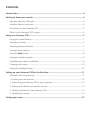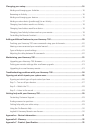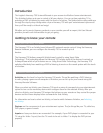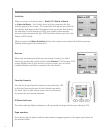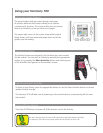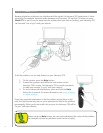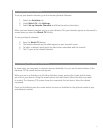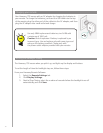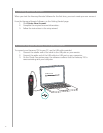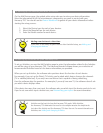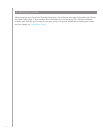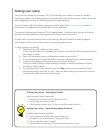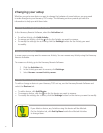7
The arrow buttons help you move through each page
of options, while the side buttons allows you to choose
a command or function. The center button lets you choose
devices or Activities, or lets you back out of pages.
The upper right corner of the screen shows which page is
being shown, and how many total pages there are for the
options you are viewing.
The Activity buttons are assigned to the Activities you have created
for the remote. You can start an Activity by pressing the appropriate
button or by pressing the More Activities button and selecting one
of the Activities that appears on the remote’s screen.
Using your Harmony 700
Using your screen features
Selecting an Activity
To select a new Activity, press the appropriate button or use the More Activities button to choose
another Activity to enjoy.
The Harmony 700 will take care of powering on the needed devices, and powering off the ones
not needed.
Switching between Activities
Turning off your devices
Press the All Off button to power off all the devices used in the Activity.
You don’t need to press the system off button when switching between Activities.
The Harmony 700 ensures the proper devices for the Activity are On or Off.