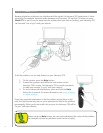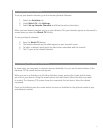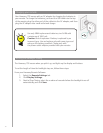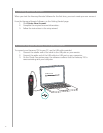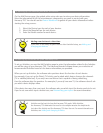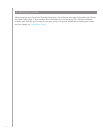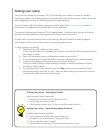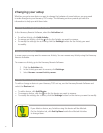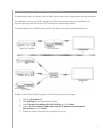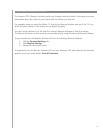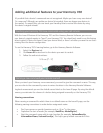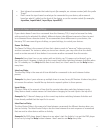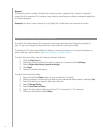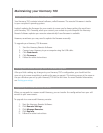16
Whether you get a new device or want to change the behavior of some buttons, you may need
to make changes to your Harmony 700’s setup. The following sections provide you with the
information to help you with these tasks.
Changing your setup
To add or change a device in your Harmony 700’s set up, use the Harmony Remote Software and
select the Devices tab.
To add a device, click • Add Device.
To remove a device, click the • icon for the device you want to remove.
To modify the settings for a device, click the • Settings button for the device you want to modify.
In the Harmony Remote Software, select the Activities tab.
To add an Activity, click • Add Activity.
To remove an Activity, click the • icon for the Activity you want to remove.
To modify the settings for an Activity, click the • Settings button for the Activity you want
to modify.
Adding and changing your devices
Adding and changing your Activities
If you delete a device, any Activities using this device will be affected.
On the Activities tab, click Set Up Now beside the affected Activities
to change them.
Renaming an Activity
In some cases, you may want to rename an Activity. You can rename any Activity using the Harmony
Remote Software.
To rename an Activity, go to the Harmony Remote Software:
Click the 1. Activities tab.
In the Activity you want to rename, click 2. Settings.
Select 3. Rename <current Activity name>.