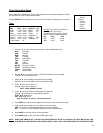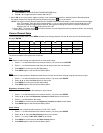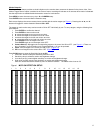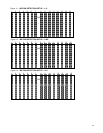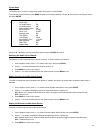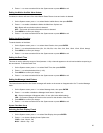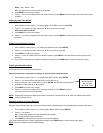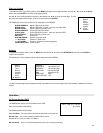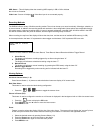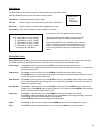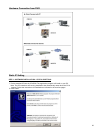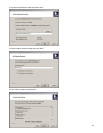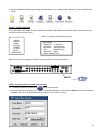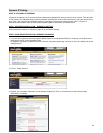21
D-M-Y = Day - Month - Year
Off = The date and time will not show on the screen.
3. Press MENU to confirm your change.
4. Press ▲ / ▼ to move to another field on the System screen or press MENU to exit this screen and confirm the current
operation.
Setting System Time & Date
1. On the System screen, press ▲ / ▼ to select System Time & Date, then press ENTER.
2. Press ▲ / ▼ to choose a number, then press ◄ / ►to move to the next digit:
2003-Jan-01 (Mon) 22:38:29
3. Press MENU to confirm your change.
4. Press ▲ / ▼ to move to another field on the System screen or press MENU to exit this screen and confirm the current
operation.
Changing the System Password
1. On the System screen, press ▲ / ▼ to select New Password, then press ENTER.
2. Press ▲ / ▼ to choose a number, then press ◄ / ► to move to the next digit.
3. Press MENU to confirm your change.
4. Press ▲ / ▼ move to another field on the System screen or press MENU to exit this screen and confirm the current
operation.
5. If you have completed all your system configuration changes, press MENU again to exit and close menu setup.
Clearing the Hard Drive Data
This option will erase all data from the hard drive.
Ensure that there are no important recordings on the disk before using this option.
1. On the System screen, press ▲ / ▼ to select Clear HDD, and then press ENTER.
2. Press ▲ / ▼ to choose YES to clear the HDD or NO to leave as is.
3. When you choose “Yes” on this option and press ENTER, the DVR will prompt:
4. Press ►to confirm clearing, or ◄ to cancel.
5. Press MENU to confirm your change.
6. Press ▲ / ▼ to move to another field on the System screen or press MENU to exit this
screen and confirm the current operation.
NOTE
: Clearing the data from the Hard Drive results in permanent, irreversible loss of all video and related data currently
stored on the Hard Drive.
Resetting System to Factory Defaults
Using the System Reset option will set all options back to factory default settings. Use the steps below to perform this option:
1. On the System screen, press ▲ / ▼ to select System Reset, and then press ENTER.
2. Press ▲ / ▼ to choose:
Yes = Confirm the system reset and load the default settings.
No = Do not reset the system at this time.
3. Press MENU to exit this screen and confirm the current operation.
If you have completed all your system configuration changes, press MENU again to exit and close menu setup.
NOTE
: This will not affect the time and date settings.
All Data in HDD
Will Be Cleared
Are you sure?
(◄ : No ► : Yes )