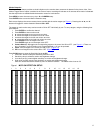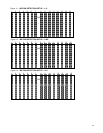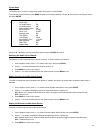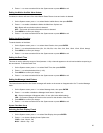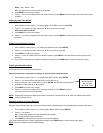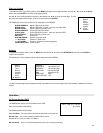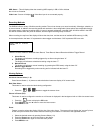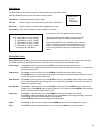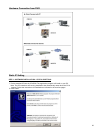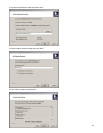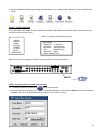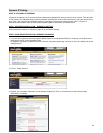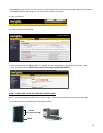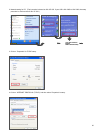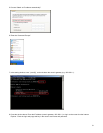24
Video Search
The DVR allows you to easily find sections of recorded video using the Search feature.
Press the SEARCH button and you will see the following options:
Last Record: Plays the last recorded piece of video.
Full List: Shows a listing of all recorded video on the HDD, sorted by time.
Alarm List: Shows a listing of all recorded video triggered by an Alarm.
Time Search: Finds video recorded on a specific date that is entered.
Playing Back Video
Pressing PLAY while in Normal operation will play back the most recently recorded video clip. The controls below will allow
you further controls over the playback whether in this mode or when viewing video from the Search mode.
Fast Forward - Press PLAY on the front panel, then press FF/► to open the fast forward search screen.
Press FF/► once to increase the speed to 2X, twice to increase the speed to 4X, and so on. The maximum
fast forward speed is 32X.
Fast Reverse - Press PLAY on the front panel, then press REW/◄ to open the fast reverse search screen.
Press REW/◄ once to increase the reverse speed to 2X, twice to increase the reverse speed to 4X, and so
on. The maximum fast rewind speed is 32X.
Slow Forward - Press PLAY on the front panel, then press SLOW for slow play. Press FF/► to play images at slow speed
(1/2X). Press FF/► again to slow the speed to 1/4X. Continue to press FF/► to slow down the speed. The
minimum slow speed is 1/32X.
Slow Reverse - Press PLAY on the front panel, then press SLOW for slow forward. Press REW/◄ to play images slowly
forward (1/2X). Press REW/◄ again to slow the speed to 1/4X. Continue to press REW/◄ to slow down the
speed. The minimum slow forward speed is 1/32X.
Image Jog - Press PLAY on the front panel, then press PAUSE to lock the current image on the screen.
Press FF/► to select single image play. Each time you press FF/► the next image will display. Continuing
to press FF/► will result in forward image-by-image playback.
Pressing REW/◄ will result in reverse image by image playback.
Pause - Press PLAY on the front panel, and then press PAUSE/▲ to lock the current image on the screen.
Stop - Press STOP
on the front panel whenever you want to return the DVR to live monitoring mode.
►Last Record
Full List
Alarm List
Time Search
An example of a Full List search is shown on the left.
Note that the date and time appear, along with the letter
representing the method of recording that took place.
Simply press ENTER to view a selected piece of video on
the list. The DVR will play that video, followed by the next
video in chronological order, until it hits the End of the list.
You can stop the video at any time by pressing the STOP
button.
►M 2002-JAN-01 01:02:03 M-HDD
M 2002-JAN-01 01:02:03 M-HDD
A 2002-JAN-01 01:02:03 M-HDD
T 2002-JAN-01 01:02:03 M-HDD
E 2002-JAN-01 01:02:03 S-HDD
M 2002-JAN-01 01:02:03 S-HDD
◄: Page Up ►: Page Down