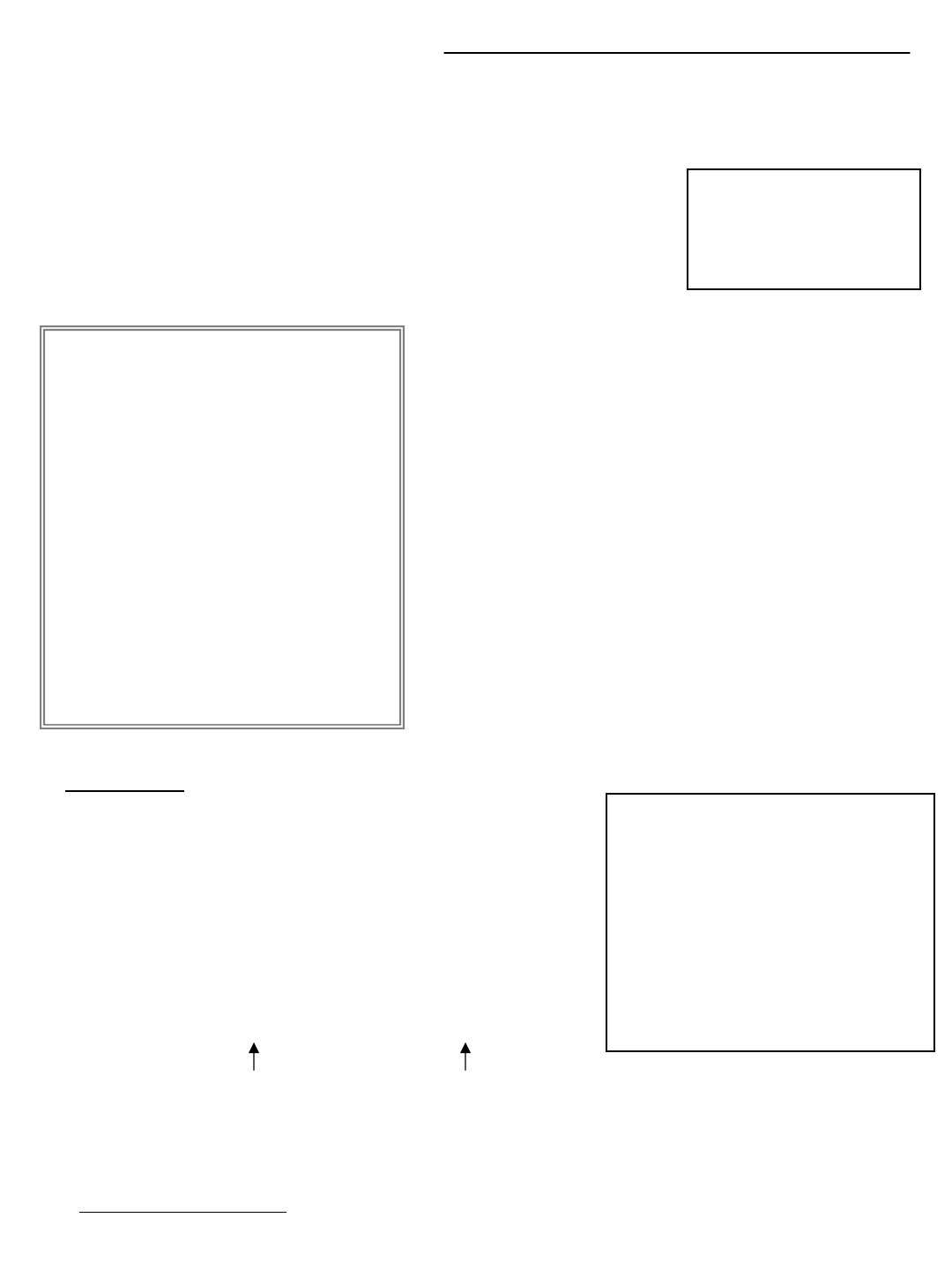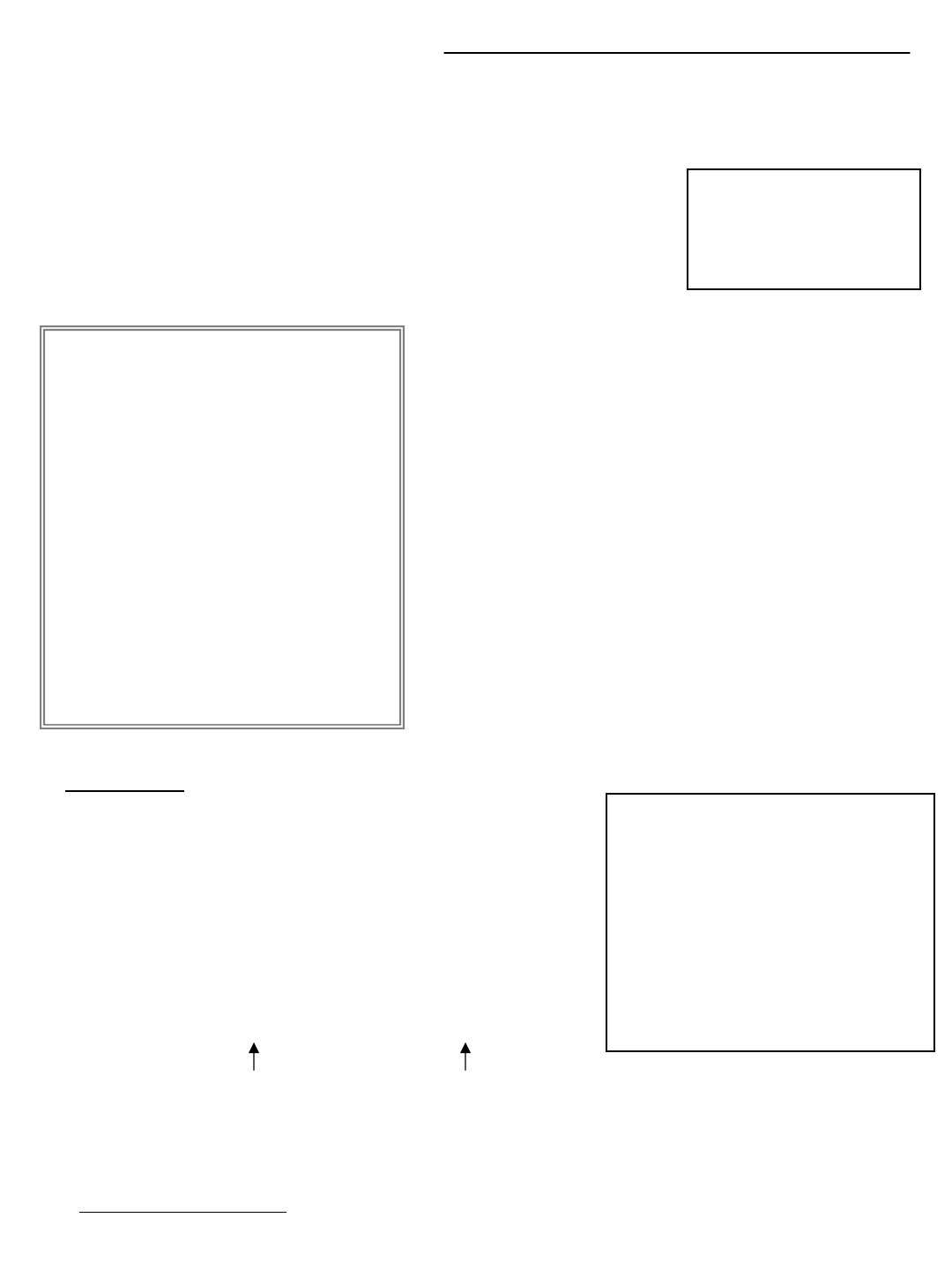
MAIN MENU CONTROL:
Outlined below are the buttons used for Menu setting :
“ “and “ ”:Scroll up and down within a menu option
“SELECT” : Press this button to select and change the values
in a menu option
“MENU” : Complete modification of a menu option; exit a menu
There are 8 options available in the Main Menu:
TIME/DATE ---------------- Time/Date Setup
SCHEDULE ------------------Schedule Record Setup
SENSOR/ALARM --------- Sensor / Alarm Setup
RECORD SETTING ------- Recording Mode Setup
CAMERA OPTIONS ------ Camera Select
EVENT LOG ---------------- Event List
ADVANCED ---------------- Password Input
SYSTEM INFO ------------- System Information Setup
1. TIME/DATE
This submenu allows you to change the Time and Date
displayed on the monitor (On Screen Display), and
recorded through the DVR.
(i) TIME FORMAT: Set the time display format. Time
format can be selected either by a 24 hour or 12 hour
base (AM or PM).
(ii) DATE FORMAT: There are three formats to display
the date: MM-DD-YYYY, YYYY-MM-DD or DD-MM-
YYYY
01 / 01/ 03 5: 00: 56 AM
MM/ DD/ YY HH : 00: SS
(iii) DATE/Time SET: The time and date will be displayed
below (e.g. 06/01/05 10:49:41 AM)
-8-
Enter the MENU screen by pressing the Menu button. Scroll through the 8 options by
pressing the UP and DOWN buttons. To enter a sub-menu, press the SELECT button once
the correct selection is made. To exit the Main Menu, press the Menu button.
After 20 seconds of
Inactivity in the Menu
mode, the system will go
back to the live camera
screen
(MAIN MENU)
1. TIME/DATE
2. SCHEDULE
3. SENSOR/ALARM
4. RECORD SETTING
5. CAMERA OPTIONS
6. EVENT LOG
7. ADVANCED
8. SYSTEM INFO
PRESS ( ), THEN (SELECT)
PRESS (MENU) TO EXIT
TIME / DATE SET
TIME FORMAT 12HR
DATE FORMAT MM/DD/YY
DATE / TIME SET
01 / 01 /03 5:00:56 AM
PRESS ( ), THEN (SELECT)
PRESS (MENU) TO EXIT
2. SCHEDULE SETTING
This Submenu allows you to Schedule times in which you’re programming the DVR
to record automatically.