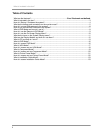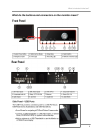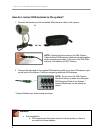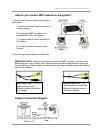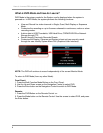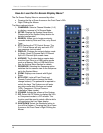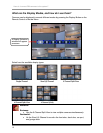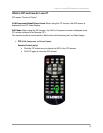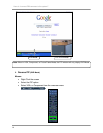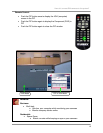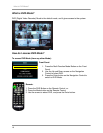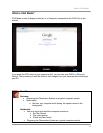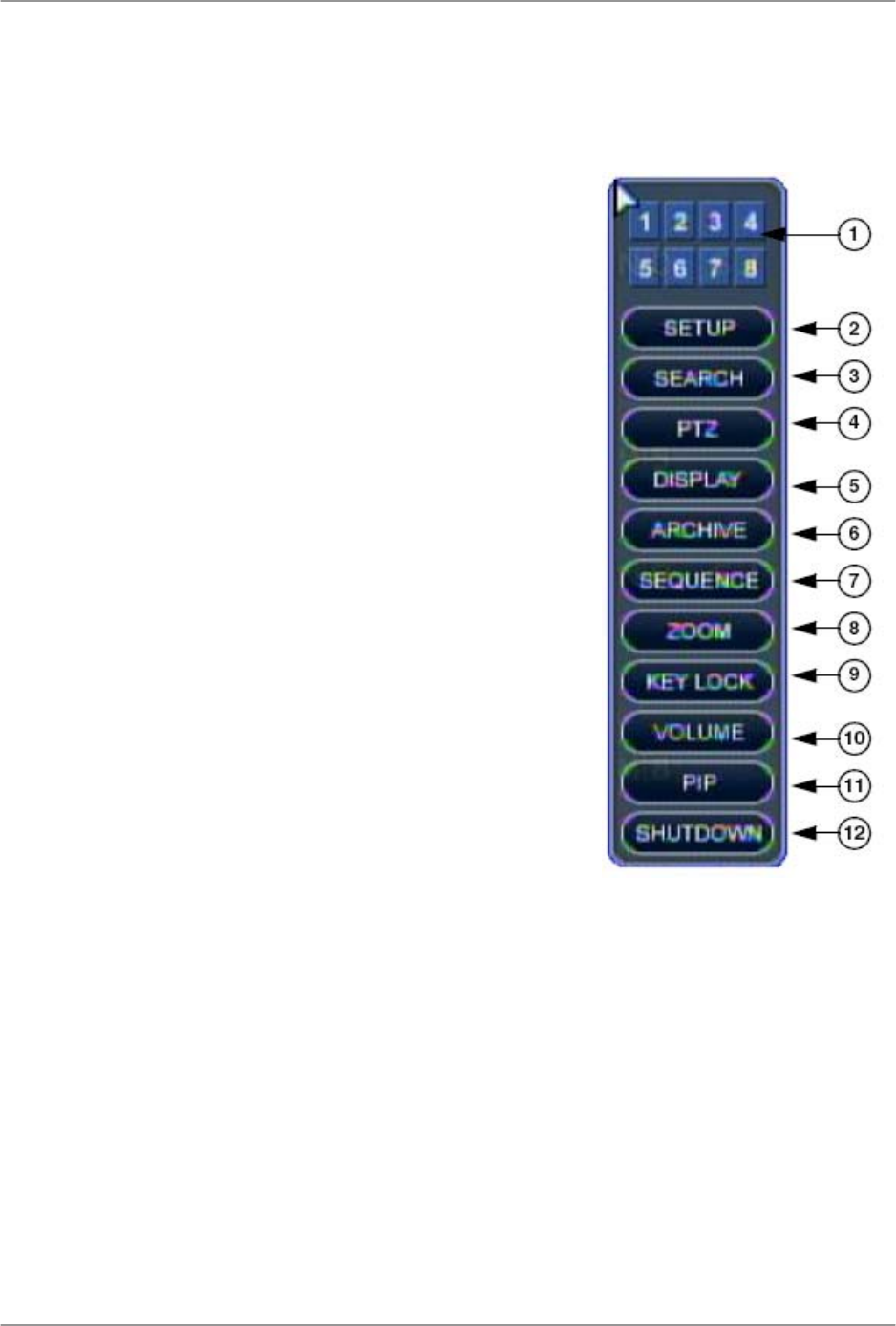
How do I connect DIN cameras to the system?
10
How do I use the On-Screen Display Menu?
The On-Screen Display Menu is accessed by either:
• Pressing the Up or Down Arrows on the Front Panel <OR>
• Right Clicking the Mouse
The Menu options include:
1. CHANNELS: Select a Channel Number (1~8)
to display a camera in Full Screen Mode.
2. SETUP: Displays the System Setup Menu.
Please refer to the System Setup section for
detailed configuration.
3. SEARCH: Allows you to locate previously
recorded video by Date and Time, or by Event
Type.
4. PTZ: Displays the PTZ Control Screen. The
PTZ / Focus Menus will only work with PTZ
type cameras (not included)
5. DISPLAY: Changes the current display mode
to Single, Quad, 6-Channel Split, 8-Channel
Split or 9-Channel Split screen views.
6. ARCHIVE: The Archive feature copies data
from the Hard Drive to a USB backup media
such as a Memory Stick or USB Hard Drive.
See the Archive Menu Section for details.
7. SEQUENCE: Selecting the Sequence option
switches the live camera view to the Sequence
set in the System Menu.
8. ZOOM: Displays one channel with Digital
Zoom.
9. KEY LOCK: Locks all Front Panel and
Remote Control buttons (except the Mode
change buttons). The password is required to
unlock the keys. The System can still enter
any other mode while the keys are locked
(VGA, Component, Picture Frame or
Installation Video modes).
10. VOLUME: Adjusts the volume of the System.
11. PIP: Select the PIP Button to display the VGA
or Component mode in a PIP window. This
function could be used to watch a Movie while
still monitoring the Live Video display.
12. SHUTDOWN: Select the Shutdown option to
turn off the System. • Pressing the Up or Down
Arrows on the Front Panel • Right Clicking the
Mouse