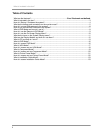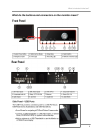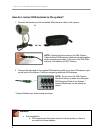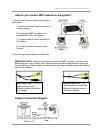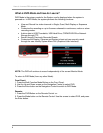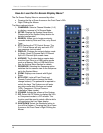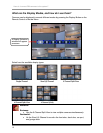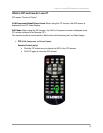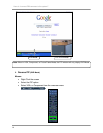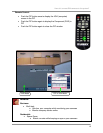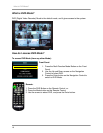How do I connect DIN cameras to the system?
9
How do I use the Remote in DVR Mode?
1. MODE: Press the Mode Button to display the
Multi-Function Mode Menu.
2. POWER: Press the Power Button to turn off the
Monitor Display. Press and hold the button for
3 seconds to shut down the entire system.
3. DVR: Change to DVR Mode.
4. VGA: Change to VGA Mode.
5. RETURN: Exits from a System Menu.
6. NAVIGATION/PLAYBACK: Press the
Navigation Controls to move Up, Down, Left or
Right in System and Mode menus. Use the
Playback controls to Pause, Play, Reverse or
Fast-forward the Playback in DVR Mode.
7. INFO: Displays the System Information in DVR
Mode.
8. SEARCH BUTTON: Displays the Video
Playback Search menu.
9. NUMBER KEYPAD: Use to switch between
Cameras in live view mode.
10. VOL +/-: Increase or Decrease the volume of
the camera currently broadcasting live audio.
11. DVR SETUP: Displays the DVR Setup Menu.
12. REMOTE ID: Changes the ID for the remote
control to match the System ID (if changed).
Use the Remote ID when using one remote to
control multiple systems). To set the Remote to
default, press and hold the Remote ID button
for 5 seconds, then select number 1. Press the
Enter and Return buttons.
13. PICTURE FRAME: Change to Picture Frame
Mode.
14. COMPONENT: Change to Component Mode.
15. ENTER BUTTON: Press the Enter Button to
select an option in the System Menu or Multi-
Function Menu. Also displays PIP when in
camera viewing mode.
16. DISPLAY: Switches the display to single, quad
and multi-display views.
17. PTZ: Switches to PTZ Mode.
18. KEYLOCK: Locks all keys (except the Mode
button).
19. SEQUENCE: Changes the Monitor Display to
Sequence through channels (based on menu
settings).
20.
PIP: Displays the Component Input in the PIP
Screen in the lower right corner.
21. ZOOM: Displays one channel with Digital
Zoom.
22. ARCHIVE: Displays the Archive menu.
23. AUDIO CHANNEL SELECT: Switches
between live audio channels (CH1~4 only).
Press Audio and select Channel 1~4.