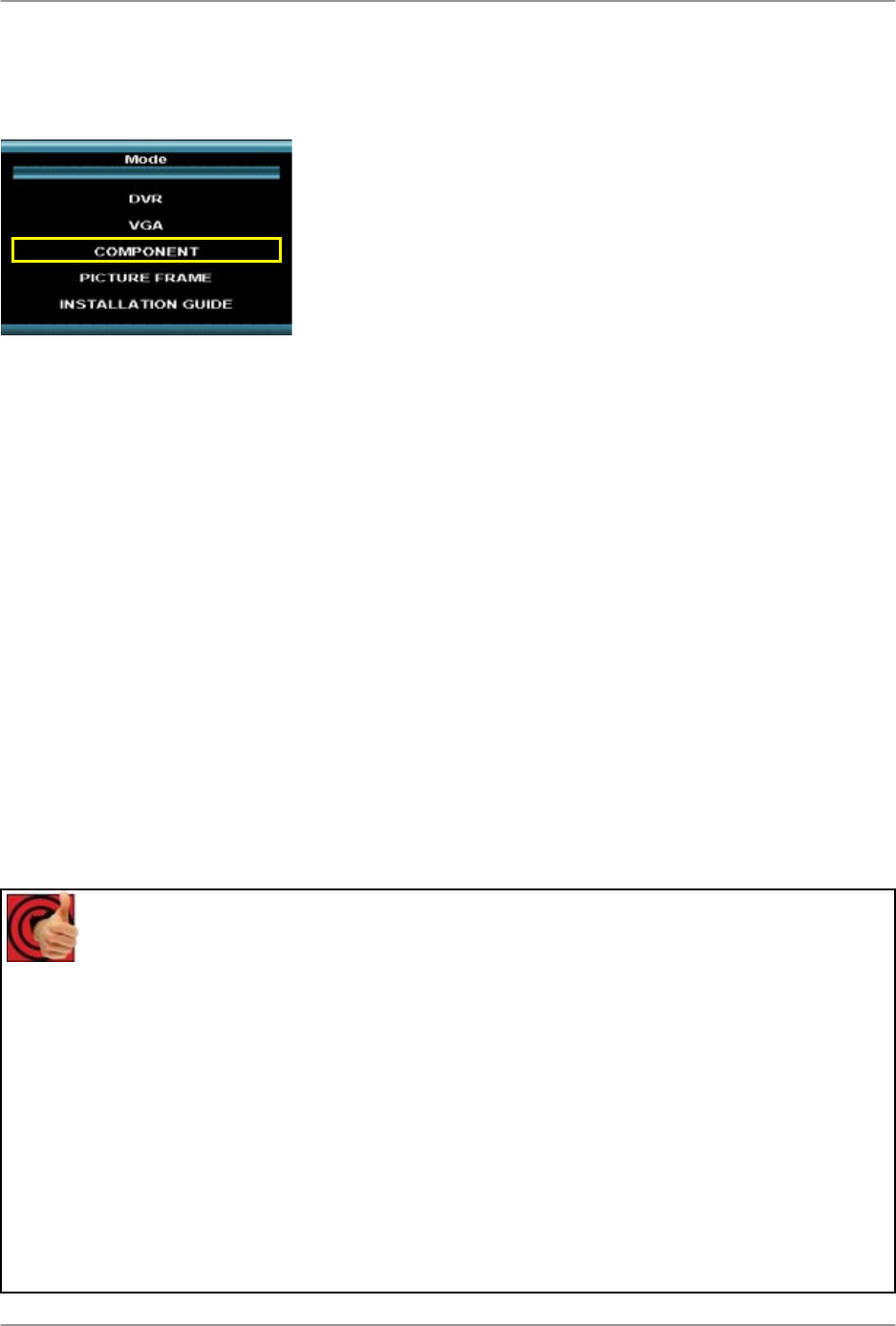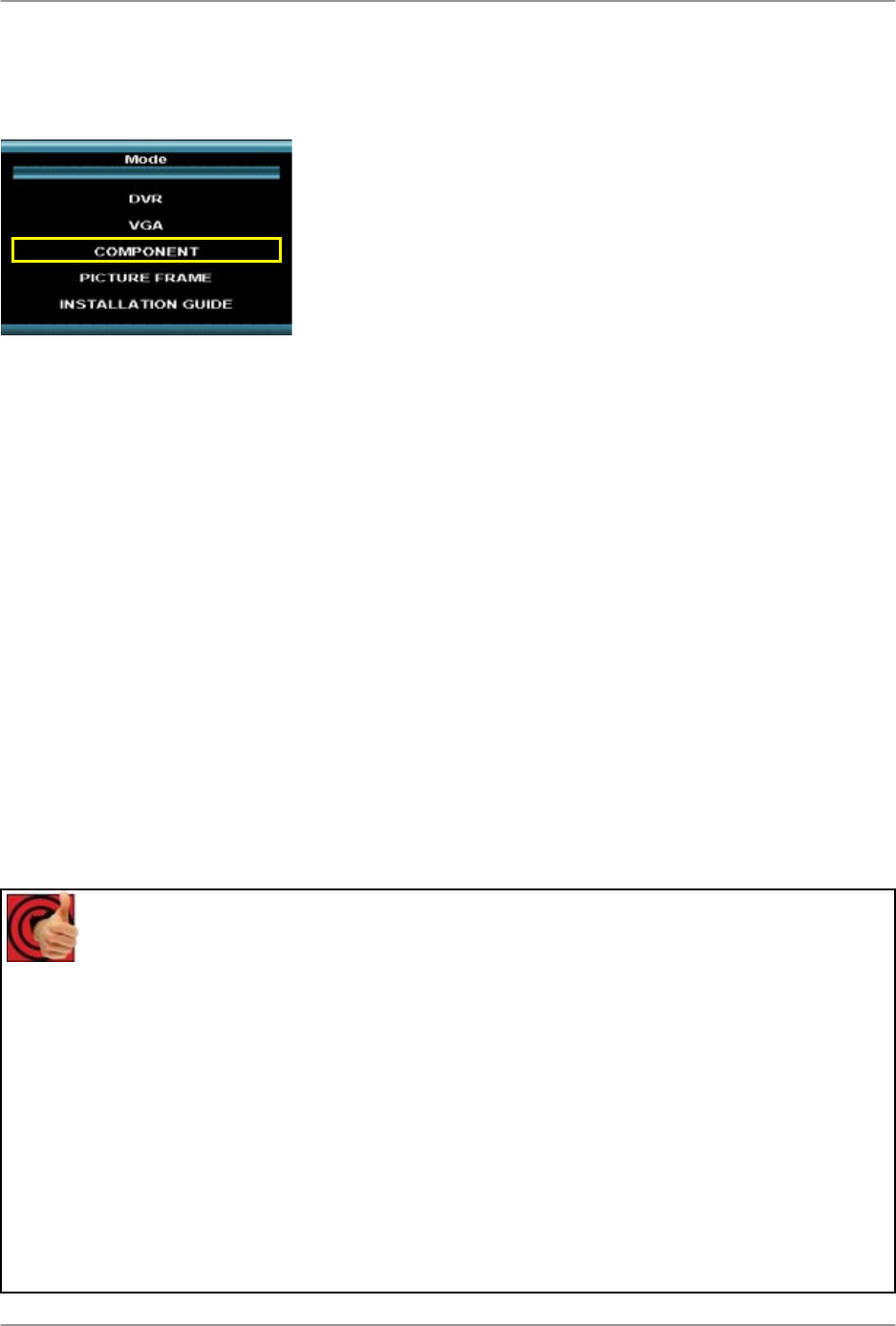
How do I access and use Component Mode?
20
How do I access and use Component Mode?
To access Component Mode:
Front Panel:
1. Press the Multi-Function Mode Button on the Front
Panel.
2. Use the Up and Down arrows on the Navigation
Control to select COMPONENT.
3. Press the Enter button on the Navigation Control to
switch to COMPONENT Mode.
Remote:
1. Press the COMPONENT Button on the Remote Control -or-
2. Press the Mode button on the Remote Control.
3. Use the arrows to select COMPONENT, and press the Enter button.
How to Use Component Mode (with a DVD player):
1. Connect a DVD Player (not included) to the system using component video cables (not
included). Make sure to enable the YPbPr option on your DVD. Refer to your DVD User
Manual.
2. Switch the Monitor to Component Mode using the Multifunction Mode button on the front
of the Monitor, or by pressing the Component Button on the Remote Control.
If you press the PIP button on your remote control, you can view your DVR in a Picture In
Picture. This provides you with the ability to view images from your cameras while watching a
movie.
Benefits
Business:
• Use the DVD to display video about your business
o (ie.)Eye Doctors Office: New Laser Procedure
o (ie)Café: Today’s specials or a new product
• Disguising the Observation System as a typical TV
• Space saver
Residential:
• Space Saver
o Replaces the TV display
Watch DVD movies or TV shows
• Disguising the Observation System as a typical TV