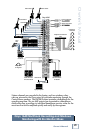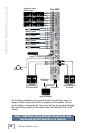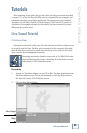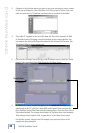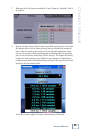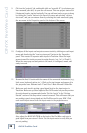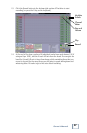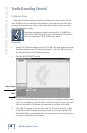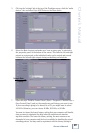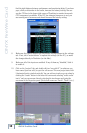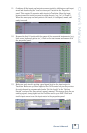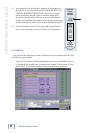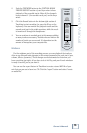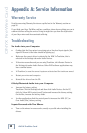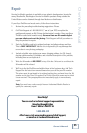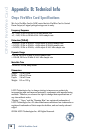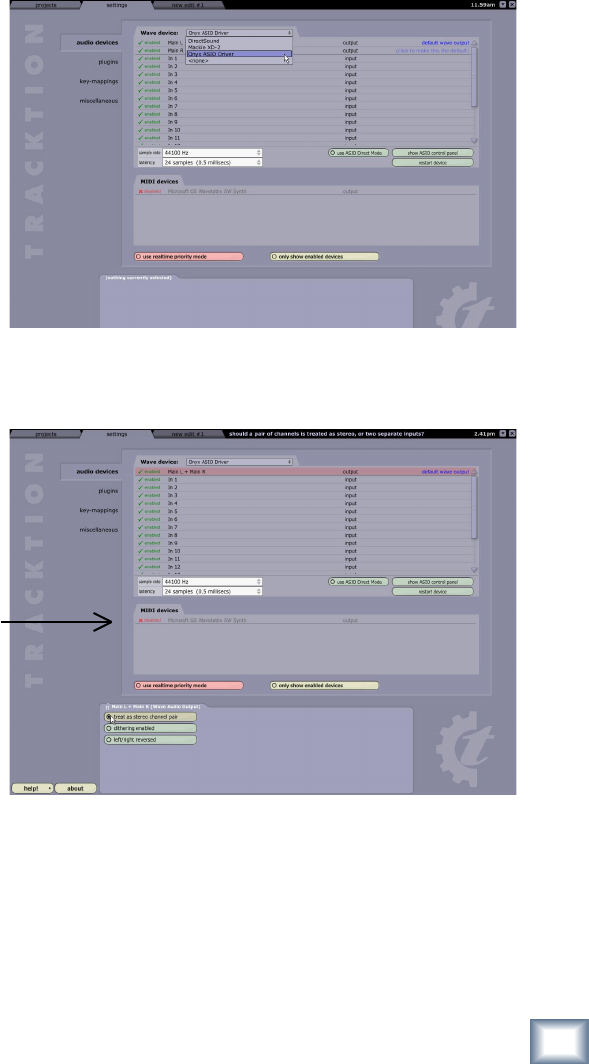
28
ONYX FireWire Card
ONYX FireWire Card
29
Owner’s Manual
Owner’s Manual
5. Click on the “settings” tab at the top of the Tracktion screen, click the “audio
devices” tab, and select Onyx ASIO Driver as the Wave device.
6. Select the Main L output and make sure "treat as stereo pair" is selected in
the properties panel at the bottom of the screen. This links the left and right
outputs as a stereo pair so the individual tracks can be routed and panned
between the left and right outputs during overdubbing and mixdown.
7.
Open the Onyx FireWire Control Panel (Start > Programs > Mackie Onyx >
Onyx Control Panel) and set the sample rate and latency you want to use.
If your recording is going to be burned to a CD, you might want to select
44.1 kHz. Othewise, you can choose 48 kHz, 88.2 kHz, or 96 kHz.
You want to choose the lowest latency setting that your computer will handle,
since you want to minimize the delay when the musicians are monitor-
ing their overdubs. The lower the latency setting, the more resources are
demanded of your computer and the less is available for handling the actual
recording process. You may need to experiment with the latency setting to
Sample Rate
Latency