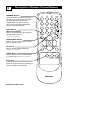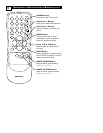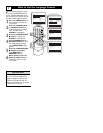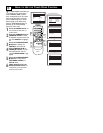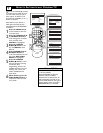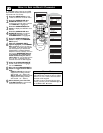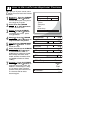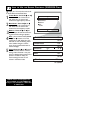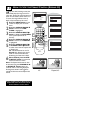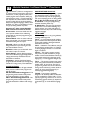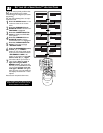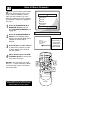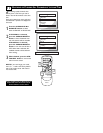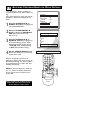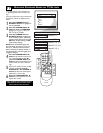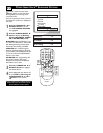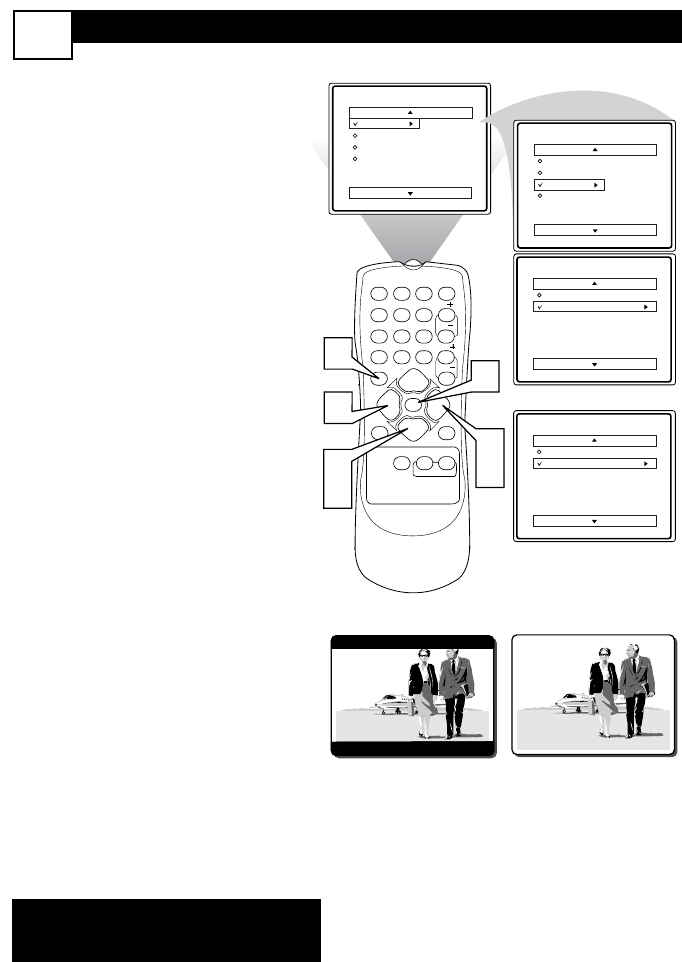
HOW TO USE THE
FORMAT CONTROL (EXPAND 4:3)
13
M
any times while watching movies from
a DVD player the image is shown in
“letter box” format. This is the format that is
shown in movie theaters. When shown on a
TV screen, the image will have areas of
black on top and bottom of the screen.
1
Press the MENU button on the
remote to display the on-screen
menu.
2
Press the CURSOR DOWN ▼
button until the word FEA-
TURES is highlighted.
3
Press the CURSOR RIGHT ᮣ
button to display the FEATURES
menu options (SmartLock or
Format).
4
Press the CURSOR DOWN ▼
button until the word FORMAT
is highlighted.
5
Press the CURSOR RIGHT ᮣ
or CURSOR LEFT ᮤ buttons
to select one of the two options 4:3
or Expand 4:3.
4:3 - Standard format for the TV.
Expand 4:3 - Enlarges the picture
to fill out the entire screen area,
eliminating the “letter box” effect.
6
When finished, press the STA-
TUS/EXIT button to remove the
menu from the TV’s screen.
Note: The Expand 4:3 format can also
be activated using the CURSOR UP ▲
or DOWN ▼ buttons when the
onscreen menu is not being displayed.
Pressing these buttons will toggle the
standard 4:3 format and the Expand 4:3
format.
Main
Picture
Sound
Features
Install
Brightness
Color
Picture
Sharpness
Tint
More...
Main
Picture
Sound
Features
Install
SmartLock
Format
Features
SmartLock
Format 4:3
Features
SmartLock
Format Expand 4:3
OR
4:3
Expand 4:3
VOL
123
POWER
CH
CH
VOL
VOL
STATUS
EXIT
SLEEP
MUTE
SMART
PICTURE SOUND
SURF
A/CH
45
6
789
0
CC
MENU
MAGNAVOX
6
5
3
5
1
2
4
Some models refer to SmartLock as
AutoLock in the on-screen menu.
These features are the same.