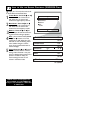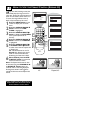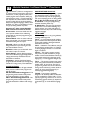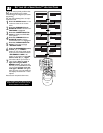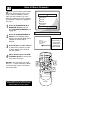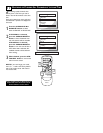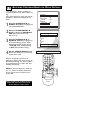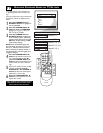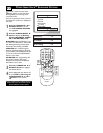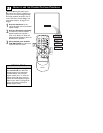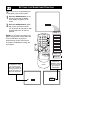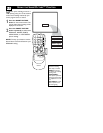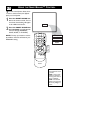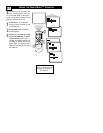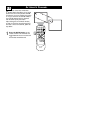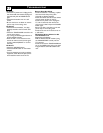OTHER S
MARTLOCK
™ BLOCKING OPTIONS
20
S
martLock™ offers the viewer other
blocking features as well. With these
Blocking Options, the censoring can be
turned ON or OFF.
Once you’ve entered your access code and
the SmartLock™ features are displayed on
the screen:
1
Press the CURSOR UP 5 or
DOWN ▼ buttons until the
words BLOCKING OPTIONS
are highlighted.
2
Press the CURSOR RIGHT 3
button to display the Blocking
Options (BLOCKING, UNRAT-
ED, or NO RATING) menu.
BLOCKING: Might be called the “mas-
ter switch” for SmartLock™. When ON,
ALL blocking/censoring will take place.
When OFF, ALL blocking is disabled.
UNRATED: ALL unrated programs
based on the Movie Ratings or Parental
(TV) Guidelines can be blocked if this fea-
ture is set to ON and the BLOCKING
feature is set to OFF.
NO RATING: ALL programming with
NO content advisory data can be
blocked if set to ON and the BLOCK-
ING feature is set to OFF.
3
Press the CURSOR UP 5 or
DOWN ▼ buttons to highlight
the desired feature.
4
When highlighted, each feature can
be turned ON or OFF using the
CURSOR RIGHT
3 or LEFT
22
buttons on the remote.
SmartLock
Setup Code
Clear All
Block All
Movie Rating
TV Rating
Block Options
Blocking
On
Unrated
On
No Rating
On
123
POWER
CH
CH
VOL
VOL
STATUS
EXIT
SLEEP
MUTE
SMART
PICTURE SOUND
SURF
A/CH
45
6
789
0
CC
MENU
MAGNAVOX
1
3
1
3
2
4
4
Some models refer to SmartLock as
AutoLock in the on-screen menu.
These features are the same.