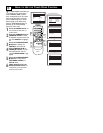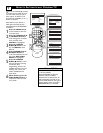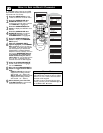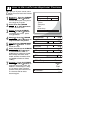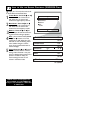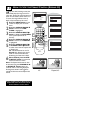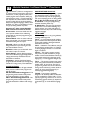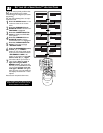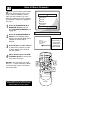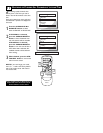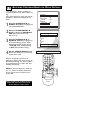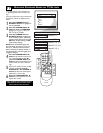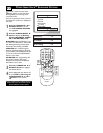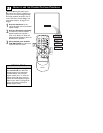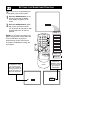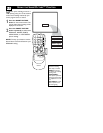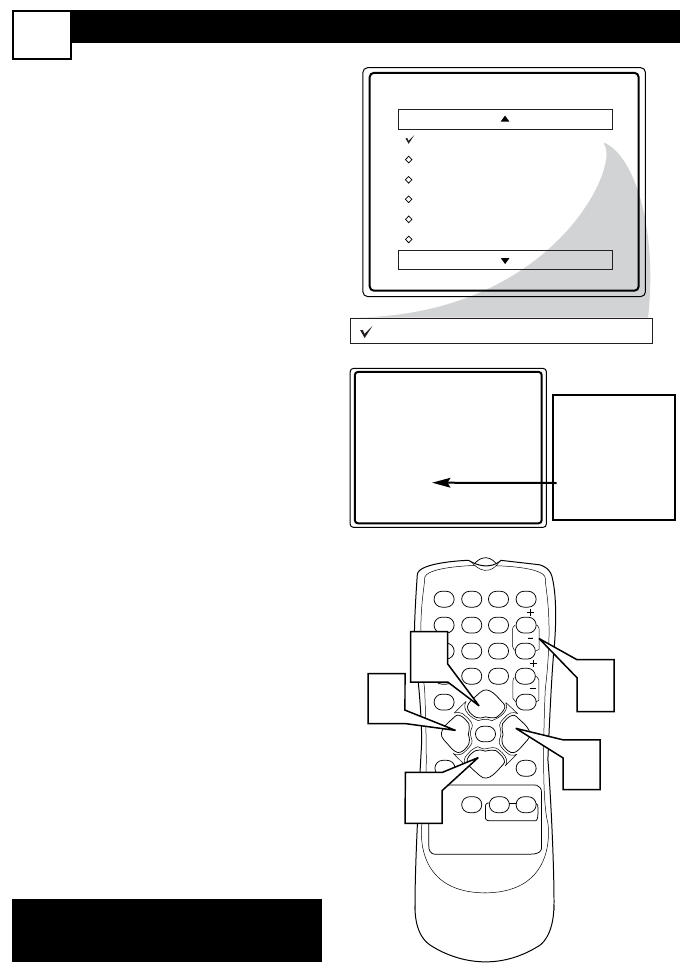
HOW TO BLOCK CHANNELS
16
123
POWER
CH
CH
VOL
VOL
STATUS
EXIT
SLEEP
MUTE
SMART
PICTURE SOUND
SURF
A/CH
45
6
789
0
CC
MENU
MAGNAVOX
SmartLock
Block Channel
Setup Code
Clear All
Block All
Movie Rating
TV Rating
OffStop Time
Channel
Activate
Display
Channel 12
Blocked By SmartLock
Channel Blocking
Access Code
- - - -
Block Channel
On
1
1
3
2
4
A
fter your personal access code has been
set (see previous page), you are now
ready to select the channels or the A/V
Inputs you want to block out or censor.
Once you’ve entered your access code and
the SmartLock™ features are displayed on
the screen:
1
Press the CURSOR UP 5or
DOWN ▼ buttons until the
words BLOCK CHANNELS are
highlighted.
2
Press the CURSOR RIGHT 3
button to turn blocking ON or
OFF for that channel. When ON is
selected the channel will be
blocked.
3
Press the CH + or CH – button
to select other channels you wish
to block. Repeat step 2 to block
the new channel.
4
When finished, press the STA-
TUS/EXIT button to remove the
menu from the screen.
NOTE: If you ever forget your code,
the 0, 7, 1, 1 code is the factory default
and can be used to enter and create a
new access code.
Enter your
Access Code to
view a tuned
channel that is
blocked with
Block Channel.
Some models refer to SmartLock as
AutoLock in the on-screen menu.
These features are the same.