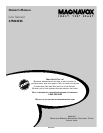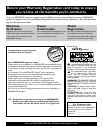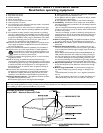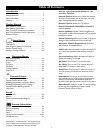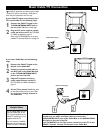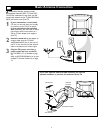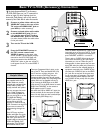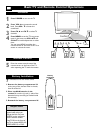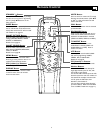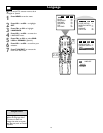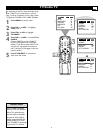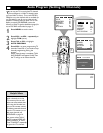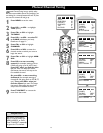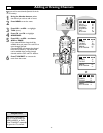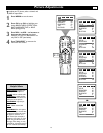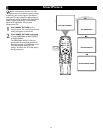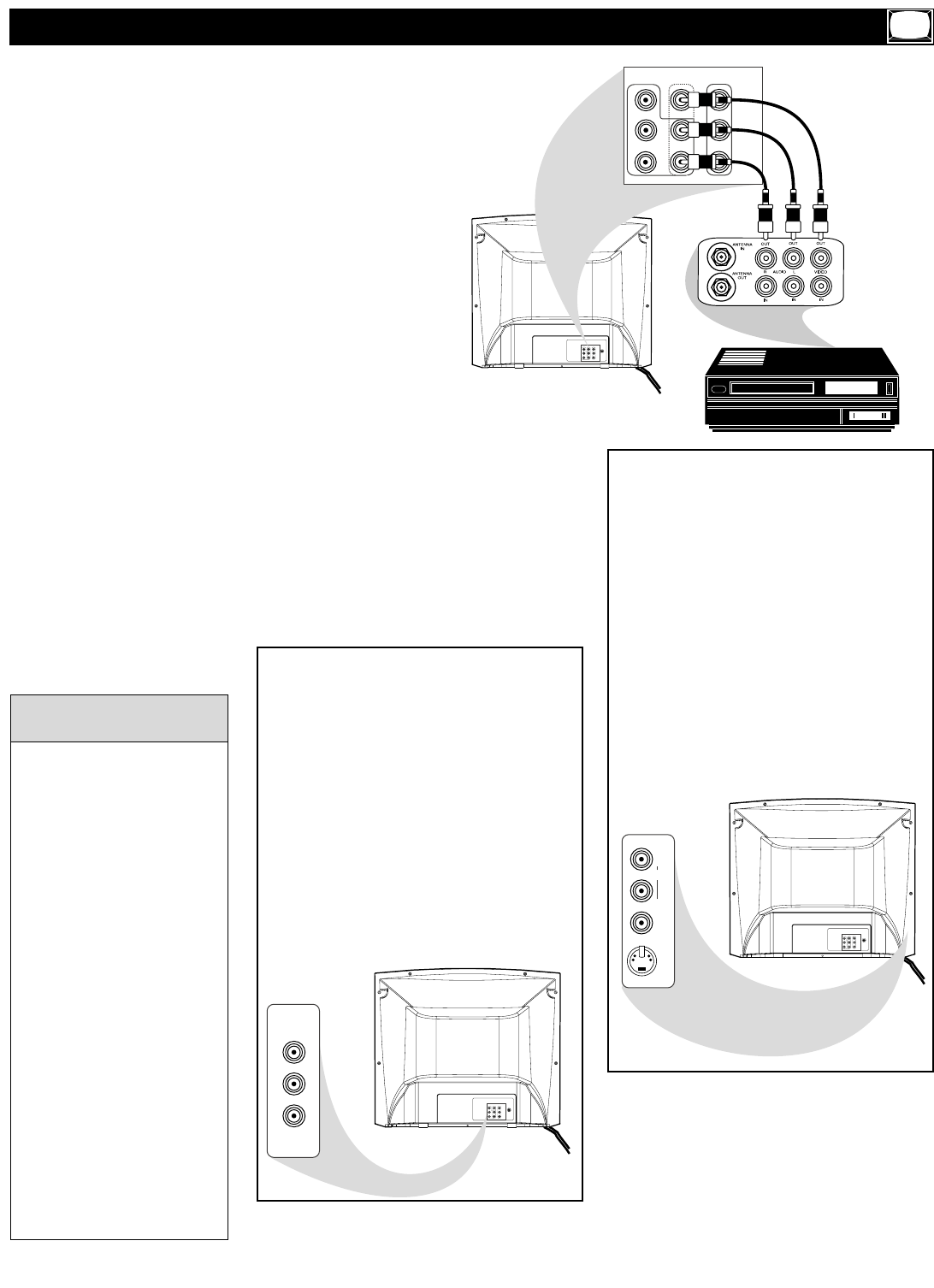
7
T
he basic Antenna/Cable TV to Accessory
(VCR, DVD Player, etc.) to TV connection is
shown at right. For other hookups (such as
those with Cable Boxes), refer to the owner’s
manual of the Cable Box or other Accessories.
1
Connect a yellow video cable to the
VIDEO IN 2 jack on the rear of the
TV and to the VIDEO OUT jack on
your VCR (or other accessory).
2
Connect red and white audio cables
to the AUDIO IN 2 jacks (left and
right) on the rear of the TV and to
the AUDIO OUT jacks on the VCR
(or other device). Match the cable colors
to the jack colors.
3
Turn on the TV and the VCR.
4
Press theTV/AV/EXIT button on
the TV’s remote control until
VIDEO 2 appears in the upper right
corner of the TV screen.When you play
material on the VCR, DVD Player, etc.
that is connected to the AUDIO and
VIDEO IN 2 jacks on the rear of the TV,
it will appear on the TV on the VIDEO 2
channel.
Basic TV to VCR (Accessory) Connection
Audio and video cables are
not supplied with the TV.
Audio cables are usually
marked with red and white.
Video cables (CVBS) are
usually marked with yellow.
You can connect the anten-
na or Cable TV signal to
either the ANTENNA IN
jack on your VCR or to the
75 OHM ANTENNA
INPUT jack on the TV. If you
connect it to the VCR,
choose TV channels at the
VCR. Connect it to the VCR
if you want to record TV
programming through the
VCR.
Your VCR may not have
Audio and Video Out jacks,
but only an RF or ANTEN-
NA OUT jack. Use an RF
coaxial cable to connect the
VCR’s ANTENNA OUT
jack to the TV’s 75 OHM
ANTENNA INPUT jack.
Helpful Hints
OUTPUTIN 2
VIDEO
AUDIO
R
L
(MONO)
Y
Cb
Cr
75 OHM
ANTENNA
INPUT
OUTPUTIN 2
L
R
VIDEO
AUDIO
R
L
(MONO)
Y
Cb
Cr
DVD
DVD
75 OHM
ANTENNA
INPUT
OUTPUTIN 2
VIDEO
AUDIO
R
L
(MONO)
Y
Cb
Cr
DVD
IN1
AUDIO
VIDEO
S-VIDEO
L
(MONO)
R
There are AUDIO and VIDEO IN 1 jacks at the
lower-right corner of the rear of the TV. To view
material playing on equipment connected here,
press TV/AV/EXIT so VIDEO 1 is on the TV.
There is also an S-VIDEO IN jack in this area.
Use S-Video connections if your DVD Player,
Camcorder, etc., has an S-Video Out jack. S-
Video provides a clearer picture than the stan-
dard CVBS video (the yellow jack). Choose the
VIDEO 1 channel to view material playing on
equipment connected to the S-VIDEO IN jack.
Use either the S-VIDEO IN jack or the VIDEO
IN 1 jack. Do not use both at the same time
for the same piece of equipment. This would
interfere with the picture display. If both are
used, S-VIDEO IN has priority over the yellow
VIDEO IN 1 jack.
75 OHM
ANTENNA
INPUT
OUTPUTIN 2
VIDEO
AUDIO
R
L
(MONO)
Y
Cb
Cr
DVD
DVD
Cr
Y
Cb
There are Component Video In jacks on the
rear of the TV. These are labeled DVD Y, Cb,
and Cr and are red, blue, and green. Use
these to connect a DVD Player that has
Component Video Out jacks.This will provide
the best picture quality. Use Component Video
cables, which are not supplied with the TV.
If you connect the DVD Player to the DVD
jacks, set the TV to the DVD channel to watch
DVDs. Press TV/AV/EXIT on the remote so
DVD appears on the TV screen.
Use either the DVD or VIDEO IN 2 jacks, but
do not use both for the same piece of equip-
ment. You only need one video connection per
each accessory (DVD Player, etc.).