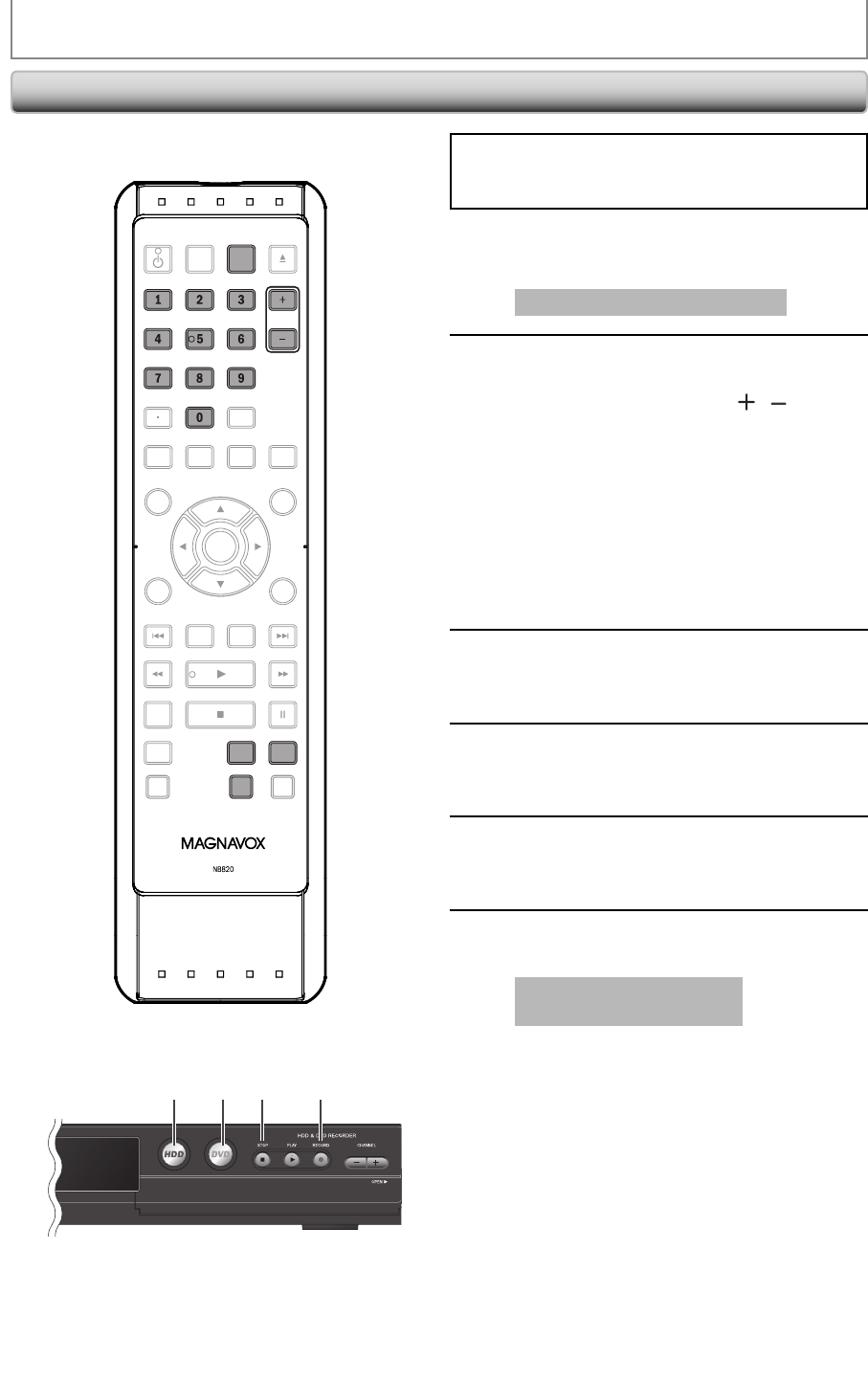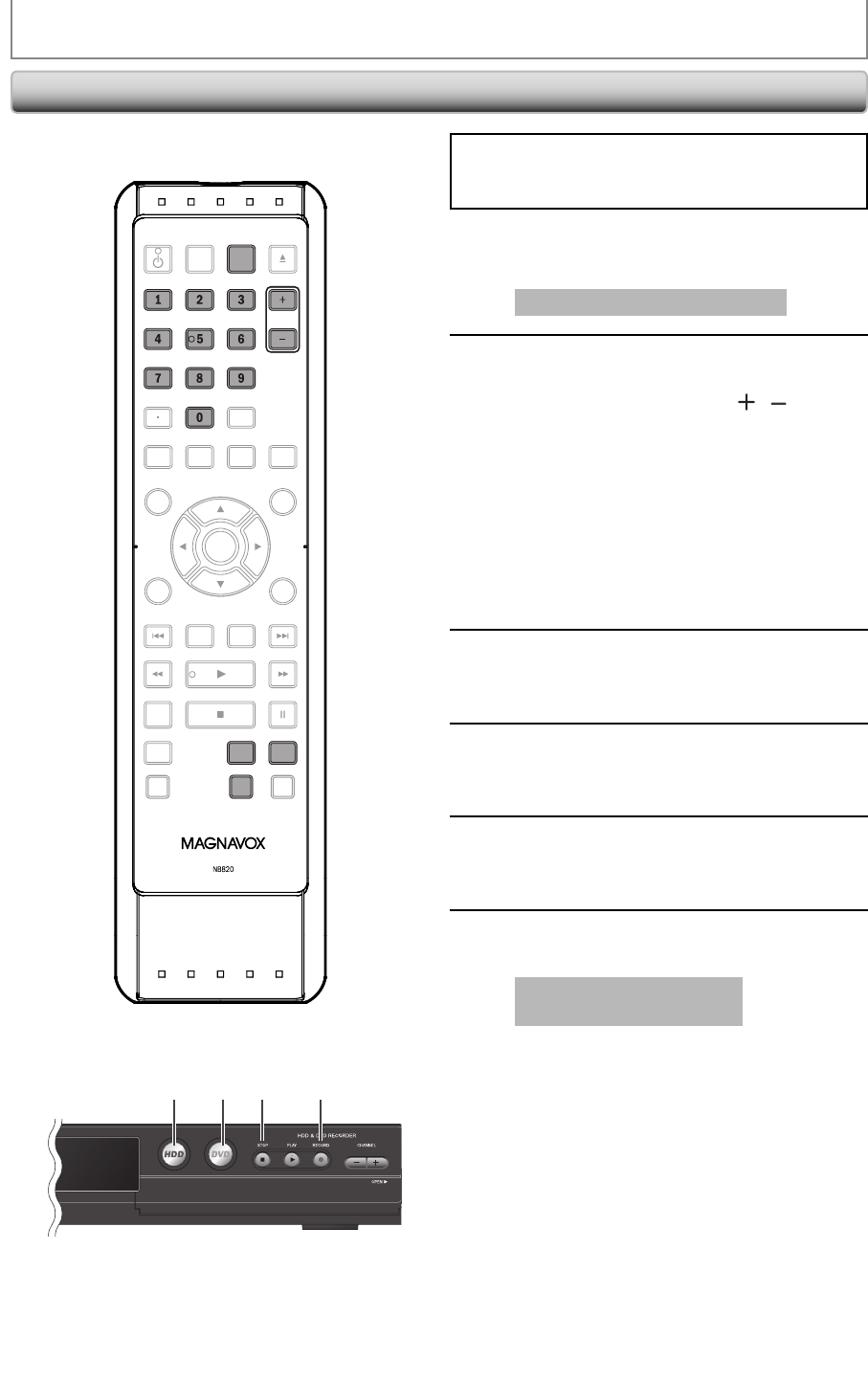
54 EN54 EN
DUBBING
Recording from an External Device
If you are recording to the HDD, press [HDD] first, then
proceed to step 2.
If you are recording to a disc, press [DVD] first.
1
Insert a recordable disc (refer to page
27 on how to insert a disc).
It takes a while to load the disc.
2
Select the appropriate external input
channel (L1, L2 or L3) by pressing
[SOURCE] or [CHANNEL
/ ].
• If the external device is connected to the rear
of this unit, select L1.
• If the external device is connected to the front
of this unit, select L2 or L3.
• If you are connecting the digital video
camcorder to the DV-IN jack of this unit, refer
to pages 54-57.
• You can also select L1 or L2 channel by using
[the Number buttons].
e.g.) For L1, press [0], [0], [1].
3
Press [REC MODE] repeatedly to
select a recording mode.
Refer to “Recording Mode” on page 41.
4
Press [I RECORD] on the unit to start
recording.
5
Start playback on the external device
to record from.
6
Press [C STOP] on the unit to stop
recording.
This operation may take a
while to be completed.
Before recording from an external device, refer to the
instructions for the connection on page 53.
H2160MW9
6 41 1
OPEN/
CLOSE
SOURCE
HDMI
.@/: ABC
GHI
PQRS TUV
SETUP REPEAT
DISPLAY
AUDIO
DISC MENU
RETURN
TITLE
WXYZ
CLEARSPACE
JKL MNO
DEF
OK
DVDHDD
D.DUBBING
V.REPLAY V.SKIP
RAPID PLAY
RECREC MODETIMER
DTV/TVSTANDBY-ON
CHANNEL
.@/: ABC
GHI
PQRS TUV WXYZ
SPACE
JKL MNO
DEF
CHANNEL
REC MODE
DVDHDD
SOURCE
E2S00UD_H2160MW9_EN_v1.indd 54E2S00UD_H2160MW9_EN_v1.indd 54 2008/11/20 12:57:162008/11/20 12:57:16