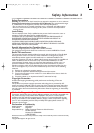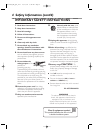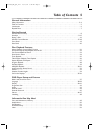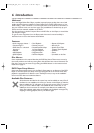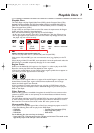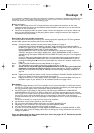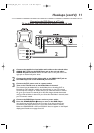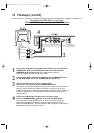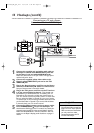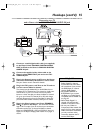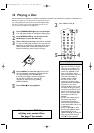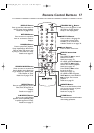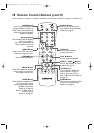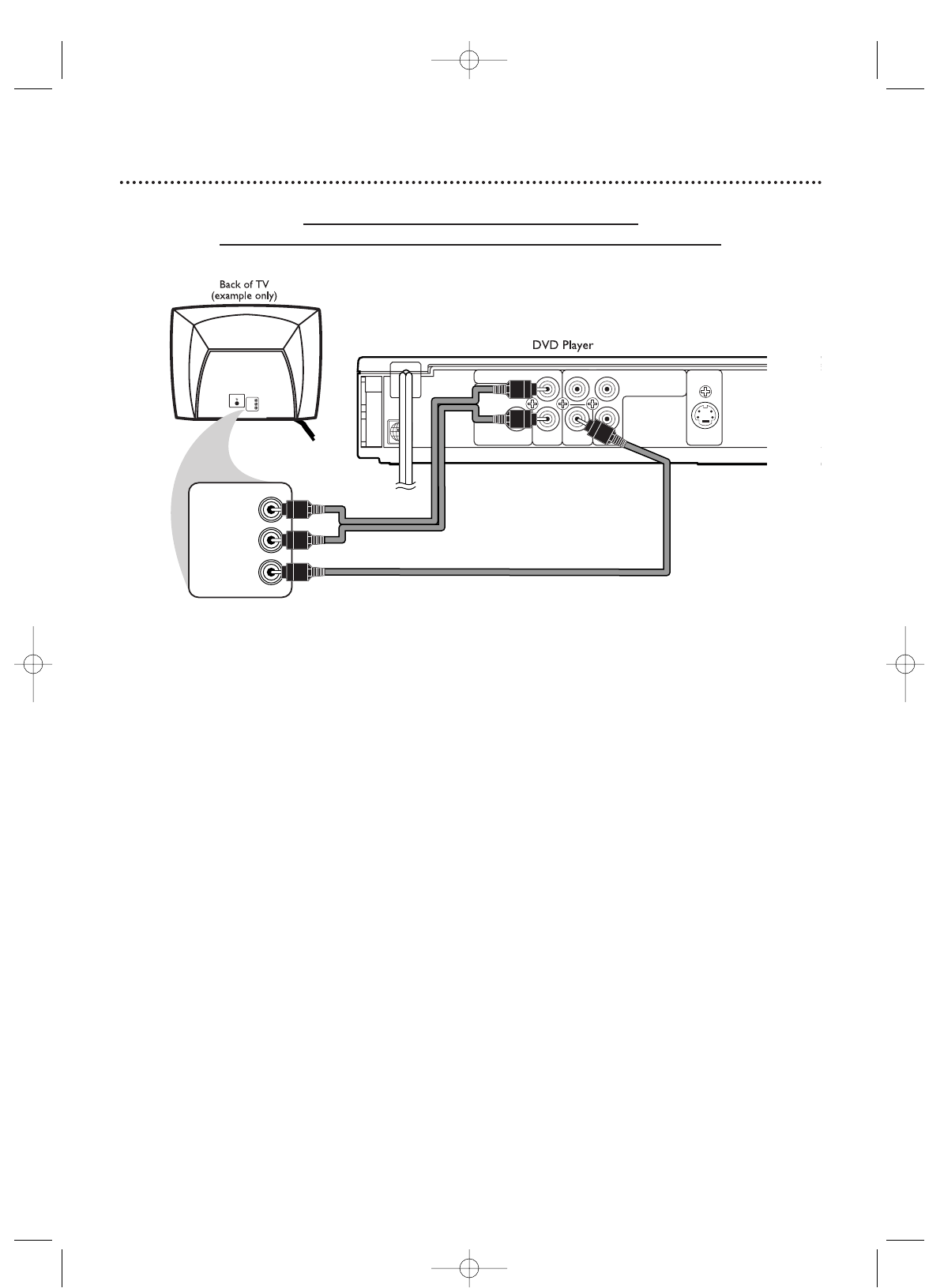
Hookups (cont’d) 11
Connecting the DVD Player to a TV only
TV has AUDIO (red and white) and VIDEO (yellow) IN jacks
VIDEO IN
LEFT AUDIO IN
RIGHT AUDIO IN
VIDEO IN
LEFT AUDIO IN
RIGHT AUDIO IN
AUDIO OUT
DIGITAL AUDIO OUT
COAXIAL
LY
VIDEO
OUT
C
B / PB S-VIDEO
OUT
C
R / PR
COMPONENT
VIDEO OUT
R
1
Connect the supplied red and white audio cable to the red and white
AUDIO OUT jacks on the DVD Player and to the red and white
AUDIO IN jacks on the TV. Match the cable colors to the jack colors.The
right jack is red; the left jack is white.
2
Connect the supplied yellow video cable to the VIDEO OUT jack on
the DVD Player and to the VIDEO IN jack on the TV.
3
Connect the TV’s power cord to a power outlet.
Turn on the TV and set it to the Audio/Video In channel.
This channel may be labeled A/V or Audio/Video,Aux or Auxiliary, EXT or
External, etc.This channel is usually near channel zero, or your TV’s remote
control may have a button or switch that lets you select the Video In channel.
Or, go to your lowest TV channel (01 or 02) and change channels downward
until you find the Video In channel. If you cannot find the Video In channel, check
your TV owner’s manual.
4
Connect the DVD Player’s power cord to a power outlet.
Press the STANDBY-ON
yy
button to turn on the DVD Player.
You should see the DVD logo on the TV screen. If you do not, check your
connections and make sure the TV is set to the correct Video In channel.
Make sure PROGRESSIVE is OFF and “P.SCAN” does not appear on the Player’s
display panel. Details are on pages 9 and 42.
2
3
1
4
E6170UD_EN_QX4_1217 12/17/04 5:44 PM Page 11