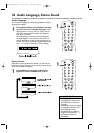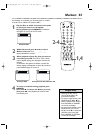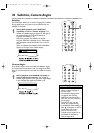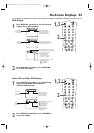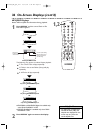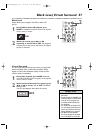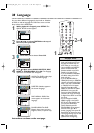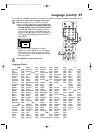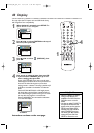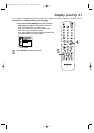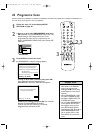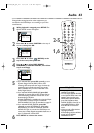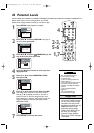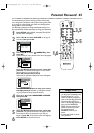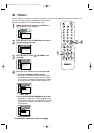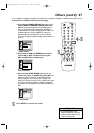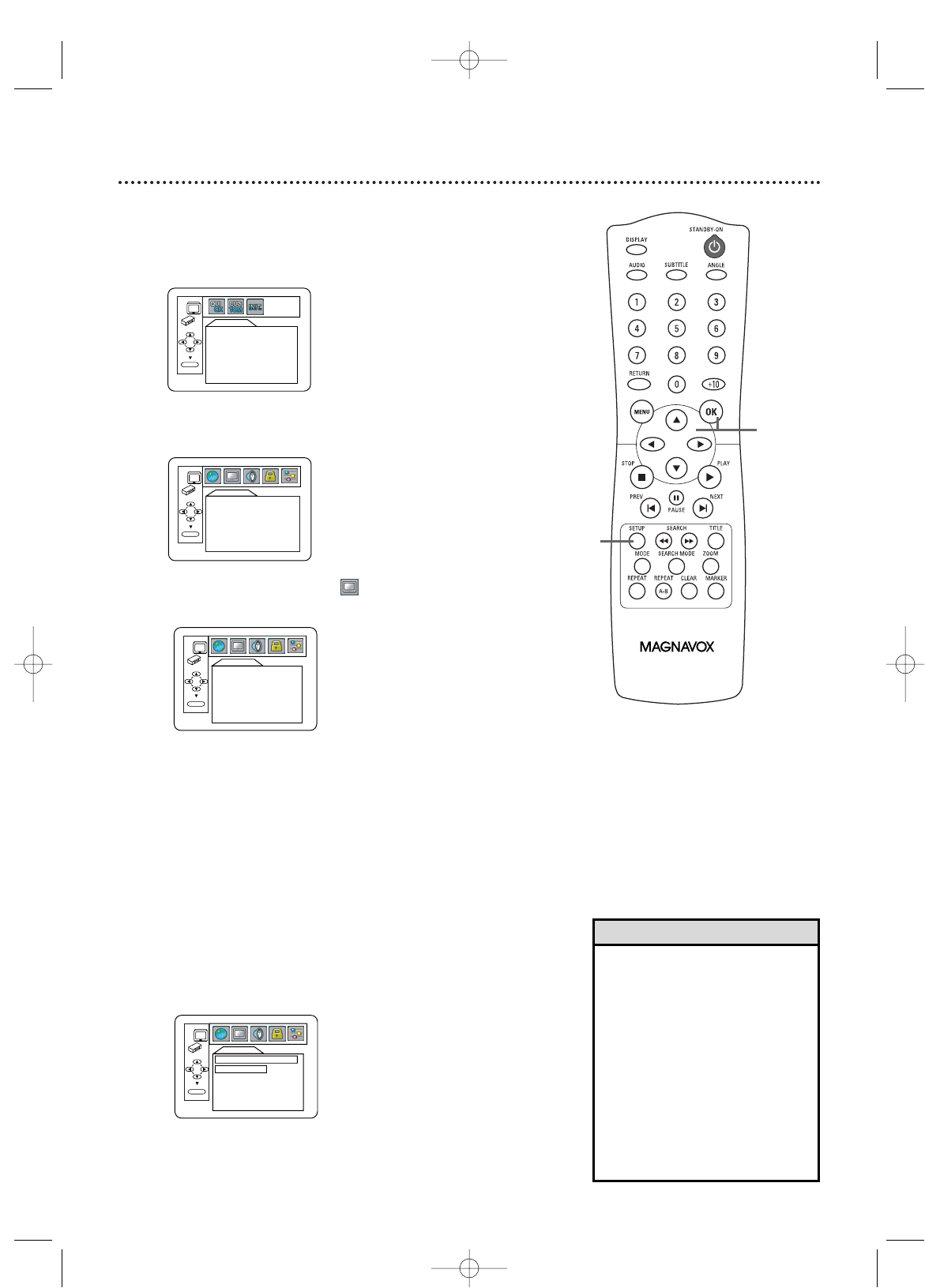
40 Display
• Selecting a different TV ASPECT
setting is only effective if it is
available on the DVD. Check the
DVD Disc menu or case for
details.
•You also can adjust TV ASPECT in
the QUICK SETUP menu that
appears when you first press the
SETUP button.With QUICK
selected, press OK. Press Lto
select TV ASPECT, then press
OK. Press K or L to choose a
setting, then press OK. Press
SETUP to remove the menu.
Helpful Hints
1
2-4
You may adjust the TV Aspect ratio and Still Mode clarity,
and Progressive Scan compatibility.
1
When playback is stopped, press SETUP. The
QUICK SETUP screen will appear.
3
Press s or B to select (DISPLAY), then
press OK.
QUICK SETUP
PLAYER MENU ENGLISH
TV ASPECT
4:3 LETTER BOX
PROGRESSIVE OFF
DOLBY DIGITAL BITSTREAM
OK
2
Press s or B to select CUSTOM at the top of
the menu, then press OK.
LANGUAGE
AUDIO ORIGINAL
SUBTITLE OFF
DISC MENU ENGLISH
PLAYER MENU ENGLISH
OK
4
Press K or L to select an item, then press OK.
● If you selected TV ASPECT, press K or L to
select a setting, then press OK.
Choose 4:3 LETTER BOX if you want to see the entire,
widened picture with black bars at the top and bottom of
the screen.This looks like the picture you see when
watching movies in a theater. This setting is possible only if
the DVD was recorded in the letterbox or widescreen
format.
Choose 4:3 PAN & SCAN for a full height picture,
with both sides trimmed. Some companies refer to
this as reformatting the picture to fit your TV screen
and may call it the regular or normal format.
Choose 16:9 WIDE if you connected a widescreen
TV to the DVD Player.
Instructions continue on the next page.
DISPLAY
TV ASPECT 4:3 LETTER BOX
STILL MODE AUTO
PROGRESSIVE OFF
OK
DISPLAY
TV ASPECT
4:3
LETTER BOX
4:3
PAN & SCAN
16:9
WIDE
OK
TV ASPECT
E6170UD_EN_QX4_1217 12/17/04 5:44 PM Page 40