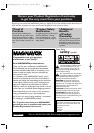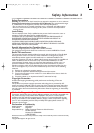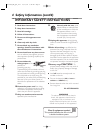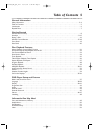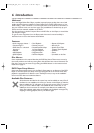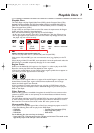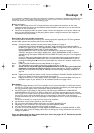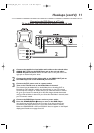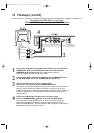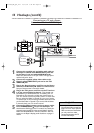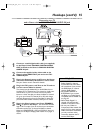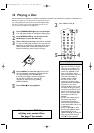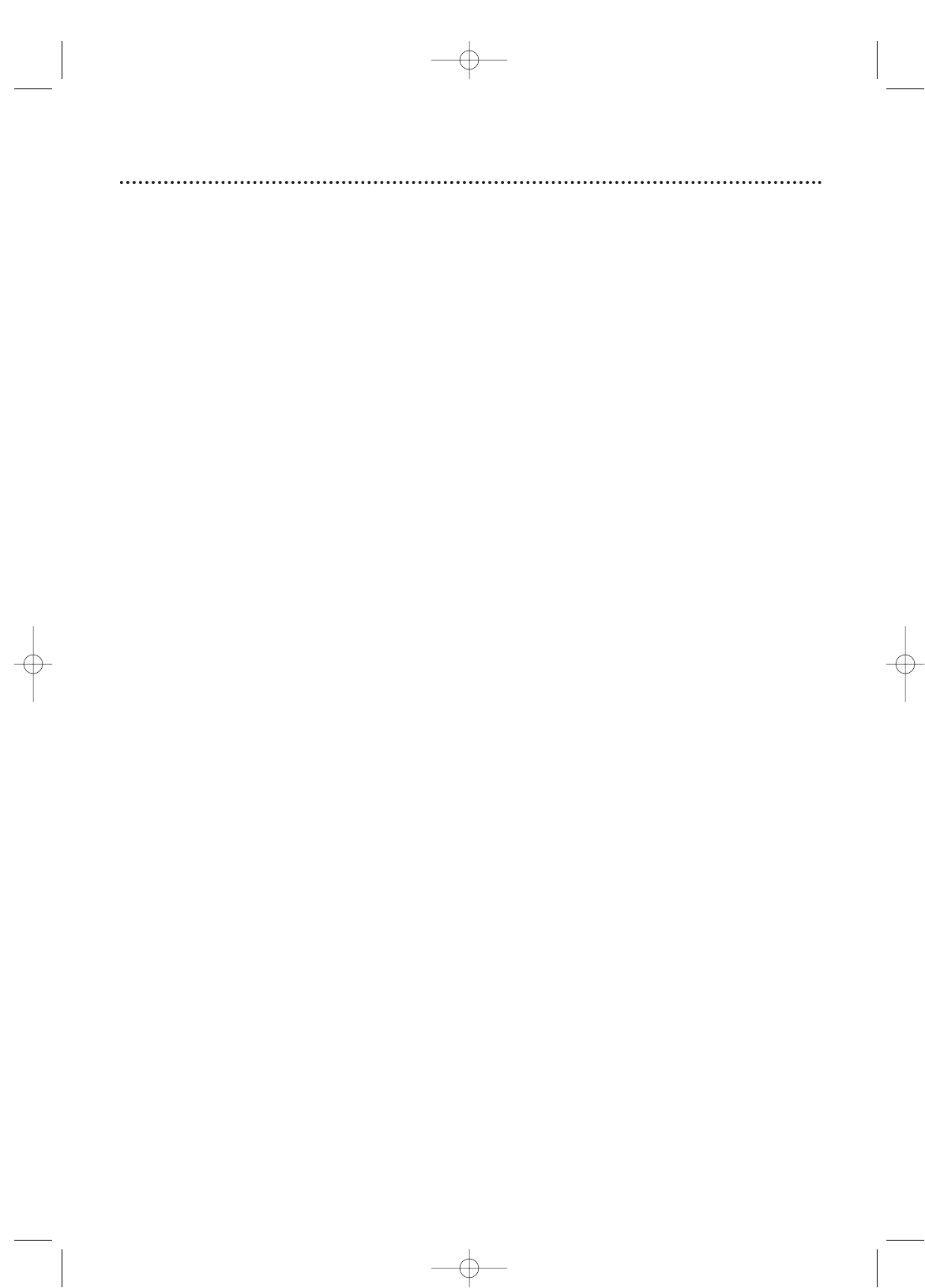
Hookups 9
Depending on your TV and other equipment, there are various ways to connect the DVD Player. Use only
one of the connections described in the following pages.
Before you begin...
● Refer to the manuals of your TV or Stereo. Note the style of jacks and connectors on the other
equipment. Determine how to choose different Audio and Video In channels so you can see and hear
the Player on the TV, Stereo, etc.
● Disconnect all equipment from the power outlets. Connect the equipment to the power outlets only
after you have finished hooking up everything. Never make or change connections with equipment
connected to the power outlet.
Determining the best possible connection...
Your hookup will be determined primarily by your existing equipment, especially your TV.These guidelines
describe which options have the best picture and sound quality.
★★★★ Component Video provides the best picture quality. Details are on page 13.
Progressive Scan provides less flickering and higher image resolution than traditional (480i or
interlace) TV signals. If your TV has Progressive Scan (480p or progressive), connect the TV to the
Player’s COMPONENT VIDEO OUT (Y CR/PR CB/PB) jacks.
Set PROGRESSIVE to ON in the DVD Player’s DISPLAY menu. Details are on pages 42.
“P.SCAN” will appear on the Player’s display panel. (When PROGRESSIVE is ON, no video is
available through the Player’s VIDEO OUT and S-VIDEO OUT jacks.) Set your TV to Progressive
Scan also.
If your TV does not have Progressive Scan but has Component Video In jacks, connect them to
the Player’s COMPONENT VIDEO OUT jacks (Y CR/PR CB/PB). Set PROGRESSIVE to OFF by
pressing and holding PLAY B on the front of the Player for more than 5 seconds. Details are on
pages 42.
★★★ S-Video provides excellent picture quality. Details are on page 12.
★★ The yellow Video jack provides good picture quality. Details are on page 11.
★★ If your TV has only an RF-style jack (labeled Antenna In or 75 ohm), you need an RF
modulator to connect the Player to the TV. Contact Magnavox for details or availability.A
DVD picture still exceeds the quality of videotapes and other analog recordings. Details are on
page 10.
★★★★ Digital audio provides the clearest sound. Connect the Player’s COAXIAL DIGITAL AUDIO OUT
jack to your Stereo for the best sound. Details are on page 15.
★★★ If digital connections are not possible, connect the Player’s red and white AUDIO OUT jacks to
the Audio In jacks of your Stereo,TV, or RF modulator. Details are on pages 10-14.
Remember...
● Connect the Player directly to the TV. For example, do not connect the Player to a VCR, then connect
the VCR to a TV.This type of connection may distort the picture and sound.Also, your VCR might have
the copy protection system, which could further distort the DVD image.
● Set the TV to the correct Video In channel. Such channels may be called AUX or AUXILIARY IN,
AUDIO/VIDEO or A/V IN, EXT1 or EXT2 or External In, etc.These channels often are near channel
zero. Or, your TV’s remote control may have a button or switch that selects different Video In channels.
See your TV owner’s manual for details. Or, go to your lowest TV channel (01 or 02) and change
channels downward until you see the DVD logo or DVD playback on the TV screen. (The Player must
be on.)
Set the TV to channel 3 or 4 only if you are using an RF modulator.
● Set the Stereo to the correct channel or “source” mode.
● Do not connect the Player’s AUDIO OUT jacks to a Stereo’s PHONO IN jack.
● Depending on your connection, you may need to purchase additional cables.
● You only need one audio connection and one video connection.
● If you do not connect the Player to a Dolby Digital-compatible Stereo, set DOLBY DIGITAL to PCM.
Details are on pages 15 and 43. Playing a Disc when the settings are wrong could distort the sound or
damage the speakers.
Once you determine the best option, find your choice on pages 10-15. Follow the specific
steps for the hookup you chose.
E6170UD_EN_QX4_1217 12/17/04 5:44 PM Page 9