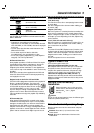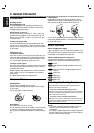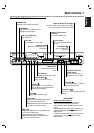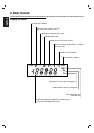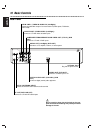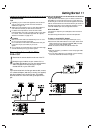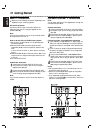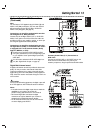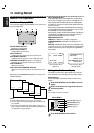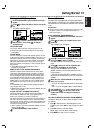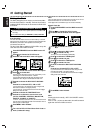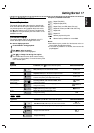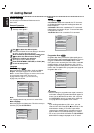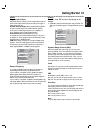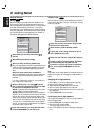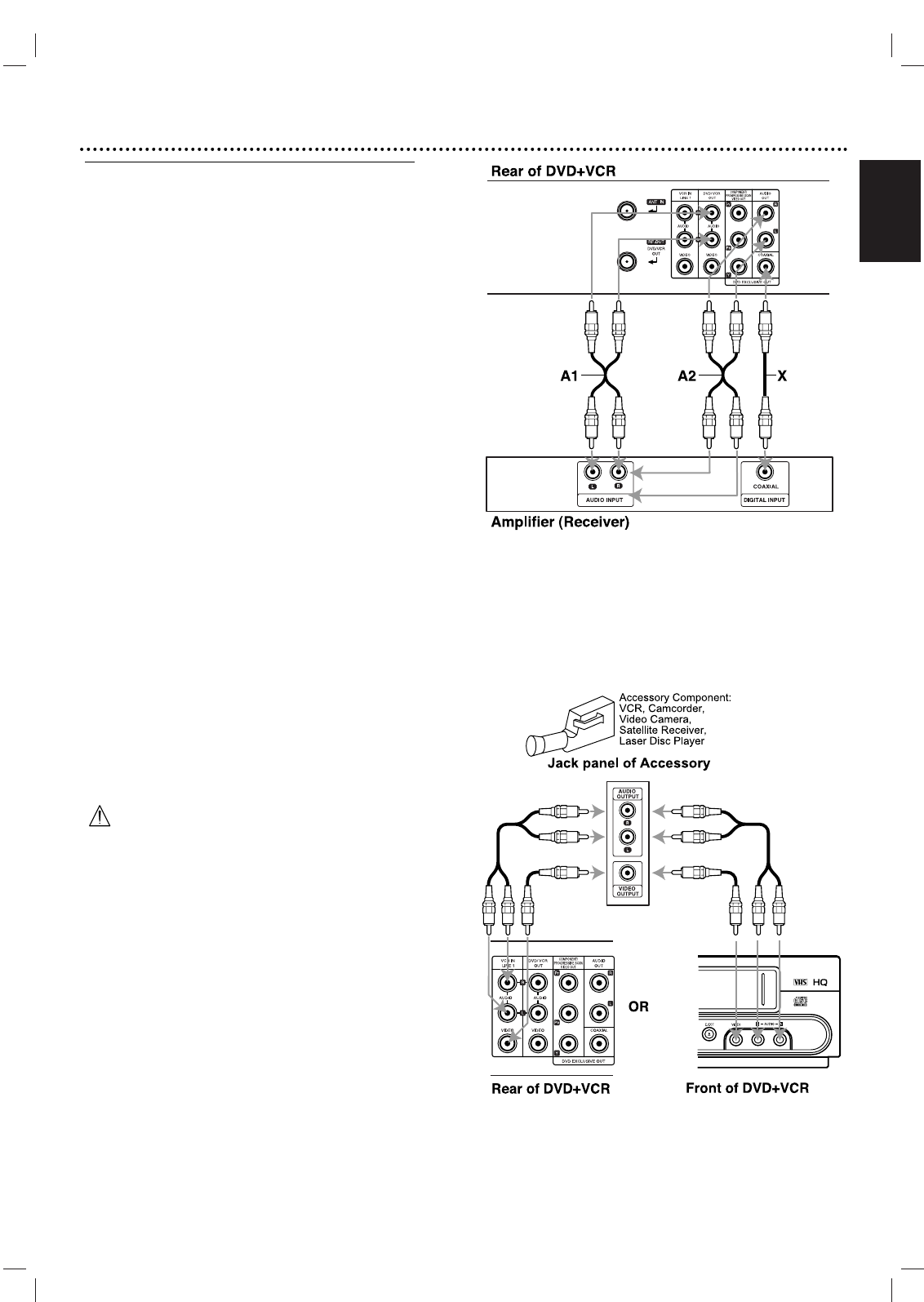
English
Getting Started 13
Optional, Preferred TV Connections
(Continued)
Note
You can listen to DVD playback using COAXIAL (X) and
AUDIO OUT (A2) connections. The tuner and VCR will
still be heard through the RF.OUT (R) or DVD/VCR
AUDIO OUT (A1) jacks. (See page 12.)
Connecting to an amplifier equipped with two chan-
nel analog stereo or Dolby Surround
Connect the Left and Right AUDIO OUT (or DVD/VCR
AUDIO OUT) jacks on the DVD+VCR to the Audio Left
and Right In jacks on your amplifier, receiver, or stereo sys-
tem using the supplied audio cables (A1, A2).
Connecting to an amplifier equipped with two chan-
nel digital stereo (PCM) or to an Audio/Video receiv-
er equipped with a multi-channel decoder (Dolby
Digital™, MPEG 2, or DTS)
11
Connect one of the DVD+VCR’s DIGITAL AUDIO
OUT jacks (COAXIAL X) to the corresponding In jack
on your amplifier. Use an optional digital (coaxial X)
audio cable.
22
You will need to activate the DVD+VCR’s digital out-
put. (See “Digital Audio Output” on page 19).
Digital Multi-channel sound
A digital multi-channel connection provides the best sound
quality. For this you need a multi-channel Audio/Video
receiver that supports one or more of the audio formats
supported by your DVD+VCR (MPEG 2, Dolby Digital and
DTS). Check the receiver manual and the logos on the front
of the receiver.
Caution:
Due to the DTS Licensing agreement, the digital output will
be in DTS digital out when DTS audio stream is selected.
Notes
–
If the audio format of the digital output does not match the
capabilities of your receiver, the receiver will
produce a strong, distorted sound or no sound at all.
– Six Channel Digital Surround Sound via digital
connection can only be obtained if your receiver is
equipped with a Digital Multi-channel decoder.
– To see the audio format of the current DVD with the
on-screen display, press AUDIO.
Accessory Audio/Video (A/V) Connections to
DVD+VCR
Connect the VCR IN LINE 1 or AV INPUT jacks on the
DVD+VCR to the Audio/Video Out jacks on your
accessory component, using the optional audio/video cables.