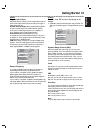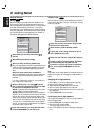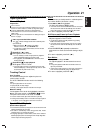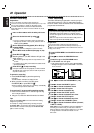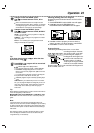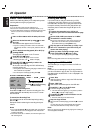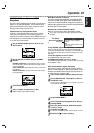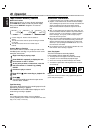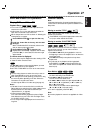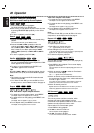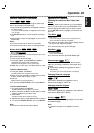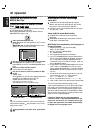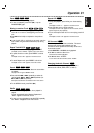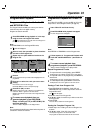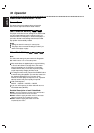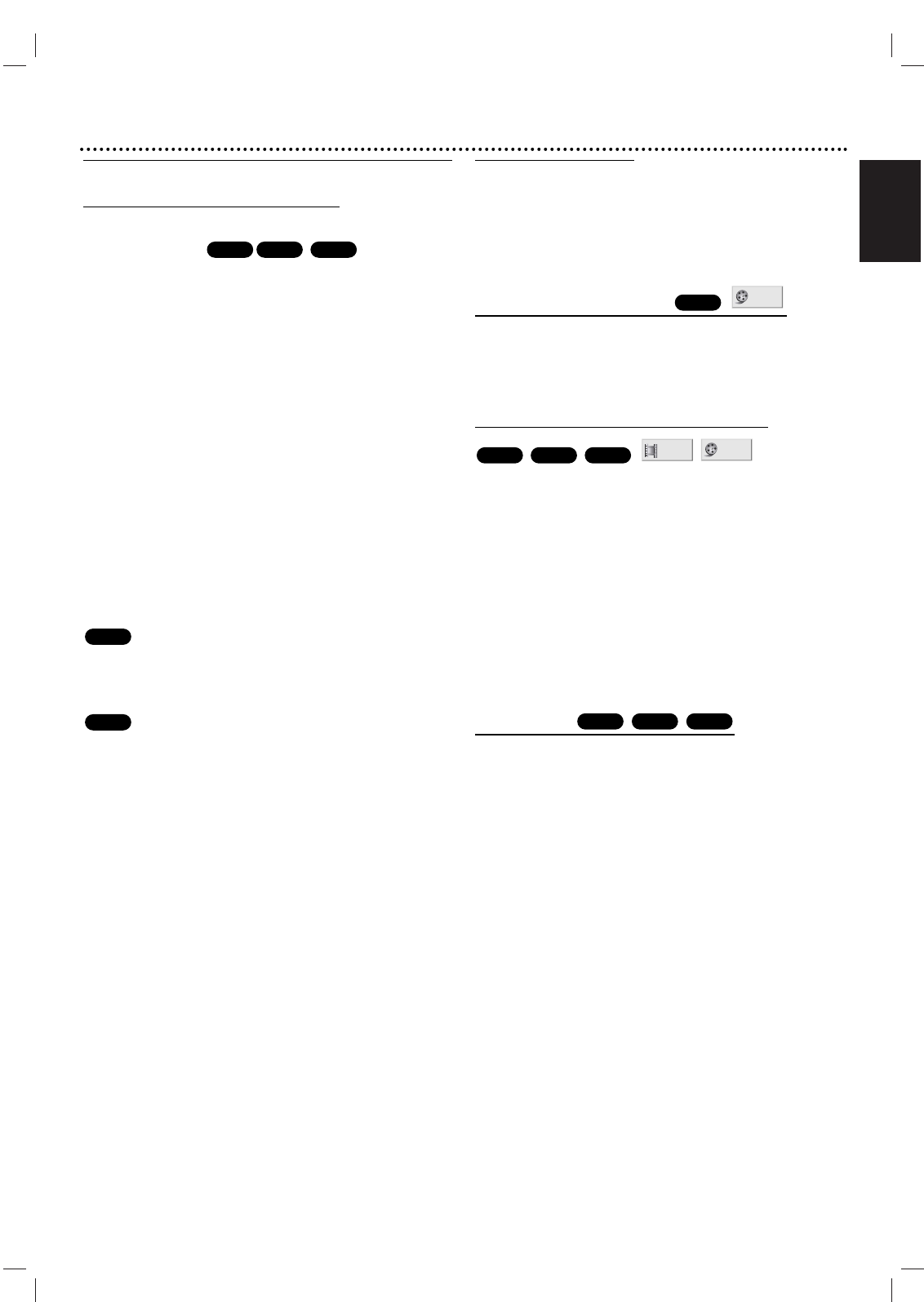
English
Operation 27
DVD and Video CD Operation
Playing DVDs and Video CD
Playback Setup
" Turn on the TV and select the video input source con-
nected to the DVD+VCR.
" Audio system: Turn on the audio system and select the
input source connected to the DVD+VCR.
"
Set the Output Source to DVD as shown in “Selecting the
Viewing Source” on page 6.
11
Press OPEN/CLOSE (
ZZ
) to open the disc tray.
22
Load your chosen disc in the tray, with the label
facing up.
When a double-sided DVD is inserted, make sure the
side you want to play is facing down.
33
Press OPEN/CLOSE (
ZZ
) to close the tray.
Playback starts automatically. If playback does not start,
press PLAY (N). In some cases, the disc menu might
appear instead.
If a menu screen is displayed
The menu screen may be displayed first after loading a DVD
or Video CD which contains a menu.
Use b/B/v/V buttons to select the title/chapter you want
to view, then press OK to start playback.
Press TITLE or DISC MENU to return to the menu screen.
""
Use the number buttons to select the track you want to
view. Press RETURN to return to the menu screen.
""
Menu setting and the exact operating procedures for using
the menu may differ depending on the disc. Follow the
instructions on the each menu screen.
You also may set PBC to Off under setup (see page 19).
Notes
" If Parental Control is set and the disc is not within the
Rating settings (not authorized), the 4-digit password must
be entered and/or the disc must be authorized (see
“Parental Control”, on page 20).
" DVDs may have a Region Code.
Your DVD+VCR will not play discs that have a Region
Code different from your DVD+VCR. The Region Code
for this DVD+VCR is 1 (one).
" Do not keep a fixed image displayed on the screen for a
long time.
General Features
Note
Unless stated otherwise, all operations described use the
remote control. Some features may also be available on the
Setup menu.
Moving to another TITLE
When a disc has more than one title, you can move to
another title as follows:
"
Press DISPLAY, then press the appropriate number but-
ton (0-9) to select desired title number.
Moving to another CHAPTER/TRACK
When a title on a disc has more than one chapter or a disc
has more than one track, you can move to another
chapter/track as follows:
" Press . or > briefly during playback to return to
the beginning of the current chapter/track or to select the
next chapter/track.
"
Press . twice briefly to step back to the previous
chapter/track.
"
To go directly to any chapter/track during playback,
press DISPLAY. Use
vv
/
VV
to select Chapter/track icon.
Then, enter the chapter/track number with the number
buttons (0-9).
Slow Motion
1 Press PAUSE/STEP (X) during playback.
The DVD+VCR will go into PAUSE mode.
2 Press . or > during pause mode.
The DVD+VCR will enter SLOW mode.
3 Use . or > to select the required speed: t 1/16,
t 1/8, t 1/4, t 1/2 (backward), or T 1/16, T 1/8,
T 1/4, T 1/2 (forward).
With a Video CD, the Slow motion speed changes:
T 1/16, T 1/8, T 1/4 (forward only).
4 To return to playback, press PLAY (N).
Note
Slow motion playback in reverse is not applicable for Video
CD.
VCD1.1VCD2.0
DVD
1 /3
1 /12
VCD1.1VCD2.0
DVD
1 /3
DVD
VCD2.0
DVD
VCD1.1VCD2.0
DVD