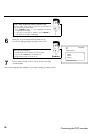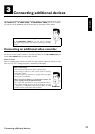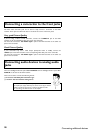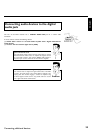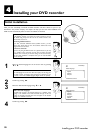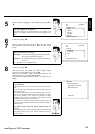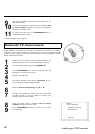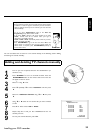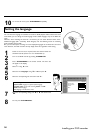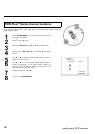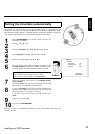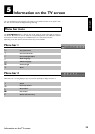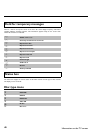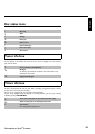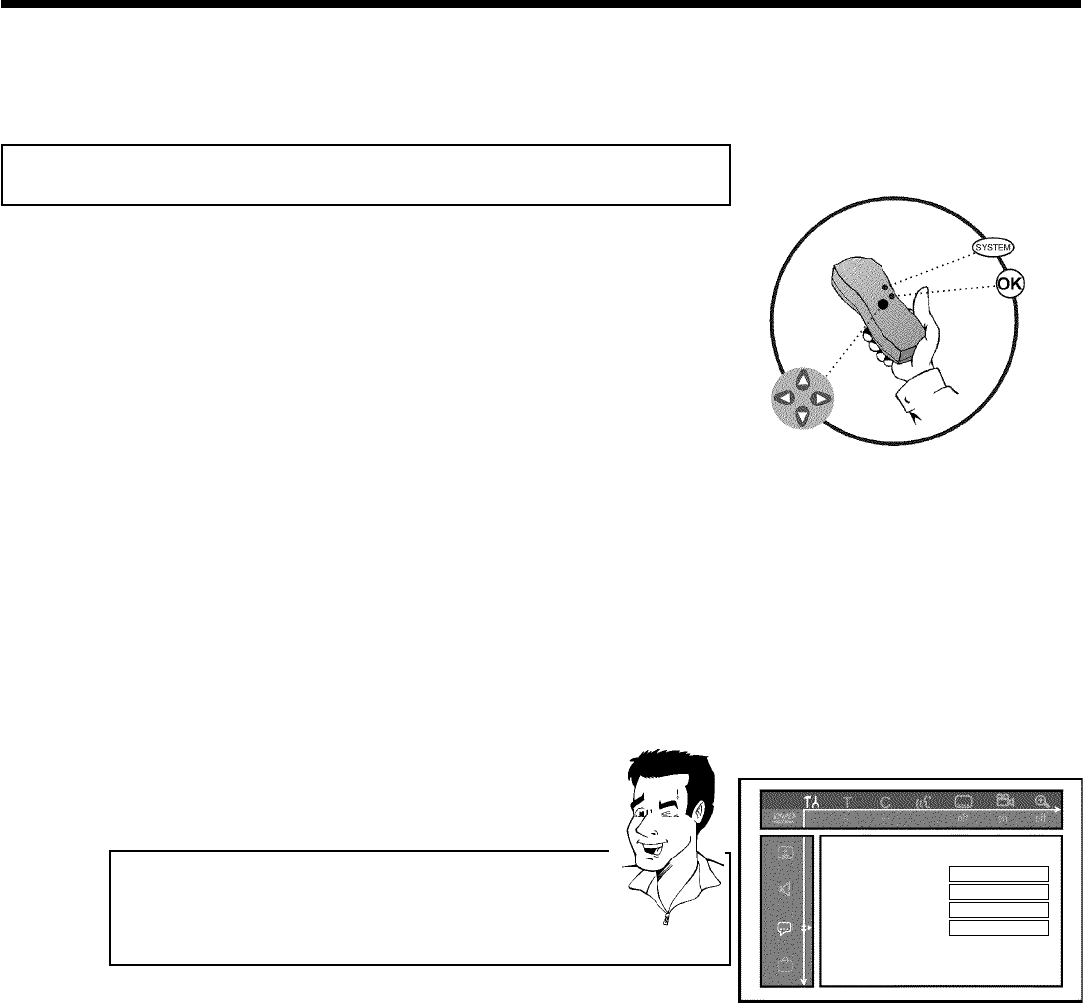
34
10
To remove the menus, press SYSTEM-MENU repeatedly.
Setting the language
You can select the language for subtitles and audio for DVD playback. Please observe that with
some DVDs, you can change the audio language and/or subtitle language only via the DVD disc
menu.
Moreover, when recording the sound of a TV channel, you can switch between stereo and an
additional language (SAP - Secondary Audio Program). See the following section on Switching
audio recording (stereo, SAP).
Plus, you have the option of setting one of the displayed languages for the Recorder's on-screen
menu. However, the DVD recorder will only display show text regardless of this setting.
1
Switch on the TV and, if required, select the channel number for
the DVD recorder (channel 3 or 4 or Audio/Video In).
2
Turn on the DVD recorder by pressing STANDBY/ON .
3
Press SYSTEM-MENU on the remote control. The menu bar
will appear in the display.
4
Select '
A
' using D or C .
5
Select the line 'Language' using B or A then press C .
Language
Playbackaudio English
Recordingaudio Stereo
Subtitle English
Menu English
6
Select the corresponding line and confirm with C .
Which settings can I choose?
Playback audio: language for playback (audio language)
Recording audio: type of audio recording 'Stereo'or'SAP'
Subtitle: subtitle language
Menu: language of the Recorder's menu
Tip
7
Select the corresponding setting with B or A and confirm with
OK .
8
To end, press SYSTEM-MENU .
Installing your DVD recorder