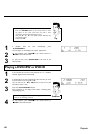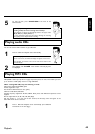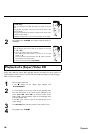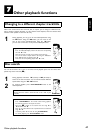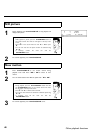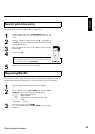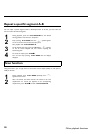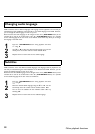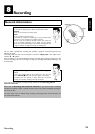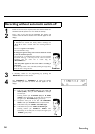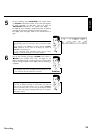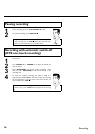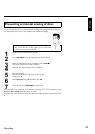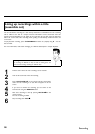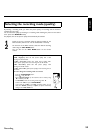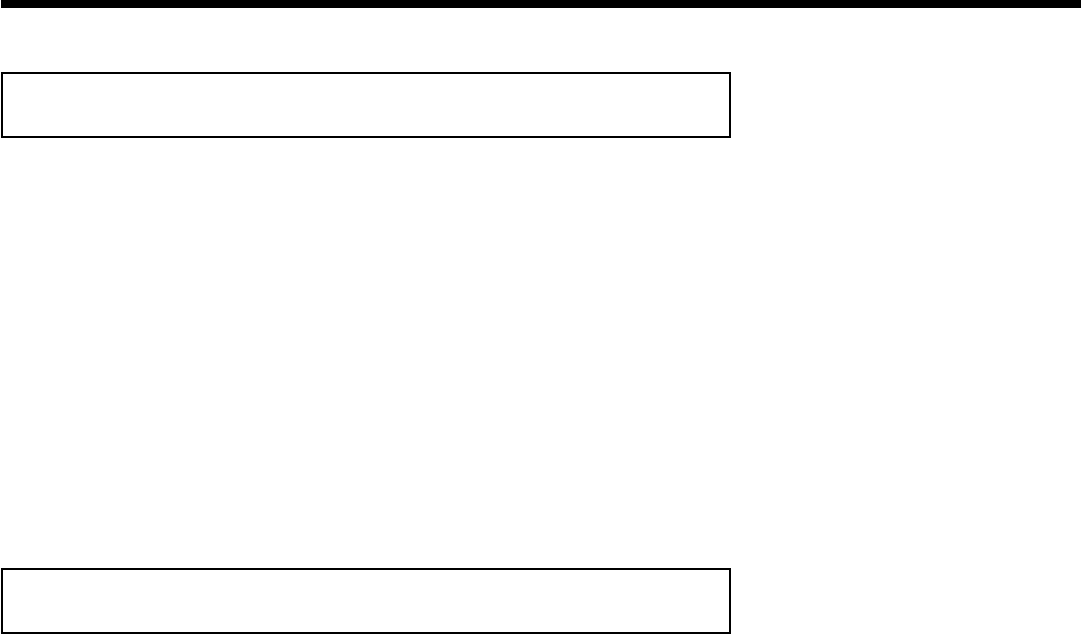
52
Changing audio language
DVDs sometimes come in different languages. The language used for playback is the one that you
selected during initial installation of the Recorder or the default language of the DVD. However,
you can change the audio language of a disc at any time.
Please note that the audio language can be changed via the menu ( DISC-MENU button) of the
inserted disc as well as via the Recorder's menu bar ( SYSTEM-MENU button). It is possible
for the audio languages of the two menus to be different. Some DVD's only allow you to change
the language in the DVD menu.
1
Press the SYSTEM-MENU button during playback and select
'
D
' using C .
2
Use B or A to select the desired audio language. You can also
directly enter the number with the number buttons 0..9 .
3
Playback will now resume with the new audio language.
Subtitles
DVDs sometimes come with different subtitle languages. The language used for playback is the
one that you selected during the initial installation or the default of the DVD. However, you can
change the subtitle language of a disc at any time.
Please note that the subtitle language can be changed via the menu ( DISC-MENU button) of the
inserted disc as well as via the Recorder's menu bar ( SYSTEM-MENU button). It is possible
for the subtitle languages of the two menus to be different.
1
Press the SYSTEM-MENU button during playback and select
'
E
' using C .
2
Select the desired subtitle language using the B or A . You can
also directly enter the number with the number buttons 0..9 .
You can shut the subtitles off with Number button s 0 or by
selecting 'off'.
3
Playback will now resume with the new subtitle language.
Other playback functions