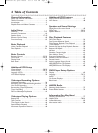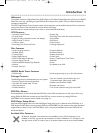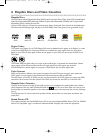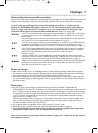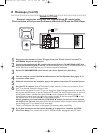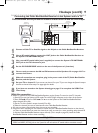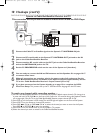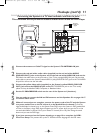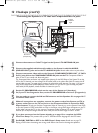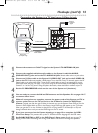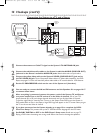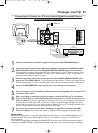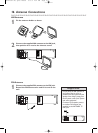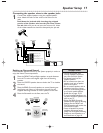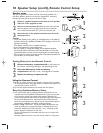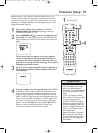12 Hookups (cont’d)
Connecting the System to a TV that has Component Video In jacks
VIDEO
TV ANTENNA
AUDIO
R L
PROGRESSIVE
OUT
IN
ANTENNA 75Ω
ANTENNA 75Ω
Y
Pb/Cb
Pr/Cr
FM
(75Ω)
DIGITAL
AUDIO OUT
COAXIAL
S-VIDEO
OUT
VCR
IN
DVD/
VCR
OUT
COMPONENT
VIDEO OUT
AM
P I
Antenna
or Cable TV
Signal
LEFT AUDIO IN
RIGHT AUDIO IN
Cr/R-Y
Y
Cb/B-Y
LEFT AUDIO IN
RIGHT AUDIO IN
Y
Pb/Cb
Pr/Cr
Back of TV
(example only)
Component
Video
Cables
red/white
Audio
Cables
1
Connect the antenna or Cable TV signal to the System’s TV ANTENNA IN jack.
2
Connect the supplied red/white audio cables to the System’s red/white AUDIO
(DVD/VCR OUT) jacks and to the TV’s AUDIO IN jacks. Match cable colors to jack colors.
3
Connect component video cable to the System’s COMPONENT VIDEO OUT (Y Pb/Cb
Pr/Cr) jacks and to the COMPONENT VIDEO IN jacks on the TV. Component Video In
jacks on the TV are usually red, blue, and green.
The Component Video connection only supplies video (picture) for the DVD Player of the System.To use the
VCR or see TV channels, you must connect the RF coaxial cable or the yellow video cable.To connect the RF
coaxial cable, see step 2 on page eight.To connect the yellow video cable, see step 3 on page 11. If you are
using the RF coaxial cable for VCR playback, choose channel 3 or 4 at the TV. If you are using the yellow
video cable for VCR playback, choose the Video In channel at your TV.
4
Set the P/I PROGRESSIVE switch on the rear of the System to I (Interlace).
Or, if your TV has Progressive Scan, set the P/I PROGRESSIVE switch to P (Progressive).
5
You are ready to connect the AM and FM antennas and the Speakers. Go to pages 16-17
to connect these items.
6
When all connections are complete, connect the power cords of the System and TV to
a power outlet.Turn on the TV and set it to the Component Video In channel for DVD
Player features. To help you find the Component Video In channel, turn on the System. Press DVD
to put the System in DVD mode.With no Disc in the Player, a large DVD logo will appear on the TV
screen when you get the TV on the correct Component Video In channel. Go to your lowest TV
channel (01 or 02) and change channels down until you see the DVD logo on the TV screen.
7
If you have not turned on the System already, go to page 19 to complete the VCR’s
First-Time Setup. This process sets up the TV channels and the language for the VCR menu.
8
Set DOLBY DIGITAL to OFF in the DVD Player’s Setup menu. Details are on page 72.
Playing a DVD when the settings are wrong could distort the sound or damage the speakers.
E9000(P01-54).QX33.latest 03.6.5 2:51 AM Page 12