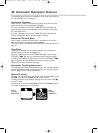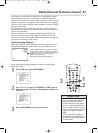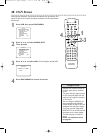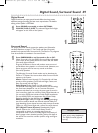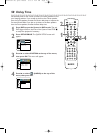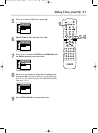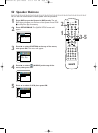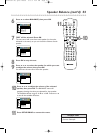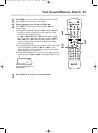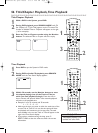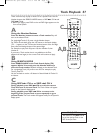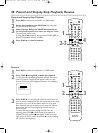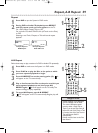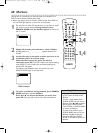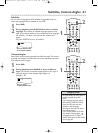54 DVD Disc Menus
DVDs contain menus that describe the contents of the DVD or allow
you to customize DVD playback. For example, the menu may offer
choices for subtitle languages, special features, or scene selection.To use
the DVD Disc menu and select playback features,follow these steps.
1
Press DVD to put the System in DVD mode. The red DVD
light will appear on the front of the System.
2
With a DVD in the System, press DISC/MENU.The
DVD’s main Disc menu will appear.
3
Press o, p, s, or B to select an item, then press OK.
Continue this process to set up all the features you want or
to start playing the DVD from the menu.
Using the Title Menu
Some DVDs have a Title Menu, which lists the Titles available on the
DVD. Use the Title Menu to start playback at a specific Title.
1
Press DVD to put the System in DVD mode.The red DVD
light will appear on the front of the System.
2
Press TITLE. The Title menu will appear.
If a Title menu is not available, the “X” may appear on the TV
screen. Or, if the DVD only has a main Disc menu as described
above, it may appear when you press TITLE.
3
Press o, p, s, or B to select a Title, then press OK.
Play will begin at the Title you selected.
• Menus vary among DVDs. Follow
the information accompanying the
DVD.
• Not all DVDs have Title menus.
• Some DVDs may refer to Chapters
as “scenes.” Some DVDs may refer
to the Title Menu as the “scene
index.”
• The TITLE button will not be active
with all DVDs.
Helpful Hints
STANDBY-ON
TIMER SET
TUNER
VCRDVD
CLEAR
DISPLAY
SETUP/
PROG
TITLE RETURNMODE/SPEED
C-RESET
AUDIO/
BAND
ANGLE
SUBTITLE
ZOOM
DISC
MENU
OK
PAUSE
REW FF
PLAYSTOP
SKIP/
CH
SKIP/
CH
REC
1
2
3
STANDBY-ON
TIMER SET
TUNER
VCRDVD
CLEAR
DISPLAY
SETUP/
PROG
TITLE RETURNMODE/SPEED
C-RESET
AUDIO/
BAND
ANGLE
SUBTITLE
ZOOM
DISC
MENU
OK
PAUSE
REW FF
PLAYSTOP
SKIP/
CH
SKIP/
CH
REC
2
1
3
E9000(P01-54).QX33.latest 03.6.5 2:51 AM Page 54