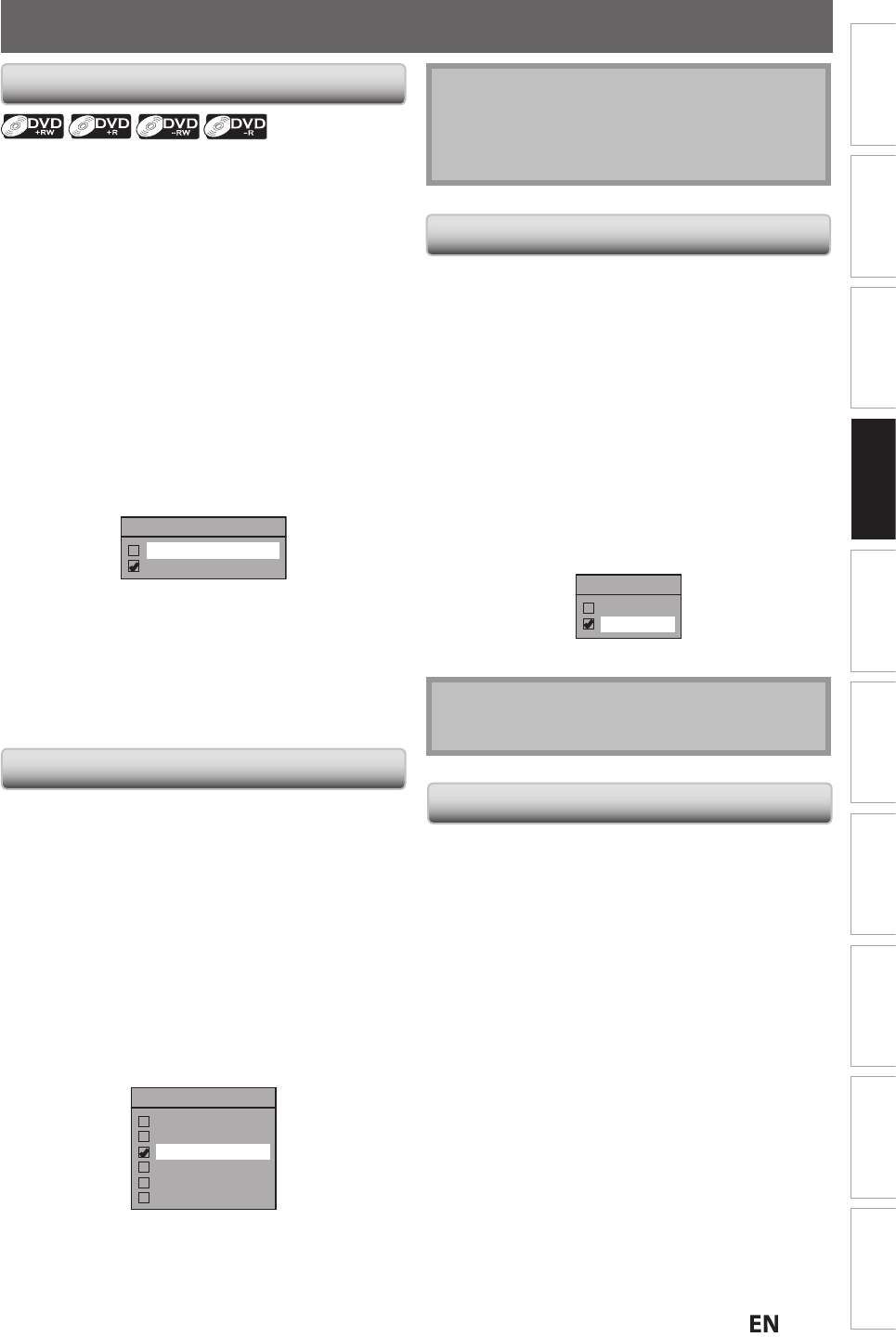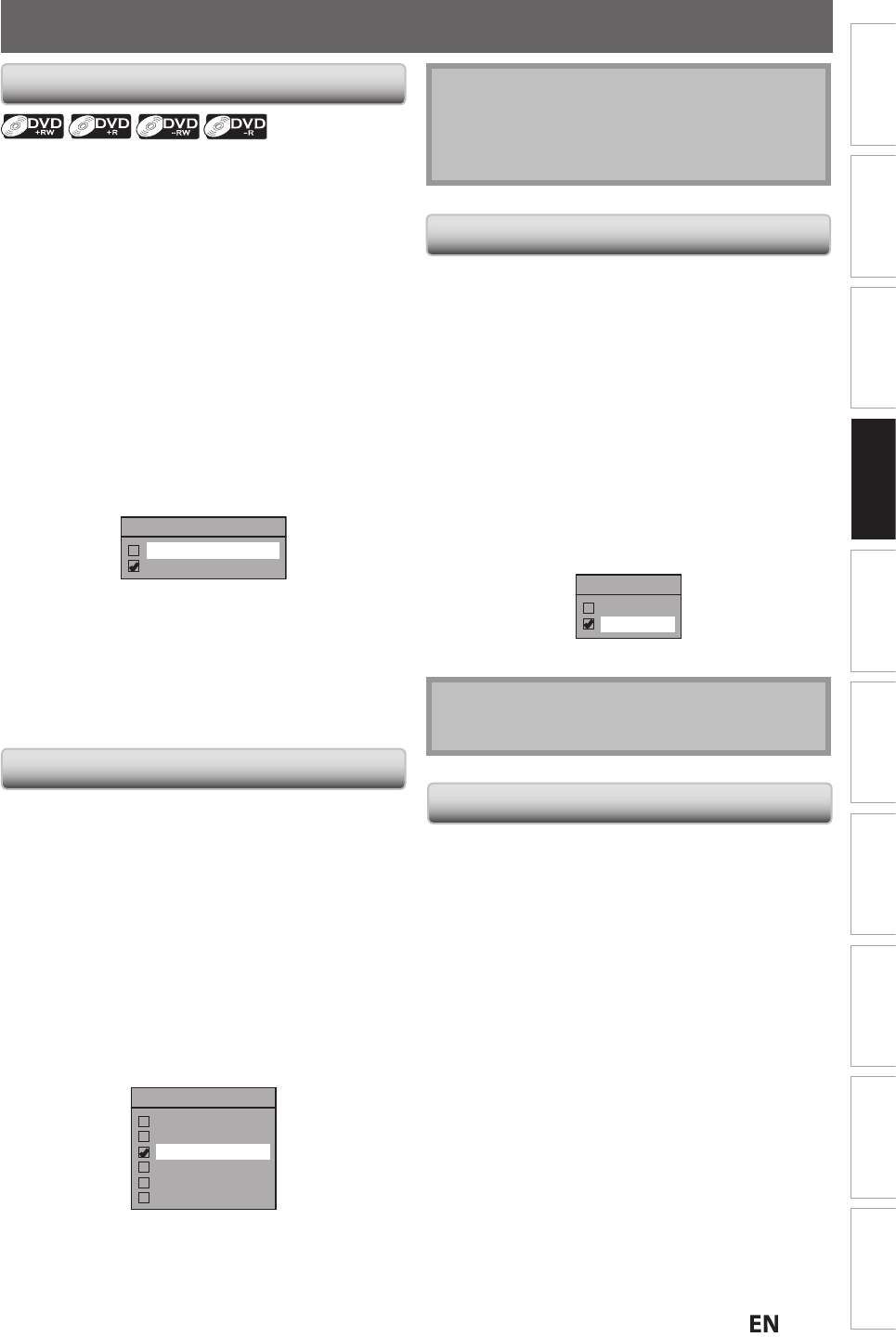
9EN
Recording
Playback Editing
Introduction
Connections Basic Setup Function Setup VCR Functions
Others Español
BEFORE RECORDING
se this
eature to make the un
inalized +VR mode discs
recorded on other unit recordable on this unit. When
ou
make an additional recordin
g on this unit with “Make
Recordin
g Compatible” set to “ON”, the title menu is
utomaticall
converted to our st
le
1) Press [SETUP] and use
/
] to select “General
Settin
”, then press [OK].
“General Setting” menu will appear.
2) Use
/
] to select “Recording”, then press [OK].
“Recording” menu will appear
3) Use
/
] to select “Make Recording Compatible”,
t
en press [OK]
4
Use
K /
] to select “ON” or
OFF
, then press [OK].
Make Recording Compatible
ON
OFF
N
Title list will be replaced when
ou make
additional recordings to the discs recorded by
h
r
ni
FF
Prohibiting additional record to the disc that
has a title list created b
y other units.
5) Press [SETUP] to exit
Make Recording Compatibl
Settin
for Auto Cha
You can set a specified time for chapter marks.
1) Press [SETUP] an
use
] to se
ect “Genera
Setting”, t
en press [OK].
“General Setting” menu will appear.
2
Use
] to select “Recordin
”, then press [OK].
“Recording” menu will appear
3
Use [
] to select “Auto Cha
te
”, then
ress [OK]
Use
] to select a desired time o
tion, then
ress [OK].
Auto Chapter
OFF
5 minutes
10 minutes
15 minutes
30 minutes
60 minutes
5) Press [SETUP] to ex
t
ot
• The interval
or auto chapter may be up to two
minutes different from the time option you set.
• A blank chapter ma
be created depending on the
remainin
time of the disc.
Recor
ing t
e DTV C
ose
Caption
ou can record the DTV Closed Caption as the part of the
ma
e for the recordin
pro
ram and see the recorded
losed caption even with the TV that is not closed caption
ompliant
) Press [SETUP] and use
] to select “General
Setting”, then press [OK]
.
) Use [
] to select “Display”, then press [OK]
) Use [
] to select “DTV
”, then press [OK].
) Use [K
] to se
ect “Recor
ing”, t
en press [OK].
I
the “Caption Service” is set to “OFF”, you cannot
select “Recording”
Use [K
] to se
ect “ON”, t
en press [OK].
Recording
ON
OFF
6
Press [SETUP] to exit.
N
• I
the “Caption Service” is set to “OFF”, the caption
will n
r
r
ecordin
from a Cable Box or Satellite
When recording from an external tuner like cable/satellite
ox, t
e
ox wi
nee
to
e turne
on an
set to t
e
c
anne
you wis
to recor
. You wi
not
e a
e to watc
another program
rom the box as the recorder will be
recor
ing t
e c
anne
t
e ca
e/sate
ite
ox is set to