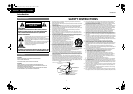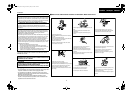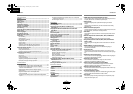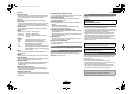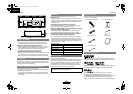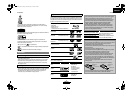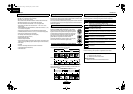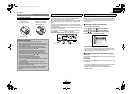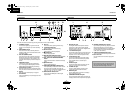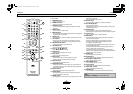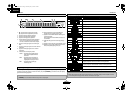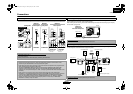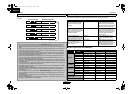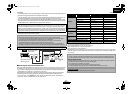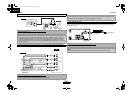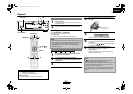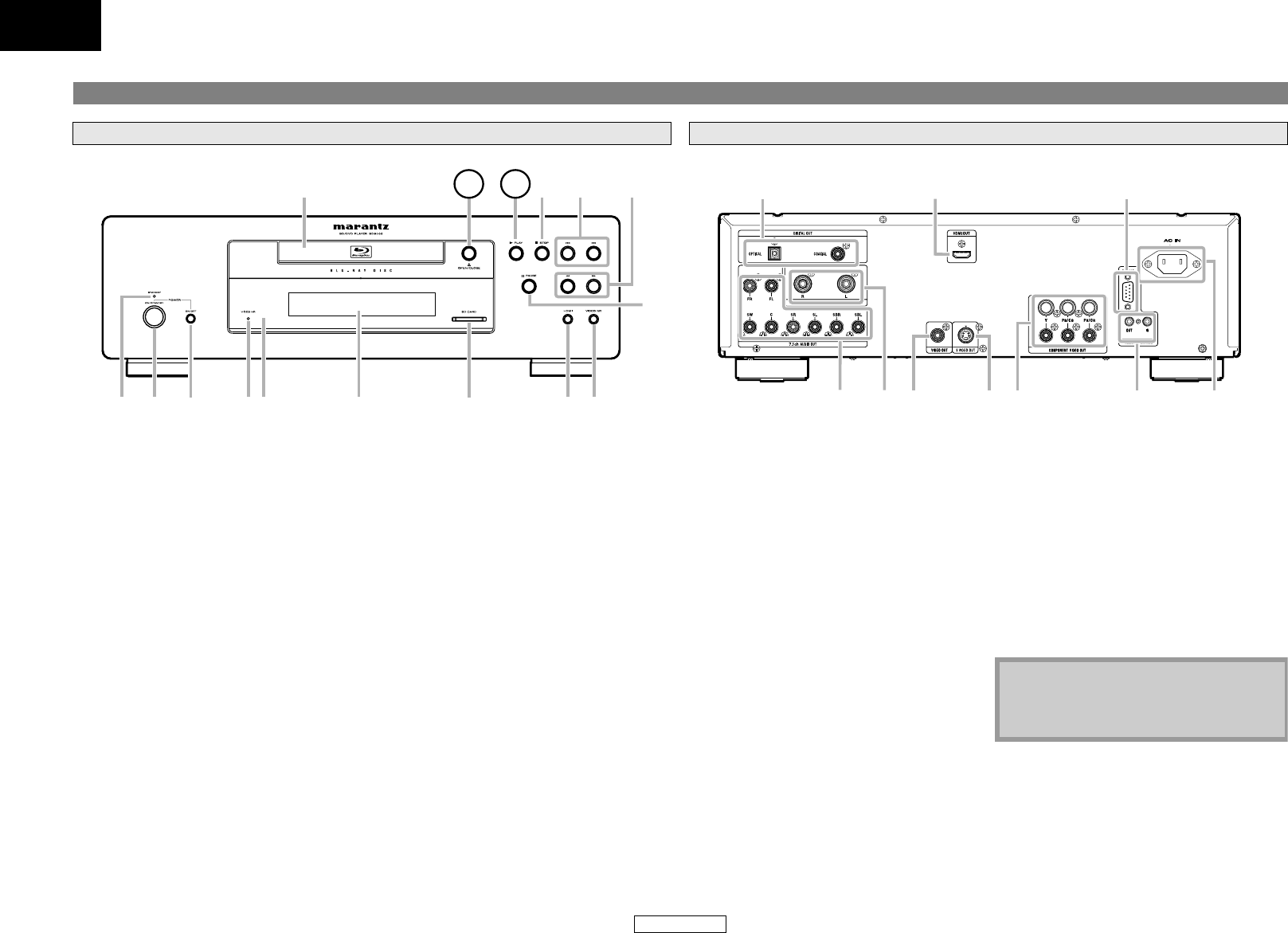
7
Introduction Introduction
ENGLISH
ENGLISH
The unit can also be turned on by pressing the buttons with circled numbers.
Part Names and Functions
Front Panel
56 734
11 12
13
16 15
21
1
4
8
109
1. STANDBY indicator
This indicator lights up in green when the
power is on, and lights up in red in standby
mode.
2. ON/STANDBY button
Press to turn the unit to standby mode. In
standby mode, this unit still consumes small
amount of power.
3. ON / OFF (POWER) switch
Press to turn the unit on and off. If you turn
off the unit using this switch, the unit does
not consume power. In this condition, this
unit does not accept any button except this
switch.
4. VIDEO NR indicator
Indicates that video signals of a BD, DVD,
etc., are being processed digitally with the
DNR (Digital Noise Reduction) processing.
5. Infrared sensor window
Receives signals from your remote control so
that you can control the unit from a distance.
6. Display
Refer to “Front Panel Display” on page 9.
7. SD CARD slot
Insert an SD Memory Card, and play back the
contents in it.
8. Disc tray
Place a disc when opening the disc tray.
9. A OPEN/CLOSE button
Press to open or close the disc tray.
10. B PLAY button
Press to start or resume playback.
11. C STOP button
Press to stop playback.
12. H / G (SKIP DOWN/UP) button
Press to skip down/up titles/chapters/tracks/files.
13. h / g (FAST FORWARD/REVERSE)
button
Press to search forward / backward through
a disc.
14. F PAUSE button
Press to pause playback.
15. VIDEO NR (NOISE REDUCTION) button
Press repeatedly to reduce the overall level of
noise on the picture (DNR). Each time you
press the button, the level of the DNR switches
“Off”
A
“+1”
A
“+2”
A
“+3”
A
“Off”.
16. HDMI (RESOLUTION) button
Press to set the HDMI jack’s video signal
output mode.
Rear Panel
108234 57
16 9
1. DIGITAL OUT jack
Use digital audio coaxial/optical cable to
connect to an AV receiver, Dolby Digital
decoder or other device with a digital audio
coaxial/optical input jack.
2. 7.1ch AUDIO OUT jacks
Use an RCA audio cable to connect these jacks
to the 7.1-channel audio input jacks of your
amplifier with 7.1-channel input terminals.
3. 2ch AUDIO OUT jacks
Use an RCA audio cable to connect these
jacks to the 2-channel audio input jacks of
your amplifier with 2- channel input
terminals.
4. VIDEO OUT jack
Use an RCA video cable to connect to a TV
monitor, AV receiver or other device.
5. S VIDEO OUT jack
Use an S-video cable to connect to the
S-video input jack of external device.
6. HDMI OUT jack
Use an HDMI cable to connect to a display
with an HDMI input jack.
7. COMPONENT VIDEO OUT jacks
Use a component video cable to connect to
a display device with component input jacks.
8.REMOTE CONTROL OUT/IN jacks
By connecting this Blu-ray player to another
Marantz component, you can remotely
operate the components as a single system.
For connections, use the control adaptor
cable. (Mini Jack to RCA)
9. CONTROL CONNECTOR (RS-232C)
This is a terminal for future system extension.
10. AC IN Terminal
Use to connect the AC cord to supply the
power.
Note
• Do not touch the inner pins of the jacks on
the rear panel. Electrostatic discharge may
cause permanent damage to the unit.
E5E30UD_EN.book Page 7 Thursday, May 22, 2008 3:43 PM