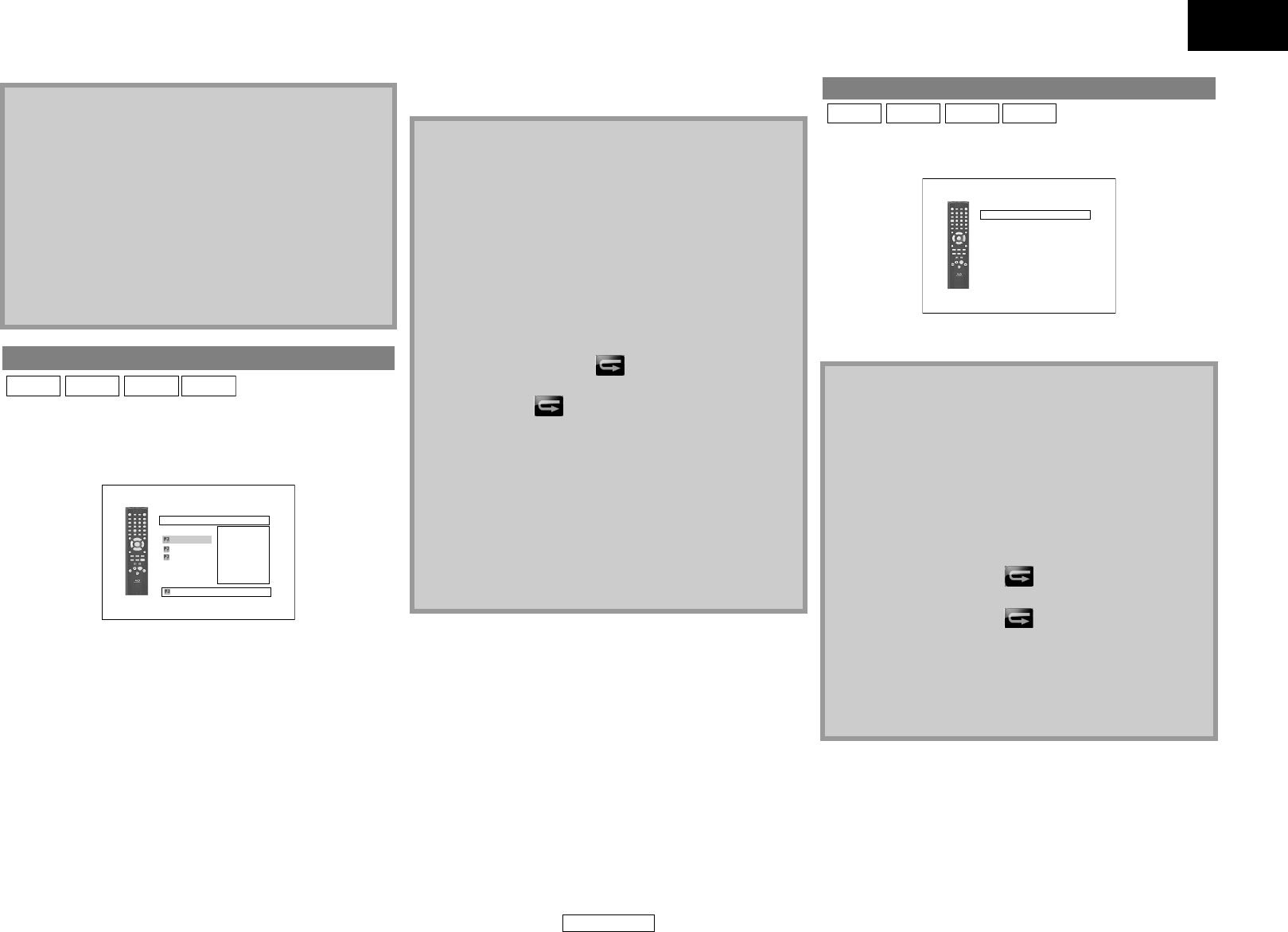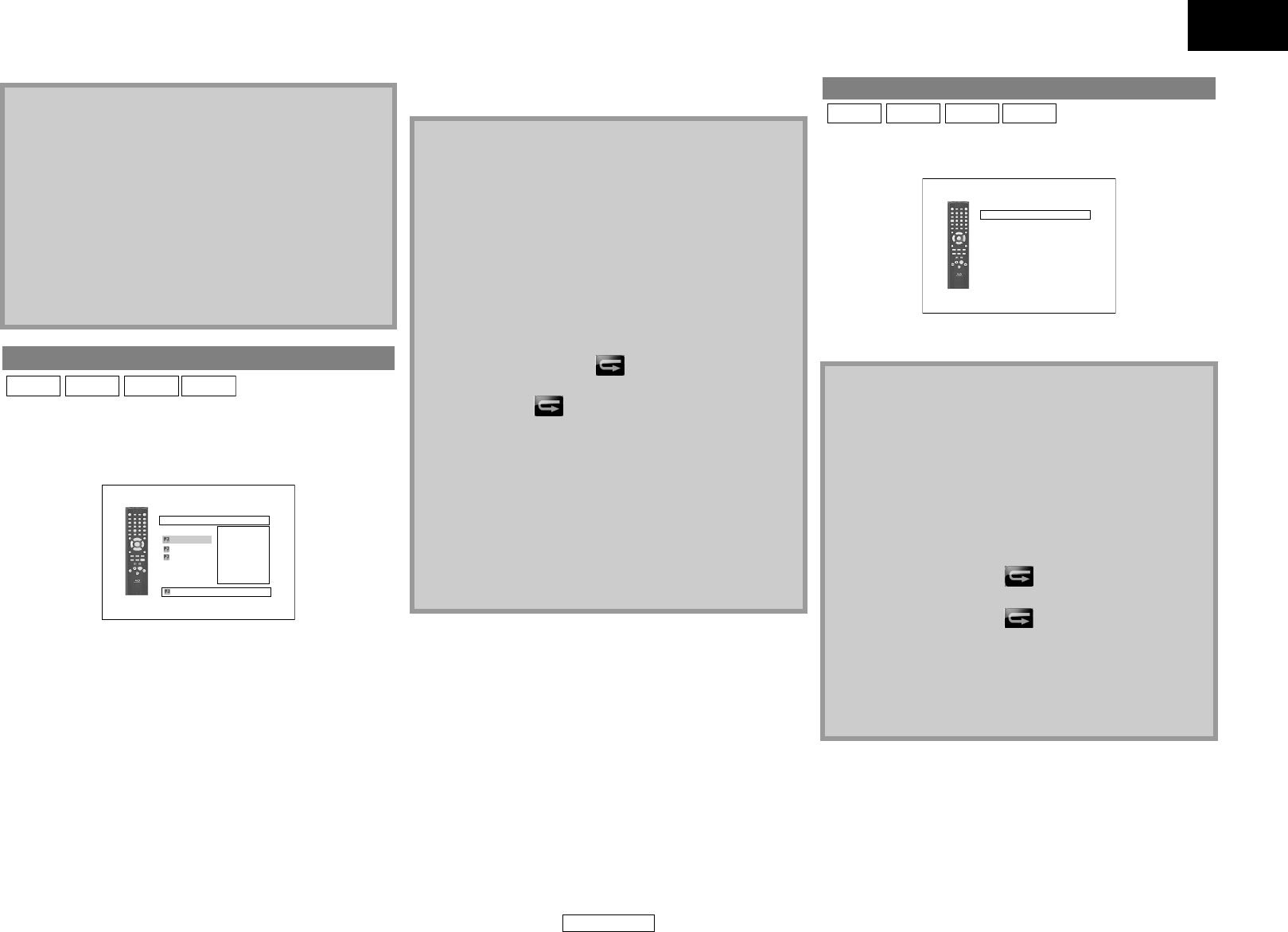
18
Playback Playback
ENGLISH
ENGLISH
You can program the disc to play back in your desired order.
1) In stop mode, press [MODE].
• The program screen will appear.
2) Use [U / V] to select a track/file, then press [ENTER].
• For MP3, Windows Media™ Audio, and JPEG, use [U / V] to
select a folder, then press [ENTER] first, and then use
[U / V] to select a track/file, then press [ENTER].
• Press [CLEAR] to erase the last track/file of the program.
• Select “All Clear” at the bottom of the list to erase all the
tracks/files in the program.
• The programmed track/file is displayed in the right hand
screen.
• If the entire program cannot be displayed on the screen, “L”
or “K” appears.
•Use [Y / Z] to go back forward between the hierarchy of
folders.
• If eight or more tracks/files were set in a program, use the
H / G to see all the tracks/files.
3) Press B to start program playback.
• Program playback will start.
This function shuffles the play back order of tracks/files.
1) In stop mode, press [RANDOM].
2) Press B to start random playback.
Note
• The chapter/title/track/group repeat setting will be cleared
when moving to other chapter, title, track/file or folder.
• Repeat playback does not function during A-B repeat
playback.
• Repeat chapter/title is not available with some scenes.
• A-B Repeat can only be set within the current title or current
track/file.
• A-B Repeat is not available with some scenes.
• To cancel the A point which was set, press [CLEAR].
• A-B Repeat playback does not function during chapter, title,
track, group or all repeat playback.
•For some DivX
®
files, A-B Repeat playback may not function.
Program Playback
JPEG
MP3
WMA
CD
1/1
MY COLLECTION
All Clear
Program
ABC
DEF
GHI
ABC
1/1
<Example : MP3>
Note
• During the program playback, press C once to set the resume
point, and then press B to resume the program playback
from where C was pressed (audio CD) or from beginning of
the file where C was pressed (MP3, Windows Media™ Audio,
or JPEG).
• During the program playback, press
C
twice to display the
program screen. To go back to the normal program playback,
press
[RETURN]
to exit from the program screen, then press
B
.
• Your program is still stored until either the disc tray is open or
power is turned off.
• Up to 99 tracks/files can be entered.
• To repeat the current track/file in the program, press
[REPEAT] repeatedly until “ Track” appears during play
back. To repeat the entire program press [REPEAT]
repeatedly until “ All” appears during playback.
• Even if an inserted disc contains mixed MP3, JPEG and
Windows Media™ Audio files, program function allows 99 files
in combination of MP3, JPEG and Windows Media™ Audio
files.
• The current selected number on the front panel display blinks
while setting the program playback.
• “F***” is displayed in the front panel display while selecting
the folder.( *** is folder number.), and file is displayed as
“-****”after the folder indication.
• Playback from a desired track/ file and random playback are
not available during program playback.
Random Playback
Note
• During the random playback, press C once to set the resume
point, and then press B to resume the random playback
fromwhere C was pressed (audio CD) or from beginning of
the file where C was pressed (MP3, Windows Media™ Audio,
or JPEG).
• During the random playback, press C twice to display the
random playback screen. To cancel the random playback,
press [RANDOM] when the random playback screen is
displayed.
• To repeat the current track/file in the random selection, press
[REPEAT] repeatedly until “ Track” appears during
playback. To repeat the entire random selection press
[REPEAT] repeatedly until “ All” appears during
playback.
• You cannot go back to the previous track/file during random
playback.
• For a disc containing mixed MP3, JPEG and Windows Media™
Audio files, random playback of those files will be performed.
• “RAND” is displayed on the front panel display.
JPEG
MP3
WMA
CD
CD-DA 0:45:55
Random Program
--no indication--
Random
Total
<Example: audio CD>
E5E30UD_EN.book Page 18 Thursday, May 22, 2008 3:43 PM