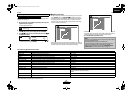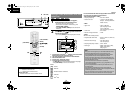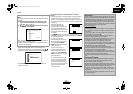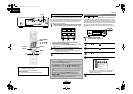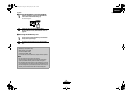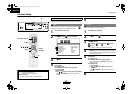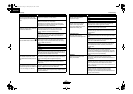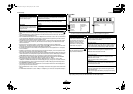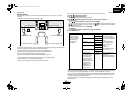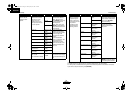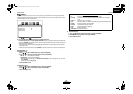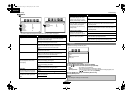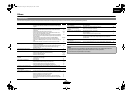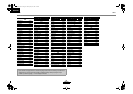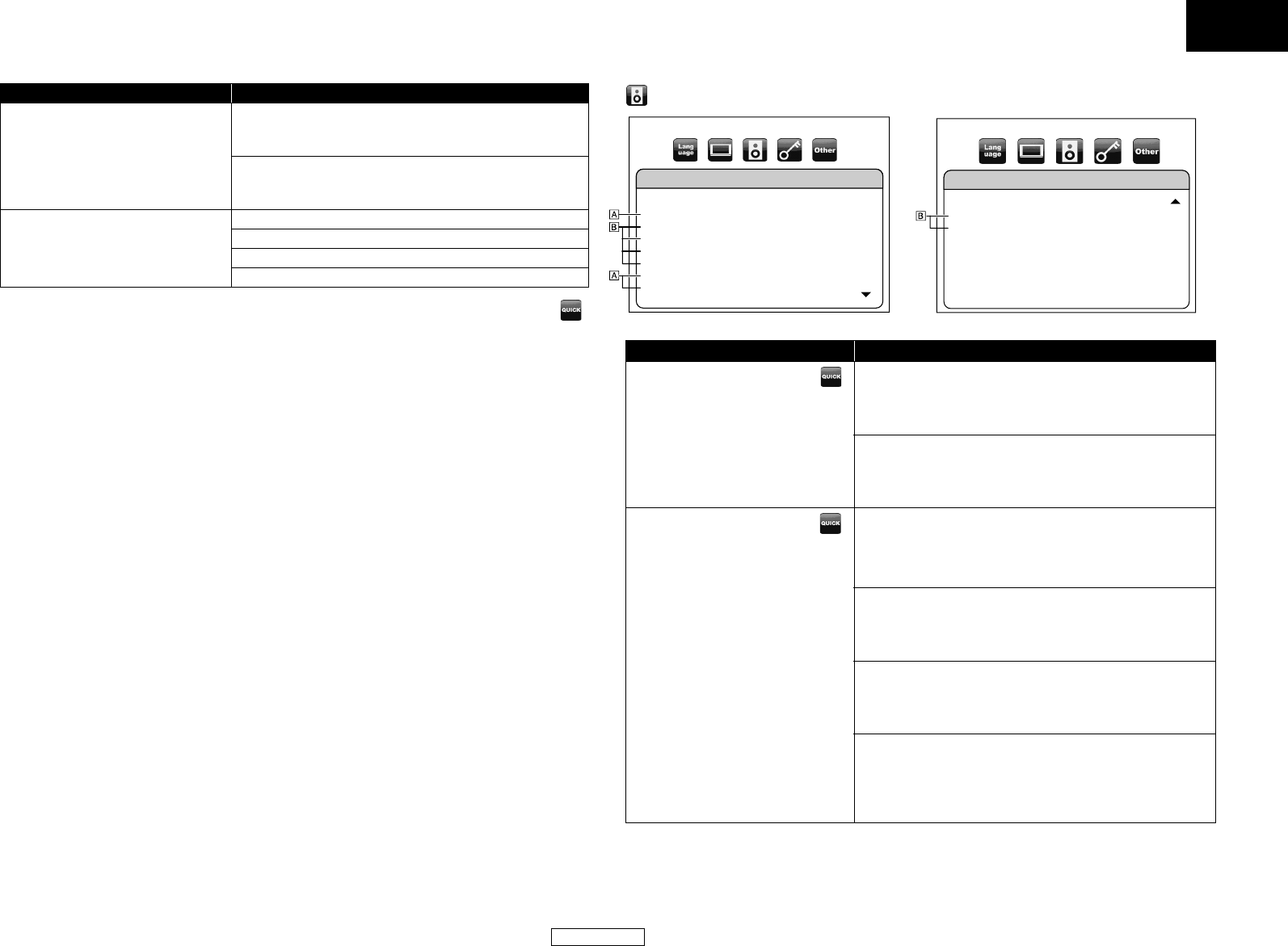
32
Function Setup Function Setup
ENGLISH
ENGLISH
• Settings with (*) are the default.
• Quick menu consists of the setting menus frequently used, and they are accompanied with
mark.
• For “HDMI RGB Setting”, select “Enhanced” if the black-white contrast is not clear. The setting is
effective only for HDMI RGB output.
• Even if “HDMI Video Resolution” is set to “1080p24” and “I/P Direct” is set to “On”, for the BD that
is not recorded by 1080p24 frame or for DVD, a video resolution supported by the disc and the
display device will be output instead of 1080p24 frame.
• An individual picture on the screen is called as “Frame” , which consists of two separate images
called as “Field”. Some pictures may be blurred at the auto setting in “Still Mode” due to their
data characteristics.
• If the picture is not output properly to the display device because of the “HDMI Video
Resolution” or “Component Output” setting, press and hold B on the front panel for more than
5 seconds. Both settings will be reset to the default automatically.
• If “Component Output” is set to “480i”, “4:3 Squeeze Auto” and “4:3 Squeeze On” in “TV Aspect”
are not available.
• If HDMI is connected, for video resolution for the component output, you can only select video
resolution that currently output from HDMI OUT or 480i.
• If the video resolution for the component output and HDMI video resolution does not match, the
video resolution for the component output will be switched to current HDMI output resolution.
COMPONENT VIDEO OUT jacks may not output any signals depend on the disc material.
• If you play back copy-protected DVD video, 480p signal will be output from the COMPONENT
VIDEO OUT jacks, when “Component Output” is set to “720p” or “1080i”.
• If connected display device does not support 1080p24 frame or “I/P Direct” is set to “Off”,
“1080p24” in “HDMI Video Resolution” will be displayed in gray and you can not select the item.
• For playing back BD, if you set “Component Output” to “480i”, 480p signal will be output from
the COMPONENT VIDEO OUT jacks.
• The setting items which are not available with current situation of this unit will be displayed in
gray and you cannot select the items.
• Even if “HDMI Select” is set to “YCbCr”, if the display device does not support YCbCr, RGB will be
output.
• If “HDMI Video Resolution” is set to “1080p” or “1080p24”, you cannot set “Component Output”.
Ⅵ Audio
• For how to select the setting items and options, refer to “Custom” on page 29.
• The default setting of the “BD Audio Mode” is “Mix Audio Output”. If you want to output only the
high quality primary audio, set “BD Audio Mode” to “HD Audio Output”.
Setting items Options
TV Active Area
Sets the horizontal display area for
interlace (480i) output.
Normal:
Select this if the image is not stable with connecting to
professional-use display.
Full*:
Select this for connecting to commonly-marketed
display.
Wall Paper
Sets the picture to be displayed on
the screen for stop mode or audio
playback mode.
Picture*
Blue
Black
Gray
Setting items Options
BD Audio Mode
For BD, select whether to output
the secondary and interactive
audio with primary audio if it is
available or only the primary
audio. Refer to “Setting the BD
Audio Mode” on page 23.
Mix Audio Output*:
Output the secondary and interactive audio with
primary audio if it is available.
HD Audio Output:
Output only the primary audio. Set this mode in order to
output Dolby Digital, Dolby Digital Plus, Dolby TrueHD,
DTS or DTS-HD sound of BD through HDMI connection.
HDMI Audio Out
Sets the audio format for the audio
output from the HDMI OUT.
HDMI Multi(Normal)*:
The multi-channel audio signals are output from the
HDMI OUT with a bitstream or LPCM.
HDMI Multi(LPCM):
The multi-channel audio signals are output from the
HDMI OUT with a LPCM.
• Refer to pages 34-35 for setting options.
HDMI 2ch:
The audio signals are output from the HDMI OUT with a
downmixed to 2ch LPCM.
Audio Mute:
Mutes the HDMI audio signal, and set the signal format
of the DIGITAL OUT.
• Refer to the “Digital Out Setting” on page 33 for setting
options.
Audio
BD Audio Mode
HDMI Audio Out
7.1ch Audio Out
Down Sampling
DRC
Source Direct
Bass Enhancer
Mix Audio Output
HDMI Multi (Normal)
Multi Channel
Off
Auto
Off
Off
Audio
0ms
Off
Audio Adjust
Virtual Surround
E5E30UD_EN.book Page 32 Thursday, May 22, 2008 3:43 PM