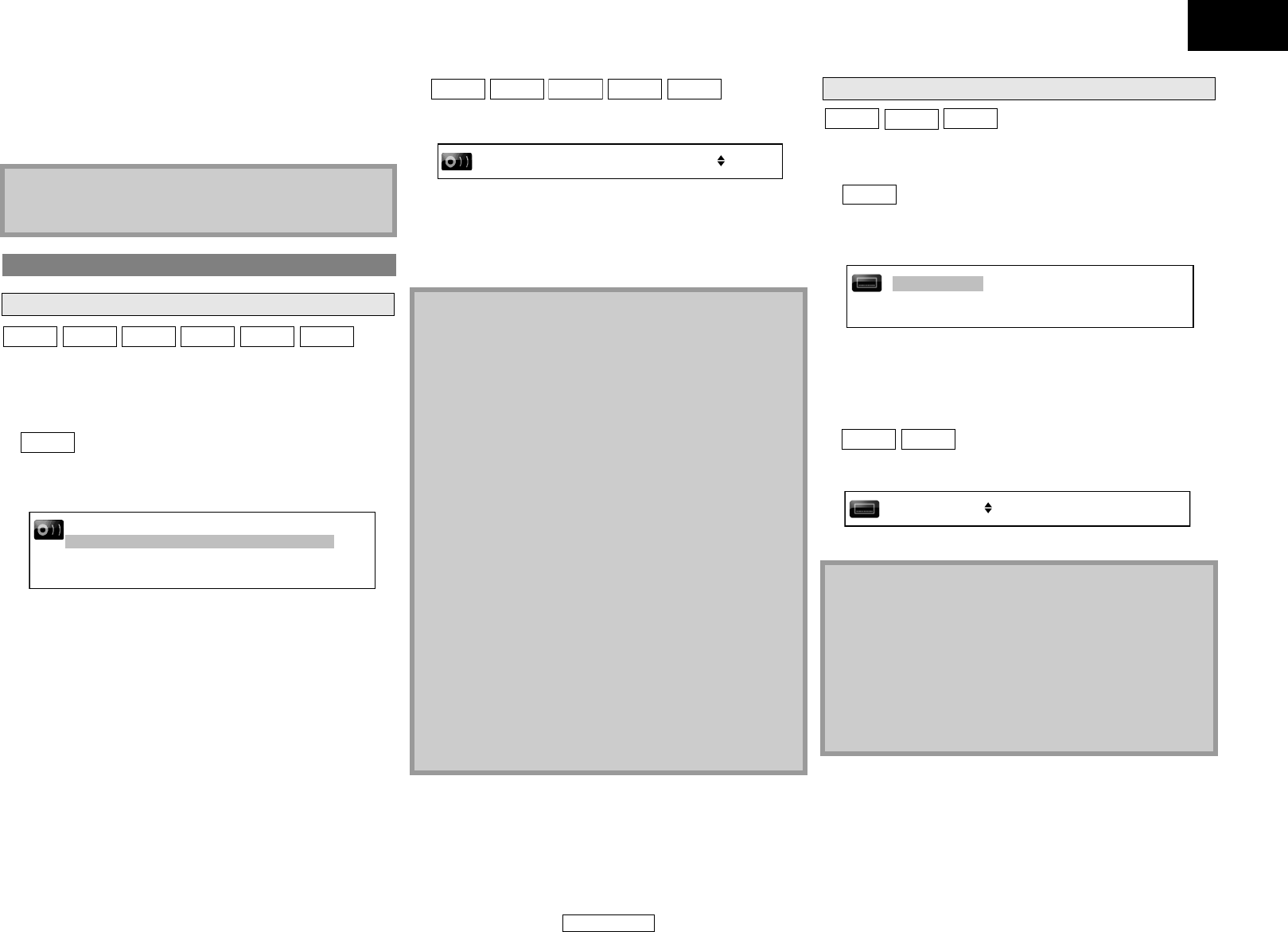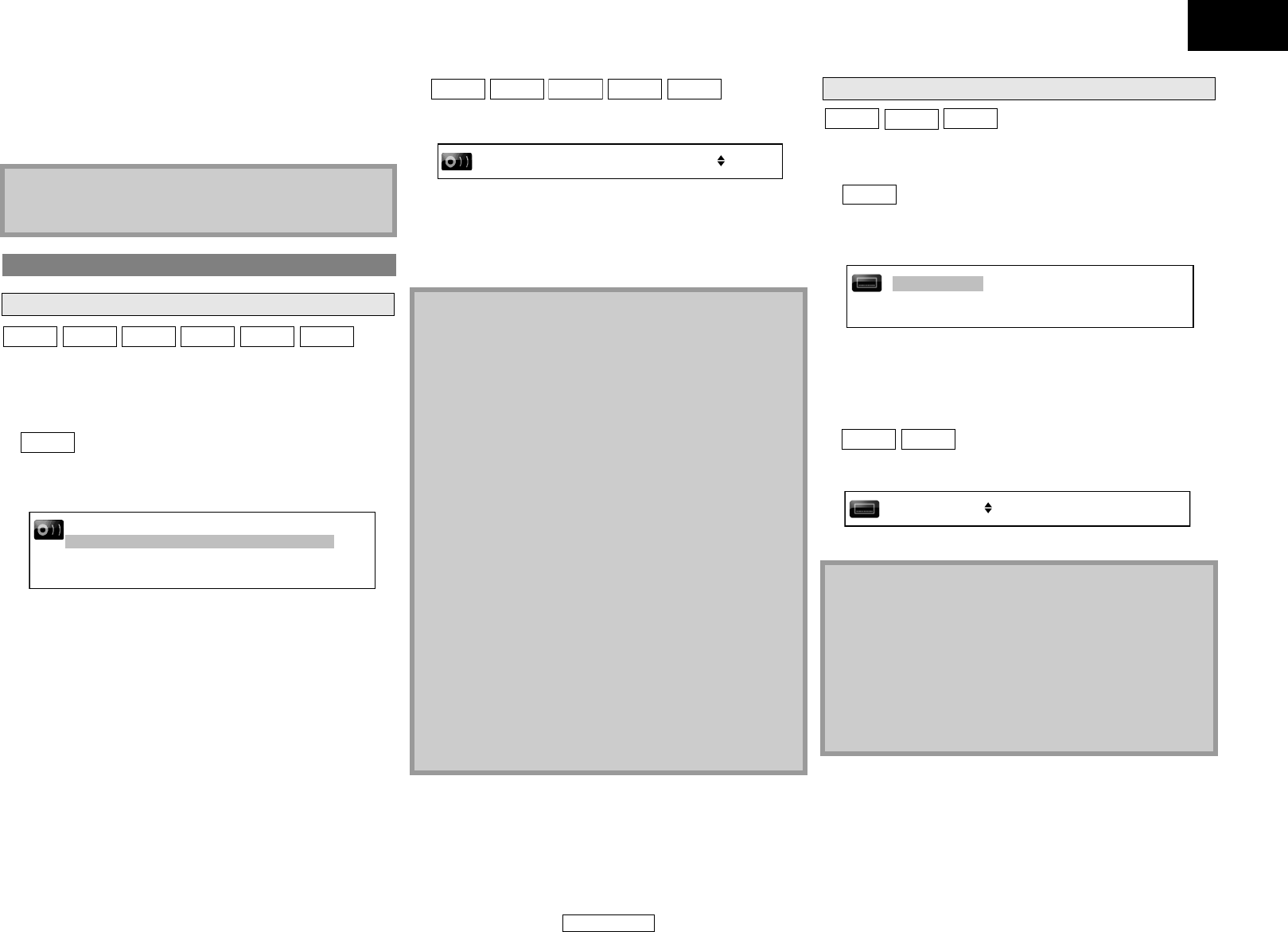
22
Playback Playback
ENGLISH
ENGLISH
21. HDMI video format
22. Resolution of the HDMI output image
23. HDMI audio format
24. Maximum numbers of audio channels that can be accepted
by the connected device
Some BD and DVD contain multiple audio streams. Those are
often in different audio languages or audio formats. For BD
available audio varies depends on the “BD Audio Mode” setting.
Refer to page 23 for more information.
Ⅵ
1) During playback, press [AUDIO].
2) Use [U / V] to select “Primary” or “Secondary” audio to
set, then press [ENTER].
• In order to listen to the secondary audio, the “BD Audio Mode”
must be set to “Mix Audio Output”. Refer to page 23.
3) Use [U / V] to select your desire audio stream/channel.
4) Press [AUDIO] to exit.
Ⅵ
1) During playback, press [AUDIO].
2) Use [U / V] to select your desired audio stream/channel.
• For audio CD, you can select following options.
3) Press [AUDIO] to exit.
BD, DVD-video and DivX
®
may have subtitles in 1 or more
languages. Available subtitle languages can be found on the disc
case. You can switch subtitle languages anytime during playback.
Ⅵ
1) During playback, press [SUBTITLE].
2) Use [U / V] to select “Primary Subtitle”, “Secondary
Subtitle” or “Subtitle Style”, then press [ENTER].
“Primary Subtitle”: Sets the subtitle for the main picture.
“Secondary Subtitle”: Sets the subtitle for the sub-picture.
“Subtitle Style”: Sets style of the subtitle.
3) Use [U / V] to select your desired subtitle.
4) Press [SUBTITLE] to exit.
Ⅵ
1) During playback, press [SUBTITLE].
2) Use [U / V] to select your desired subtitle.
3) Press [SUBTITLE] to exit.
Note
• If HDMI is not connected, “---” will be displayed for HDMI
information.
Selecting the Format of Audio and Video
Selecting Audio Streams/Channels
“Primary” : Sets the audio for the main picture.
“Secondary” : Sets the audio for the sub-picture. When
sub-picture is on, the “Secondary” audio will
be output with the sub-picture.
BD-V
BDAV
DivX
®
DVD-V
DVD-VR
CD
BD-V
Primary
Secondary
1 ENG Dolby D Multi-ch /3
2 ENG Dolby D + Multi-ch /3
“Stereo” : Both right and left channels are active (stereo)
“L-ch” : Only left channel is active
“R-ch” : Only right channel is active
Note
• For BDAV mode BD-RE/-R and VR mode DVD-RW/-R with MTS
(Multi-channel Television Sound) system, you can switch
between “1.Main” (main audio), “1. Sub” (sub audio), and
“1.Main/Sub” (main and sub audio).
• For some BD, secondary audio will be output even when sub-
picture is off.
• The sound mode cannot be changed during playback of discs
not recorded in multiple sound.
• Some discs allow to change audio language setting on the
disc menu. (Operation varies between discs. Refer to the
manual accompanying the disc.)
•Pressing [AUDIO] may not work on some discs with multiple
audio Streams/Channels (e.g. DVD which allow to change
audio setting on the disc menu).
• If you choose a language that has a 3-letter-language code,
the code will be displayed every time you change the Audio
Language setting. If you choose any other Languages, “---”
will be displayed instead (refer to page 39).
• Audio Language selection cannot be made during dialog
speed (refer to page 17).
• If the disc has no audio language, “Not Available” will be
displayed.
• For discs with DivX
®
files, only MP3, MP2 or Dolby Digital
audio is displayed. Other audio will be displayed with “---”.
• For DTS-CD(5.1 music disc), selecting audio streams or
channels is not available.
BDAV DVD-V
DVD-VR
CD
DivX
®
1 ENG Dolby D 5.1ch /3
Selecting Subtitle Language
Note
• Some discs will only allow you to change the subtitle from the
disc menu. Press [TOP MENU] or [POP UP MENU / MENU] to
display the disc menu.
• If 4 digit language code appears in the subtitle menu, refer to
“Language Code” on page 39.
• If the disc has no subtitle language or subtitle style, “Not
Available” will be displayed.
•For DivX
®
, the screen only displays the number of subtitle
languages.
BD-V
DVD-V
DivX
®
BD-V
Secondary Subtitle
Primary Subtitle
Subtitle Style
2/25
2.ENG/255
2.ENG/255
DVD-V
DivX
®
1 ENG /3
E5E30UD_EN.book Page 22 Thursday, May 22, 2008 3:43 PM