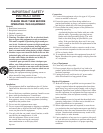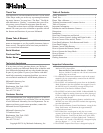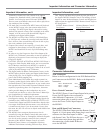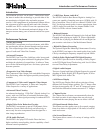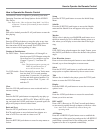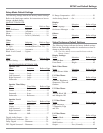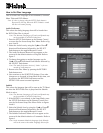11
1. Connect a S-Video Cable from the MVP851 S-VIDEO
OUTPUT to the DVD S-VIDEO INPUT on a McIn-
tosh A/V Control Center.
Note: The MVP851 Video Outputs may also be connected
directly to a Monitor/TV if no Video Input
Switching is available in the A/V Control Center.
2. Connect a Video Cable from the MVP851 Composite
VIDEO OUTPUT to the Multizone Controller V-DVD
Video Input. Connect a video cable from the Multizone
Controller V-DVD VIDEO OUTPUT to the A/V Con-
trol Center DVD Composite DVD VIDEO INPUT.
Note: If a McIntosh Multizone Controller is not used,
connect MVP851 Composite VIDEO OUTPUT to
the A/V Control Center DVD Composite DVD
VIDEO INPUT.
3. If you have an Audio/Video Control Center with Com-
How to Connect Video and AC Power
How to Connect Video and AC Power
ponent Video Inputs, connect it as follows. If the Au-
dio/Video Control Center does not have provisions for
Component Video Switching, proceed to step 4 below.
A. Connect a video cable from the MVP851 Y OUT-
PUT to the Y2 Component Video Input of the
McIntosh A/V Control Center.
B. Connect a video cable from the MVP851 P
B
OUT-
PUT to the P
B
2 Component Video Input of the
McIntosh A/V Control Center.
C. Connect a video cable from the MVP851 P
R
OUT-
PUT to the P
R
2 Component Video Input of the
McIntosh A/V Control Center.
4. If you have a TV/Monitor and/or other Video Compo-
nent with Component Video Inputs then connect as fol-
lows:
A. Connect a video cable from the MVP851 Y OUT-
PUT to the Y Component Video Input of the TV/
Monitor or other video component.
B. Connect a video cable from the MVP851 P
B
OUT-
PUT to the P
B
Component Video Input of the TV/
Monitor or other video component.
C. Connect a video cable from the MVP851 P
R
OUT-
PUT to the P
R
Component Video Input of the TV/
Monitor or other video component.
5. Connect the MVP851 power cord to a live AC outlet.
Connect
to AC
Outlet
McIntosh Multizone Controller
McIntosh A/V Control Center