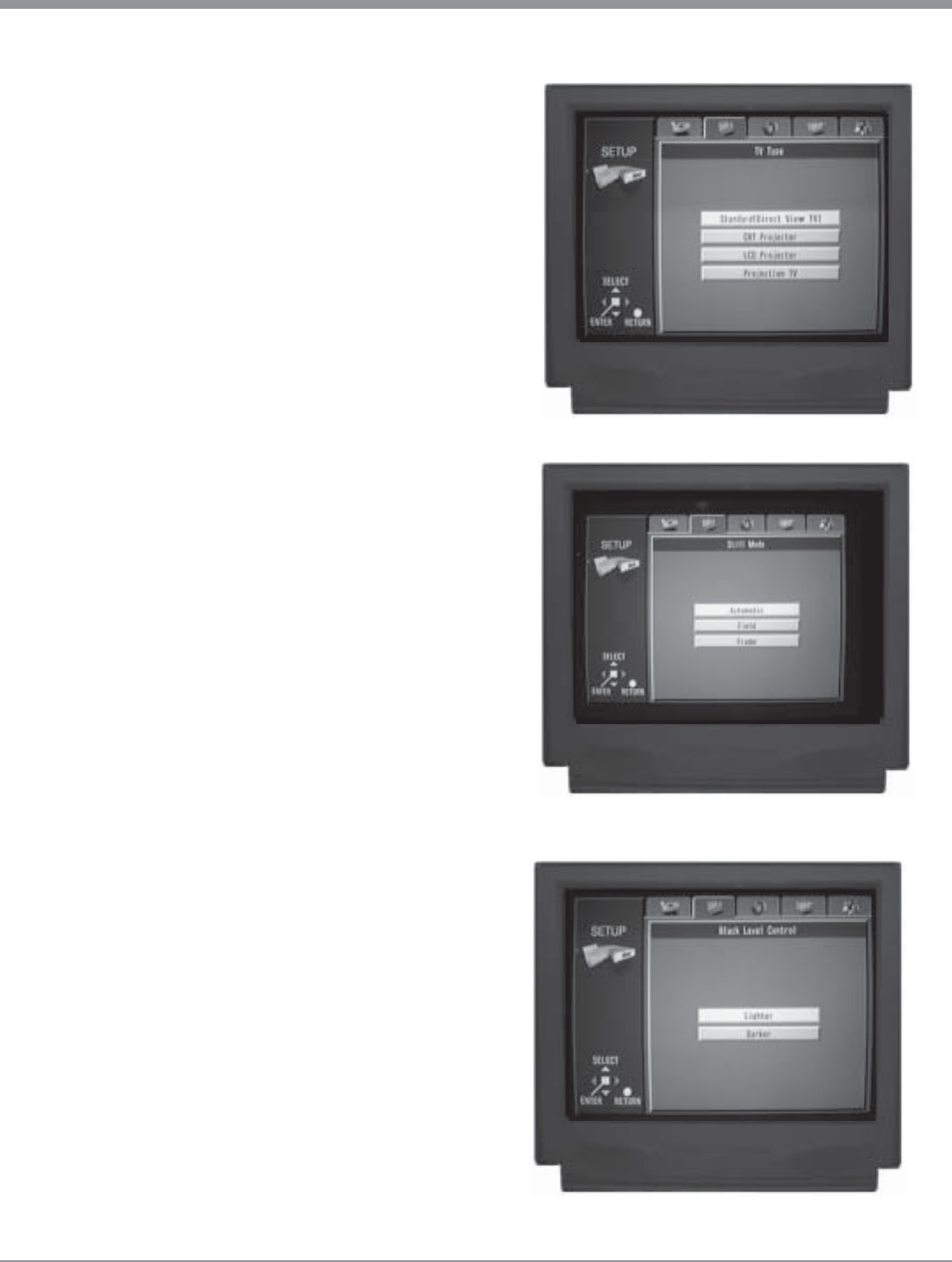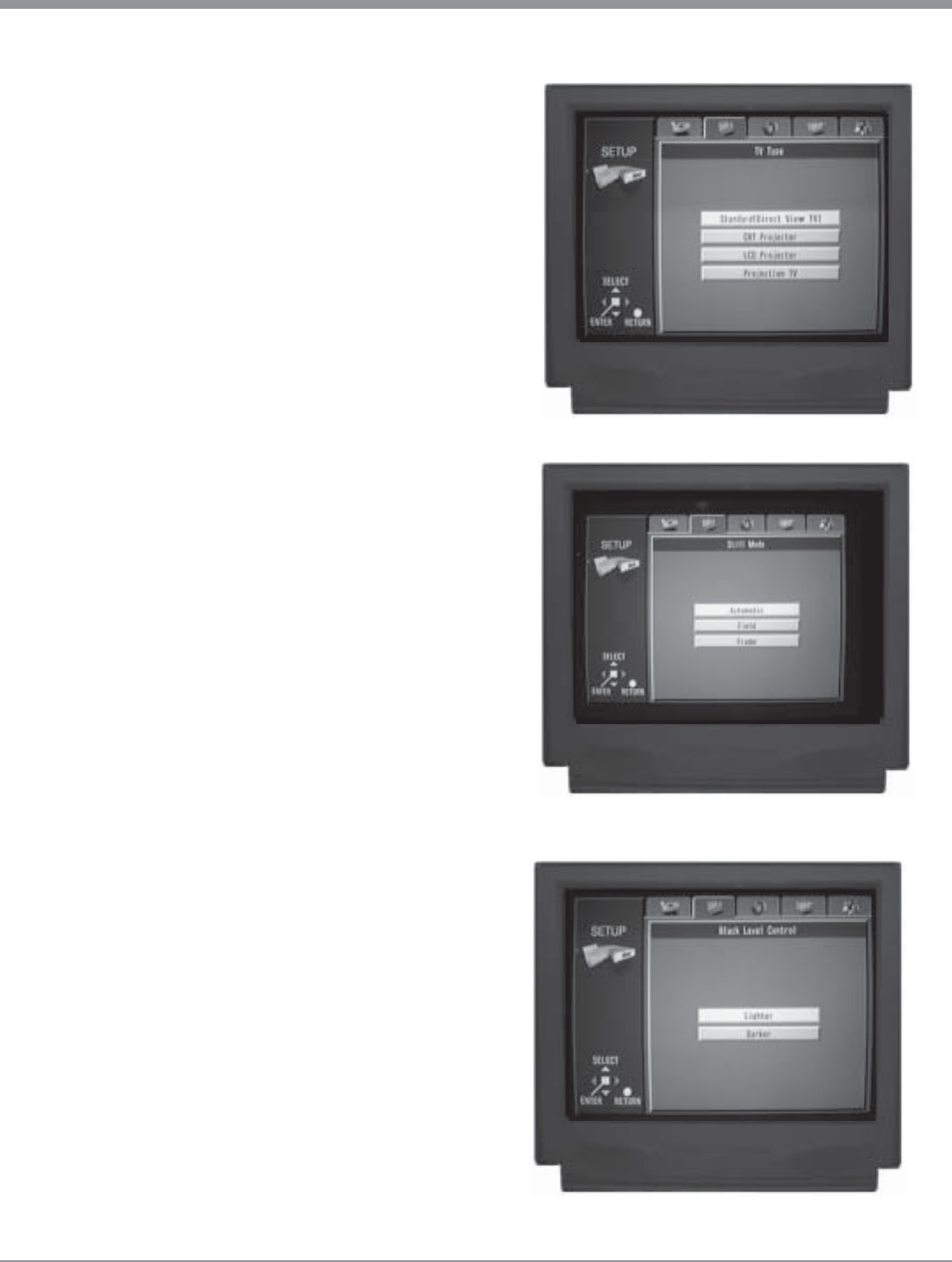
23
Figure 19
Figure 20
Figure 21
will return to normal operation.
Still Mode
The Still Mode setting of Automatic should be satisfactory
when viewing a single video frame at a time. If you en-
counter video picture jittering or fuzzy small text with a
certain disc, select Field or Frame to correct the problem.
1. Press the SETUP Push-button on the Remote Control
to access the Setup Disc Menu. Refer to figure 4 on
page 18 and figure 8 on page 19.
2. Use the Right or Left directional Push-buttons to
select the Video Menu Icon Tab.
3. Select the Still Mode Icon by using the Up or
Down directional Push-buttons followed by the SE-
LECT Push-button. Refer to figure 20.
4. Use the Up or Down directional Push-buttons and
choose the desired Still Mode, followed by the SE-
LECT Push-button.
Automatic (Selects either Field or Fame)
Field (Use if picture jittering is present)
Frame (Use to make small text clearer)
5. Continue next to Black Level Control or exit the Setup
Mode by pressing the RETURN Push-button and the
MVP851 will return to normal operation.
Black Level Control
This allows configuring the MVP851 to match the Video
Connection Type used between it and the Monitor/TV.
1. Press the SETUP Push-button on the Remote Control
to access the Setup Disc Menu. Refer to figure 4 on
page 18 and figure 8 on page 19.
2. Use the Right or Left directional Push-buttons to
select the Video Menu Icon Tab.
3. Select the Black Level Control Icon by using the Up
or Down directional Push-buttons followed by the
SELECT Push-button. Refer to figure 21.
4. Use the Up or Down directional Push-buttons and
choose the desired Black Level Control, followed by
the SELECT Push-button.
Lighter (Video Output and S-Video Output)
Darker (Component Video Output)
5. Continue next to Audio Parameters on the next page or
exit the Setup Mode by pressing the RETURN Push-
button and the MVP851 will return to normal opera-
tion.
SETUP, con’t